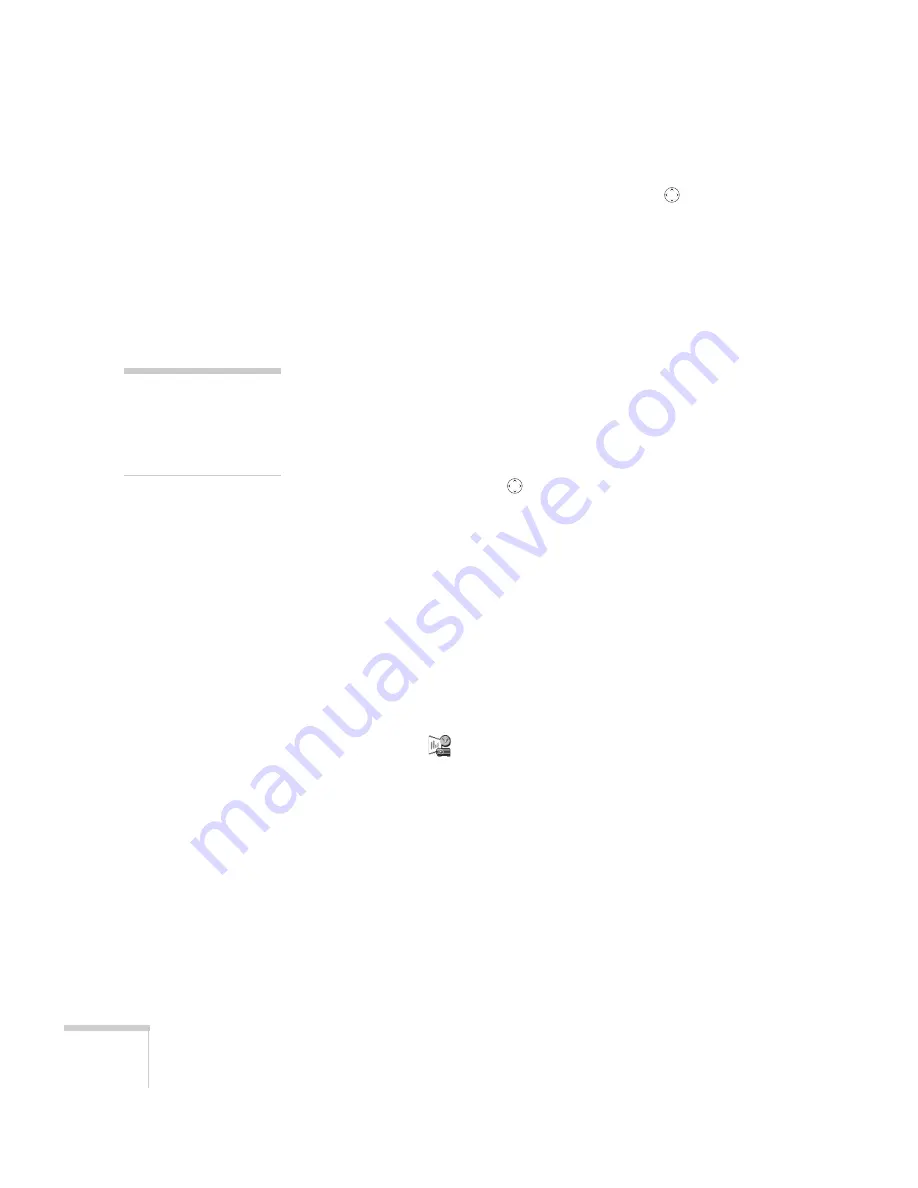
116
Presenting from a Memory Card or Digital Camera
5. When you’re done with your presentation, use the
button to
highlight
EJECT
in the upper right corner of the screen, and then
press
Enter
on the remote control. When you see a message
asking you to insert a LAN card or memory card, it’s safe to
remove your memory card (see page 114 for details).
Controlling Your Presentation
While your presentation is running, use the remote control as follows:
■
Press
Enter
or
Page down
to display the next slide or image, or
to begin playing a movie.
■
Press
Page up
to display the previous slide or image, or to replay
a movie.
■
Press different sides of the
button to rotate a slide or image on
the screen.
■
To exit the scenario at any point, press the
ESC
button. Press the
Enter
button to confirm that you want to exit.
Editing Your Scenario on the Projector
You can modify your scenario using EasyMP on the projector. This
lets you make last-minute changes, such as changing the order of your
slides or hiding individual slides. These changes are not permanently
saved with the scenario, but remain in effect only as long as you don’t
remove the card or turn off the projector. Follow these steps:
1. Highlight the
scenario you want to edit, then press
Enter
.
note
Even if your scenario is set to
change slides automatically,
you can still change slides
manually as described here.
Summary of Contents for 7850p - PowerLite XGA LCD Projector
Page 1: ...EPSON PowerLite 7850p Multimedia Projector User sGuide ...
Page 30: ...30 Displaying and Adjusting the Image ...
Page 48: ...48 Using the Remote Control ...
Page 100: ...100 Presenting Through a Wireless Network ...
Page 122: ...122 Presenting from a Memory Card or Digital Camera ...
Page 140: ...140 Using the Projector s Menus ...
Page 192: ...192 Solving Problems ...
Page 198: ...198 Software Installation ...
Page 206: ...206 Technical Specifications ...
Page 214: ...214 Notices ...
Page 222: ...222 Index ...






























