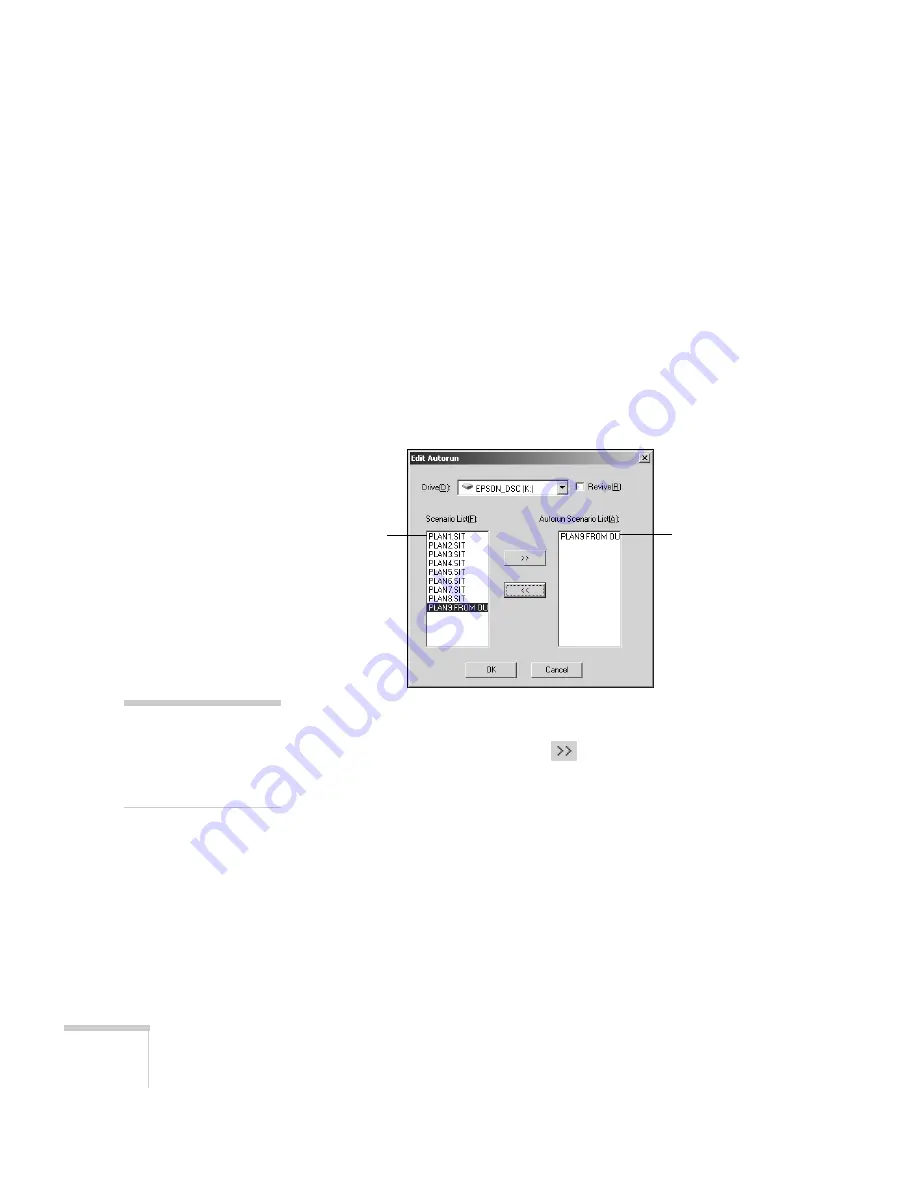
112
Presenting from a Memory Card or Digital Camera
The autorun setting means that the scenario will start playing
whenever the projector is turned on (with the memory card in the
projector).
5. Do one of the following:
■
If you don’t want the scenario to run automatically, click
Cancel
. Skip to step 9 to remove the card and insert it in the
projector.
■
If you want it to run automatically, click
OK
and continue
with the following instructions.
You see the Edit Autorun window:
6. To set a scenario to run automatically, select it from the list on the
left side of the screen and use the
arrow button to move it to
the list on the right.
7. Click the
Revive
box if you want your scenario to repeat
continuously. Clear the checkbox if you want it to play only once.
8. When done, click
OK
.
9. Remove the card from your computer. See your computer’s
documentation if you need instructions on removing the card. If
you’re using Windows 2000 or Me, you may first need to click an
icon to stop or disconnect the card
.
Scenario set
to run
automatically
Scenarios on
the card
note
If more than one scenario is
set to run automatically,
they will play in the order
listed on this screen.
Summary of Contents for 7850p - PowerLite XGA LCD Projector
Page 1: ...EPSON PowerLite 7850p Multimedia Projector User sGuide ...
Page 30: ...30 Displaying and Adjusting the Image ...
Page 48: ...48 Using the Remote Control ...
Page 100: ...100 Presenting Through a Wireless Network ...
Page 122: ...122 Presenting from a Memory Card or Digital Camera ...
Page 140: ...140 Using the Projector s Menus ...
Page 192: ...192 Solving Problems ...
Page 198: ...198 Software Installation ...
Page 206: ...206 Technical Specifications ...
Page 214: ...214 Notices ...
Page 222: ...222 Index ...






























