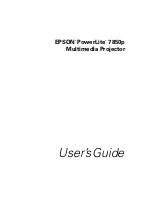10
Welcome
Using Your Documentation
This book contains all the information you need to set up and use
your projector. Please follow these guidelines as you read through it:
■
Warnings must be followed carefully to avoid bodily injury.
■
Cautions must be observed to avoid damage to your equipment.
■
Notes contain important information about your projector.
■
Tips contain additional projection hints.
Getting More Information
Need tips on giving presentations? Quick steps for setting up your
projector? Here’s where you can look for help:
■
presentersonline.com
Includes a library of articles covering presentation tips, tricks, and
technology. The site provides templates, clip art and sound clips,
as well as Presenters Services to use on the road. Even more
resources and services are available if you register to join the
Presenters Club
®
—and it’s free.
■
Quick Setup
sheet
Gives you the instructions you need to get your projector up and
running if you are connecting to a laptop, PowerBook,
®
or iBook
®
computer.
■
Start Here
kit
Includes this
User’s Guide
, your
Quick Setup
sheet, warranty
brochures, and EPSON PrivateLine
®
Support card. Keep the
folder with your projector at all times.
■
Built-in help system
Provides assistance for common problems. Available from the
Help
button on the projector or the remote control. See page 176
for details.
■
support.epson.com
Download FAQs and e-mail your questions to EPSON support.
need help?
If you still need help after
checking this
User’s Guide
and the sources listed to the
right, you can use the
EPSON PrivateLine
Support service to get help
fast. Call (800) 637-7661
and enter the PIN on the
card in your Start Here kit.
Or take advantage of
EPSON’s automated
support services 24 hours a
day. See page 191 for more
information.
Summary of Contents for 7850p - PowerLite XGA LCD Projector
Page 1: ...EPSON PowerLite 7850p Multimedia Projector User sGuide ...
Page 30: ...30 Displaying and Adjusting the Image ...
Page 48: ...48 Using the Remote Control ...
Page 100: ...100 Presenting Through a Wireless Network ...
Page 122: ...122 Presenting from a Memory Card or Digital Camera ...
Page 140: ...140 Using the Projector s Menus ...
Page 192: ...192 Solving Problems ...
Page 198: ...198 Software Installation ...
Page 206: ...206 Technical Specifications ...
Page 214: ...214 Notices ...
Page 222: ...222 Index ...