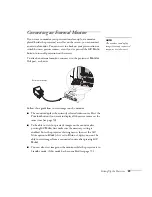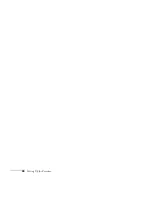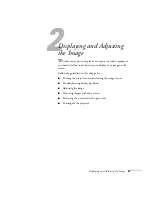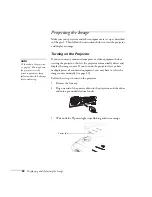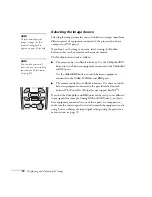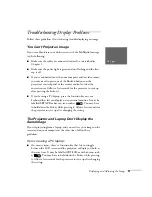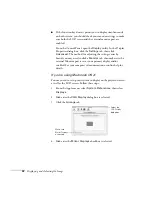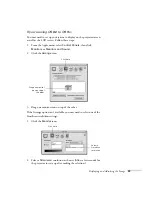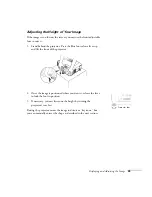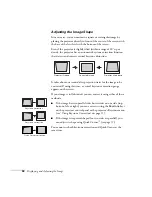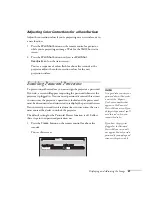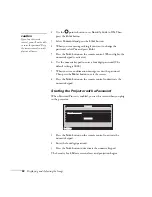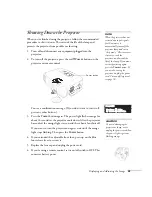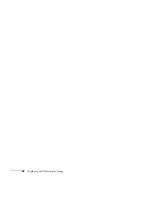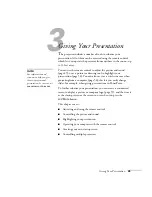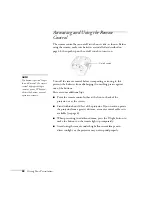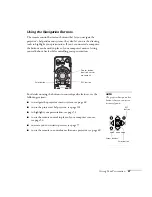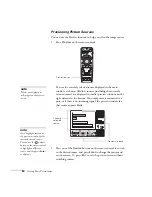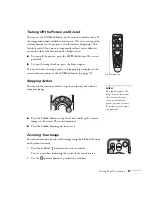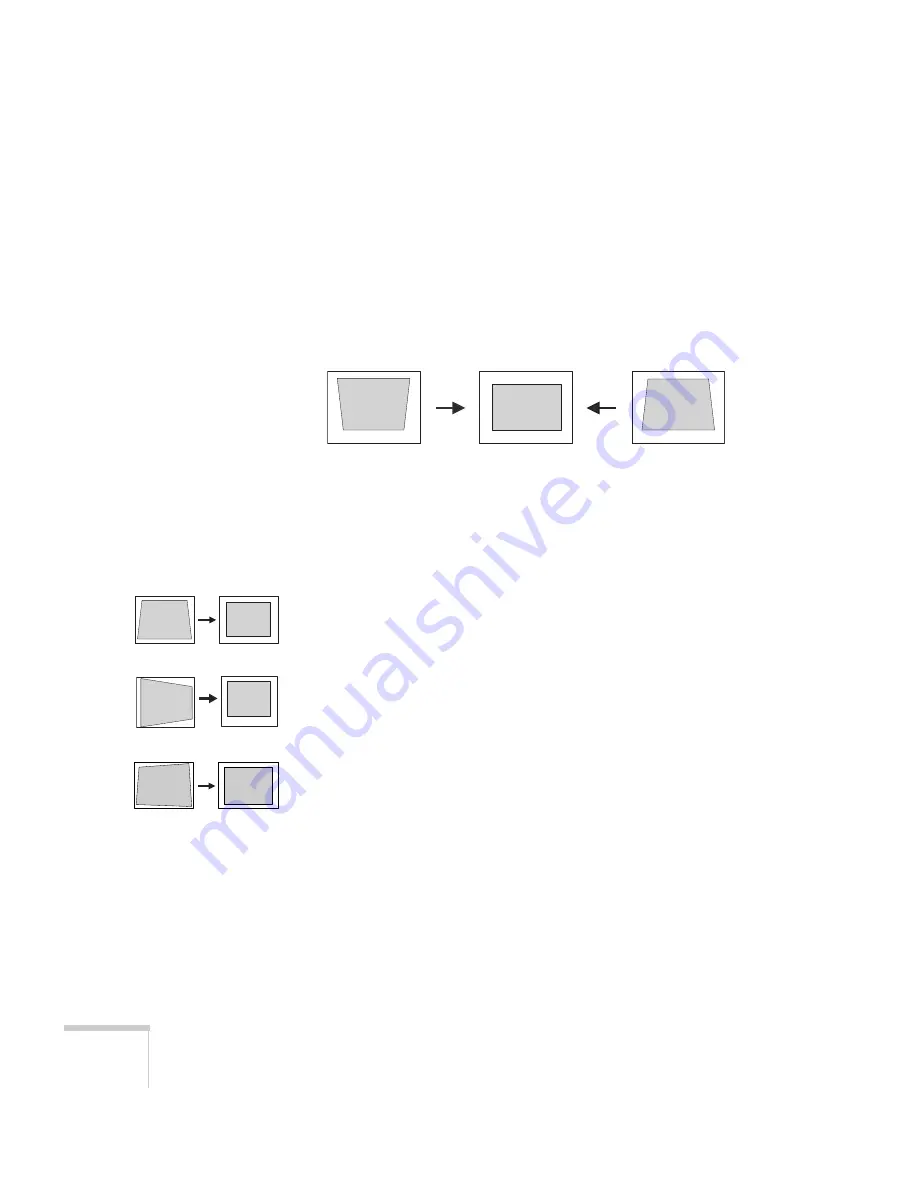
36
Displaying and Adjusting the Image
Adjusting the Image Shape
In most cases, you can maintain a square or rectangular image by
placing the projector directly in front of the center of the screen with
the base of the lens level with the bottom of the screen.
Even if the projector is slightly tilted (within a range of 40° up or
down), the projector has an automatic keystone correction function
that detects and corrects vertical keystone distortion.
It takes about one second after projection starts for the image to be
corrected. During this time, a vertical keystone correction gauge
appears on the screen.
If your image is still distorted, you can correct it using either of these
methods:
■
If the image has two parallel sides but is wider on one side (top,
bottom, left, or right), you can correct it using the
Keystone
keys
on the projector’s control panel or the projector’s Keystone menu
(see “Using Keystone Correction” on page 37).
■
If the image is trapezoid-shaped (no two sides are parallel), you
can adjust its shape using Quick Corner
™
(see page 37).
You cannot use both keystone correction and Quick Corner at the
same time.
Corrected image
Projector tilted up
Projector tilted down
Quick Corner correction
Keystone correction
Keystone correction
Summary of Contents for 7800p - PowerLite XGA LCD Projector
Page 1: ...EPSON PowerLite 7800p Multimedia Projector User sGuide ...
Page 8: ...viii ...
Page 34: ...26 Setting Up the Projector ...
Page 52: ...44 Displaying and Adjusting the Image ...
Page 70: ...62 Giving Your Presentation ...
Page 100: ...92 Managing the Projector from a Remote Computer ...
Page 122: ...114 Solving Problems ...
Page 130: ...122 Appendix B Technical Specifications ...
Page 138: ...130 Appendix C Notices ...
Page 144: ...136 Index ...