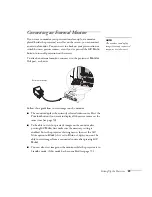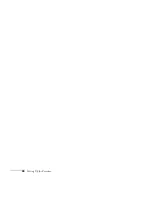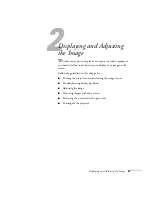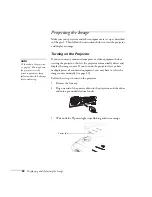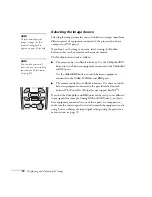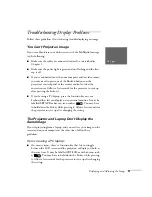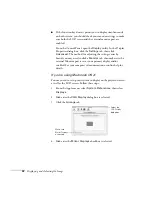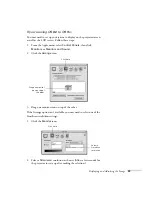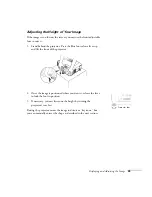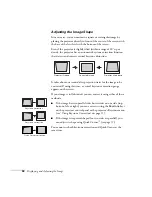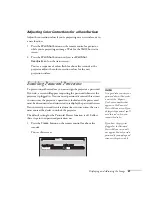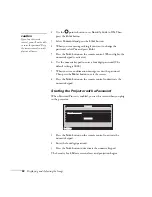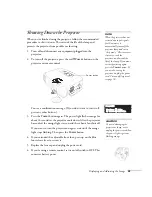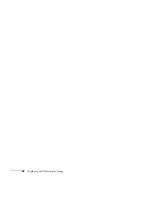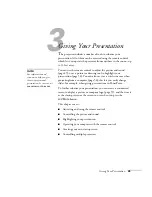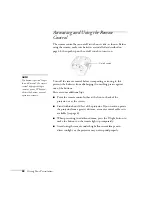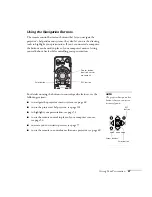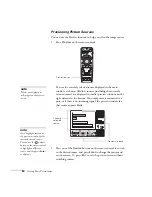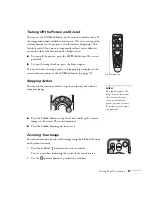Displaying and Adjusting the Image
37
Using Keystone Correction
To adjust your image when it is wider on one side, do the following:
■
Look at the shapes of the icons on the projector’s four
Keystone
buttons. Press the button whose icon is the mirror image of the
shape of your screen image. Continue pressing the button until
you are satisfied with the shape of the image.
■
Or press the
Menu
button on the remote control, select the
Setting
menu, and press
Enter
. From the Setting menu, select
H/V-Keystone
in the Keystone menu and press
Enter
. Select
V-Keystone
(for vertical keystone distortion) or
H-Keystone
(for
horizontal keystone distortion) and press
Enter
. Use the
pointer button on the remote control to adjust the keystone
setting as needed.
Using Quick Corner
Use Quick Corner to correct a trapezoid-shaped image, with no
parallel sides:
1. Press the
Menu
button on the remote control (or on the
projector’s control panel).
2. Select the
Setting
menu and press
Enter
.
3. From the Setting menu, select
Keystone
and press
Enter
.
4. Select
Quick Corner
and press
Enter
.
note
The image will be slightly
shorter after adjusting. If it’s
important to maintain the
correct aspect ratio, use the
menu system to perform
keystone correction, then
adjust the Height setting as
needed. See page 69.
Keystone
buttons
Menu
button
note
For more information on
using the menu system, see
Chapter 4.
Summary of Contents for 7800p - PowerLite XGA LCD Projector
Page 1: ...EPSON PowerLite 7800p Multimedia Projector User sGuide ...
Page 8: ...viii ...
Page 34: ...26 Setting Up the Projector ...
Page 52: ...44 Displaying and Adjusting the Image ...
Page 70: ...62 Giving Your Presentation ...
Page 100: ...92 Managing the Projector from a Remote Computer ...
Page 122: ...114 Solving Problems ...
Page 130: ...122 Appendix B Technical Specifications ...
Page 138: ...130 Appendix C Notices ...
Page 144: ...136 Index ...