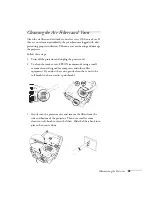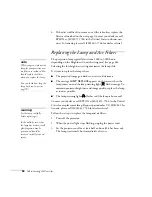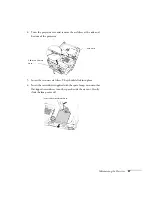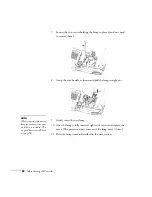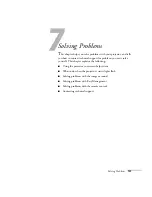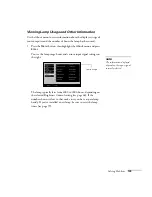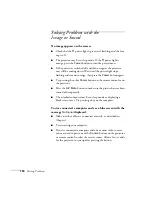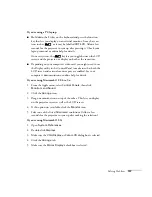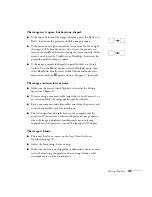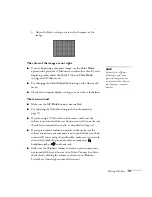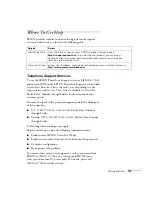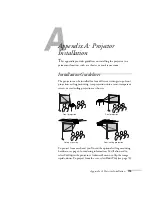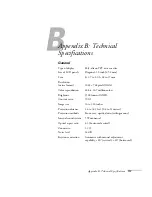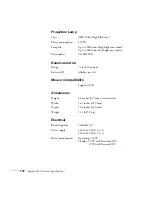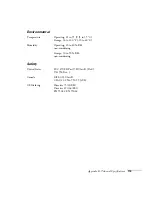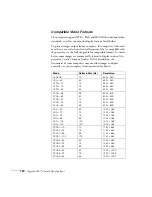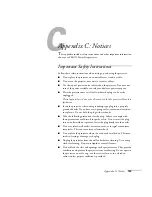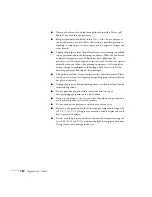Solving Problems
109
The image isn’t square, but keystone-shaped.
■
If the top or bottom of the image is broader, press the
Sync +
or
Sync -
button on the projector until the image is square.
■
If the projector is angled toward the screen from the left or right,
the image will be broader on one side. Center the projector in
front of the middle of the screen, facing the screen squarely. If this
doesn’t work, press the
Tr
or
Tracking -
button on the
projection until the image is square.
■
If the image is trapezoid-shaped (no parallel sides), use Quick
Corner. Press the
Menu
button, select the
Setting
menu, then
select
Keystone
. Finally, select
Quick Corner
and make your
adjustments with the
pointer button. See page 37 for details.
The image contains static or noise.
■
Make sure the correct
Input Signal
is selected in the Setting
menu (see Chapter 4).
■
If you’re using a computer cable longer than 6 feet (2 meters), or
an extension cable, the image quality may be reduced.
■
Keep your computer and video cables away from the power cord
as much as possible to prevent interference.
■
The video signal may be split between the computer and the
projector. If you notice a decline in the projected image quality
when the image is displayed simultaneously on your laptop
computer and the projector, turn off the laptop’s LCD display.
The image is blurry.
■
There may be dirt or smears on the lens. Clean the lens as
described on page 94.
■
Adjust the focus using the focus ring.
■
Make sure the lens is not fogged by condensation. You may need
to wait before using the projector after moving it from a cold
environment to a warm environment.
Summary of Contents for 7800p - PowerLite XGA LCD Projector
Page 1: ...EPSON PowerLite 7800p Multimedia Projector User sGuide ...
Page 8: ...viii ...
Page 34: ...26 Setting Up the Projector ...
Page 52: ...44 Displaying and Adjusting the Image ...
Page 70: ...62 Giving Your Presentation ...
Page 100: ...92 Managing the Projector from a Remote Computer ...
Page 122: ...114 Solving Problems ...
Page 130: ...122 Appendix B Technical Specifications ...
Page 138: ...130 Appendix C Notices ...
Page 144: ...136 Index ...