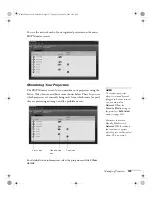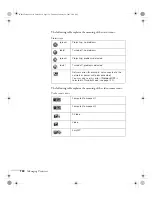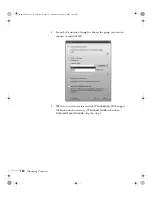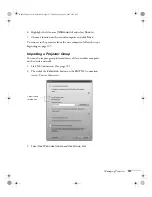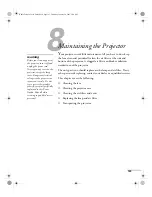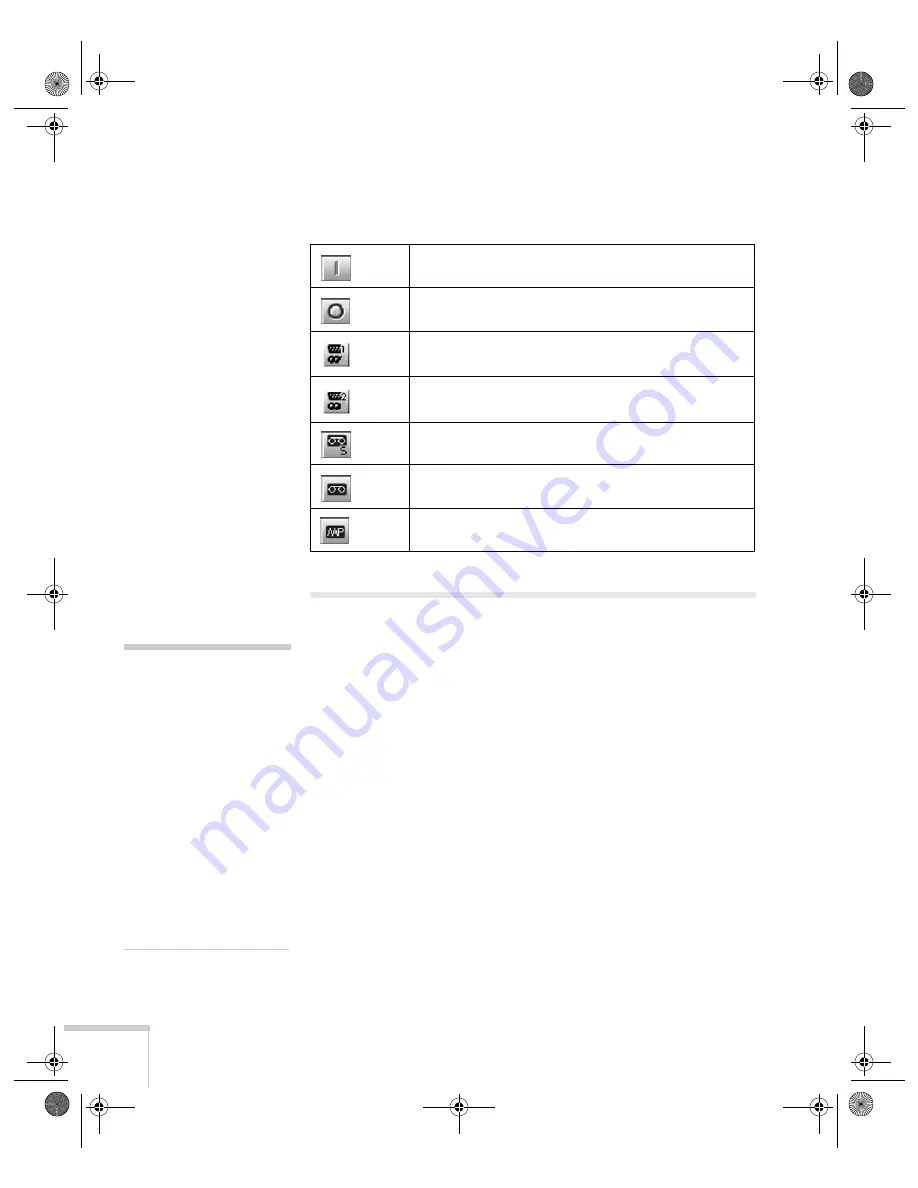
128
Managing Projectors
The following table explains the functions of the control buttons:
Using E-Mail Alerts
You can set up e-mail alerts to warn you of problems with the
projector on either a wireless network or a wired LAN connection.
1. Insert the Epson 802.11g wireless card and set up your projector
to work in Access Point mode, as described on page 59.
2. Turn on your projector and remote control.
3. Press the
EasyMP
button on the remote control to switch to
EasyMP.
Control buttons
Turns the projector on
Turns the projector off
Changes the video signal to the
Computer/Component 1
port
Changes the video signal to the
Computer/Component 2
port
Changes the video signal to the
S-Video
port
Changes the video signal to the
Video
port
Switches the display to EasyMP
note
The projector must be plugged
in (projecting or in standby
mode) for you to be able to
connect to it. To access a
projector in standby mode, you
must select
Network ON
as
the Standby Mode setting in
the projector’s menu system
(see page 120.)
Remember that when Standby
Mode is set to
Network ON
,
the exhaust fan continues to
operate after the projector
enters standby mode.
Banff-Toronto User's Guide.book Page 128 Thursday, January 20, 2005 5:00 PM