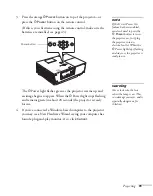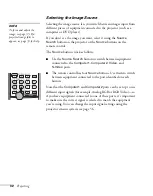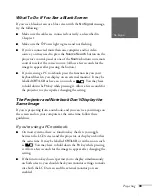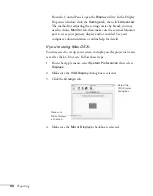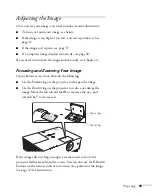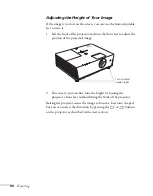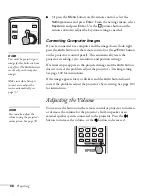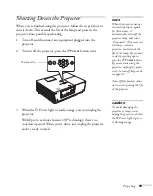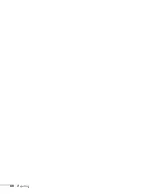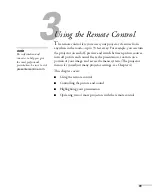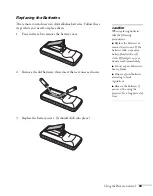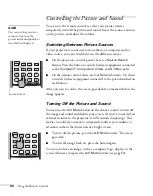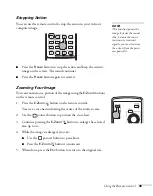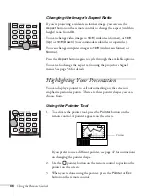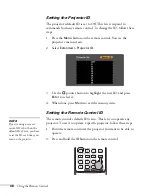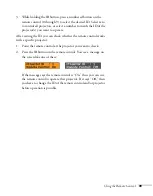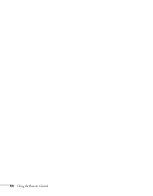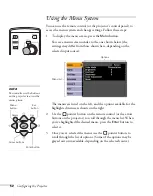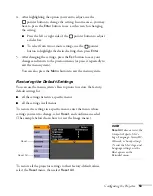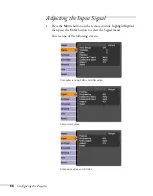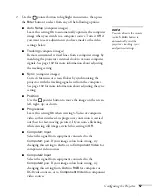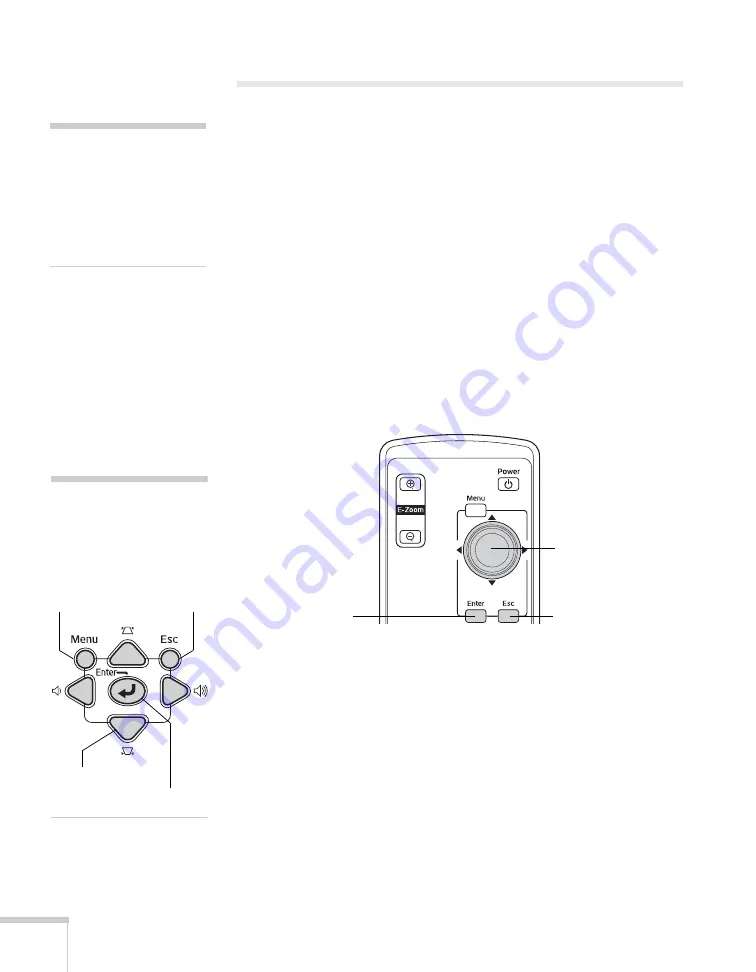
42
Using the Remote Control
Using the Remote Control
Before using the remote, make sure batteries are installed as described
on page 43. Then, refer to the tips below:
■
Point the remote control either at the front or back of the
projector, or at the screen.
■
Stand within about 30 feet of the projector.
■
Avoid using the remote under bright fluorescent lamps or in
direct sunlight, or the projector may not respond properly.
Using the Navigation Buttons
The remote control has various buttons that let you navigate the
projector’s help and menu systems; they also let you use the drawing
tools to highlight your presentation.
For details on using the buttons to control specific features, see the
following sections:
■
to navigate the projector’s menu system, see page 52
■
to use the projector’s help system, see page 94
■
to highlight your presentation, see page 46
note
If a button is pressed longer
than 60 seconds, the remote
control stops operating to
conserve power. When you
release the button, normal
operation resumes.
Pointer button
(controls pointer
movement)
Esc button
Enter button
note
The projector has equivalent
buttons that you can use on
its control panel:
Arrow buttons
Enter button
Esc
button
Menu
button
Summary of Contents for 6110i - PowerLite XGA LCD Projector
Page 1: ...PowerLite 6110i Multimedia Projector User sGuide ...
Page 7: ...7 C Notices 119 Important Safety Instructions 119 FCC Compliance Statement 121 Index 123 ...
Page 8: ...8 ...
Page 40: ...40 Projecting ...
Page 50: ...50 Using the Remote Control ...
Page 92: ...92 Maintaining the Projector ...
Page 108: ...108 Solving Problems ...
Page 112: ...112 Projector Installation ...
Page 118: ...118 Technical Specifications ...
Page 122: ...122 Notices ...
Page 130: ......