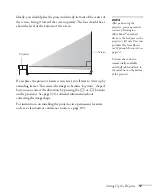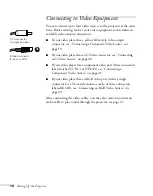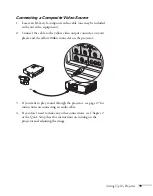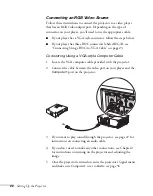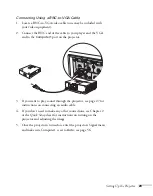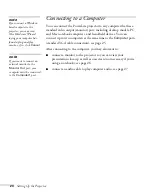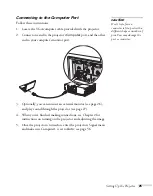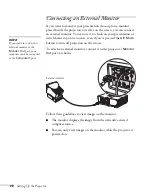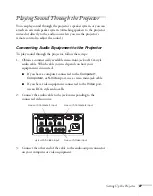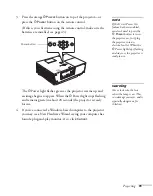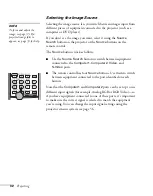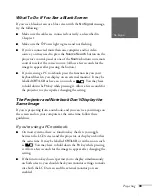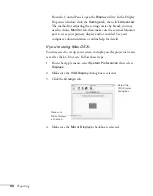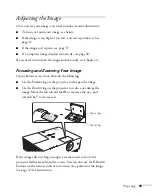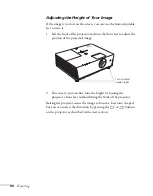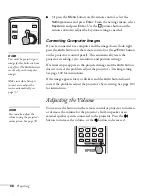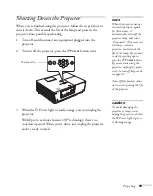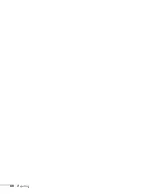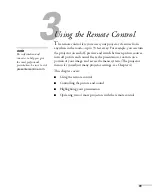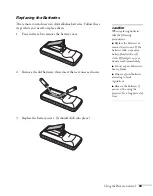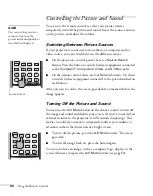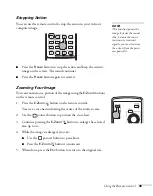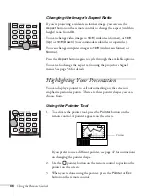Projecting
31
3. Press the orange
P
Power
button on top of the projector—or
press the
P
Power
button on the remote control.
(If this is your first time using the remote control, make sure the
batteries are installed; see page 43.)
The
P
Power light flashes green as the projector warms up, and
an image begins to appear. When the
P
Power light stops flashing
and remains green (in about 20 seconds) the projector is ready
for use.
4. If you’ve connected a Windows-based computer to the projector,
you may see a New Hardware Wizard saying your computer has
found a plug-and-play monitor; if so, click
Cancel
.
warning
Never look into the lens
when the lamp is on. This
can damage your eyes, and is
especially dangerous for
children.
note
If the Direct Power On
feature has been enabled,
you don’t need to press the
P
Power
button to turn
the projector on. Just plug
the projector into an
electrical outlet. When the
P
Power light stops flashing
and stays on, the projector is
ready to use.
Power button
Summary of Contents for 6110i - PowerLite XGA LCD Projector
Page 1: ...PowerLite 6110i Multimedia Projector User sGuide ...
Page 7: ...7 C Notices 119 Important Safety Instructions 119 FCC Compliance Statement 121 Index 123 ...
Page 8: ...8 ...
Page 40: ...40 Projecting ...
Page 50: ...50 Using the Remote Control ...
Page 92: ...92 Maintaining the Projector ...
Page 108: ...108 Solving Problems ...
Page 112: ...112 Projector Installation ...
Page 118: ...118 Technical Specifications ...
Page 122: ...122 Notices ...
Page 130: ......