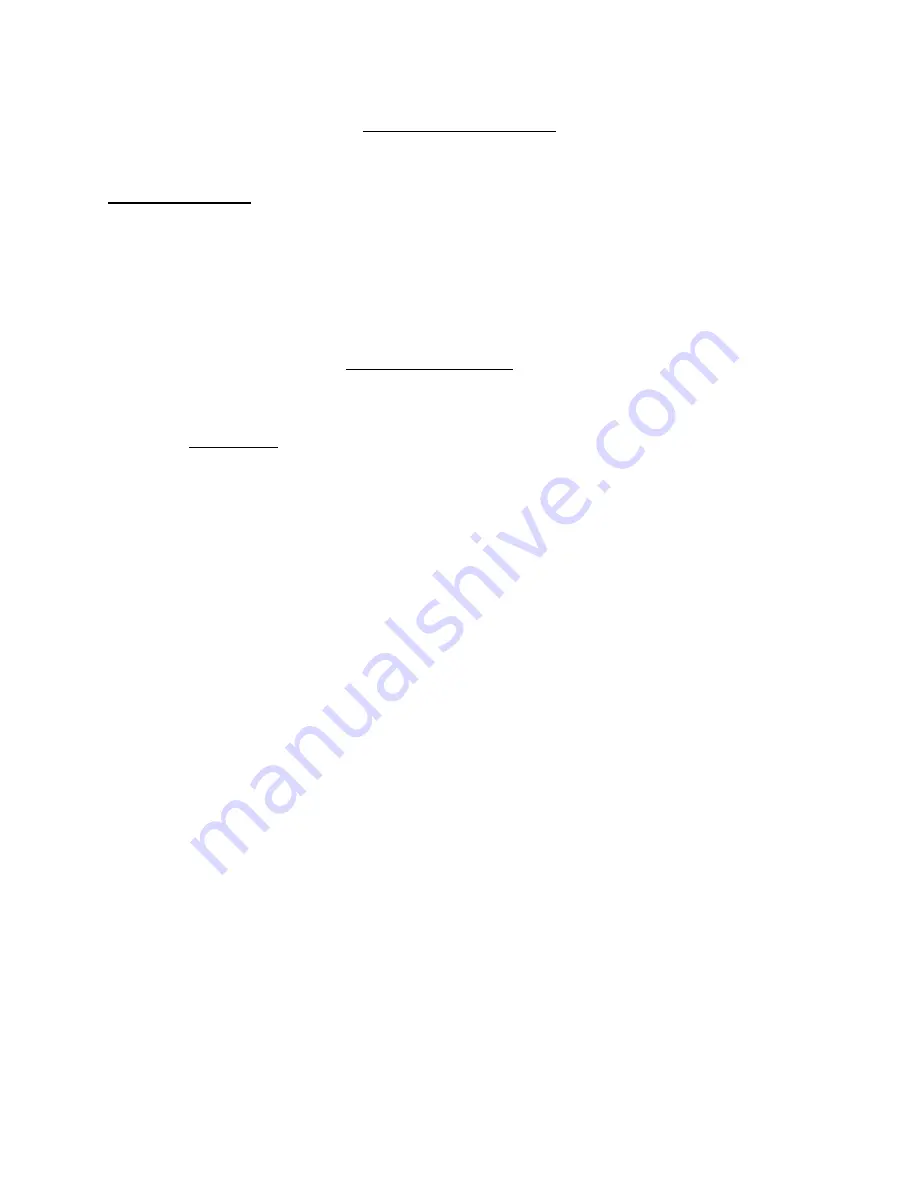
Projector Connections
Epson Brightlink 485wi, 585wi, and 685wi
Troubleshooting
1.
No Image:
a.
Check to make sure HDMI/VGA connections at computer and wall plate are
secure.
b.
Check to makes sure HDMI/VGA cable is not damaged. (No tears, bent pins, or
broken wall plates.
c.
Check to makes sure computer resolution is compatible with projector. (1280 x
800, 1024 x 768).
Ensure the computer is
“Cloned”
.
d.
If the computer is connected through a classroom document camera, ensure
that the document camera is plugged in.
Special Case
The image may “shake” slightly when connected to a co
mputer. If this occurs,
select the “maintain aspect ratio” option in the Graphics Properties. This should
eliminate the shake.
2.
No Interactive Function:
a.
Check Interactive Pens:
i.
Ensure they are the correct pen for the projector
ii.
If visible, ensure the pens green/blue indicator light illuminates.
iii.
Examine the physical appearance of the pen to see if there are any visible
defects that could affect its functionality. (Broken pen tip, cracked pen
body, missing/loose pen components)
b.
Check to make sure the USB connections at the computer and wall plate are
secure.
c.
Check to make sure the USB cable is not damaged.
d.
Check to see a green indicator light is illuminated on the wall plate.





























