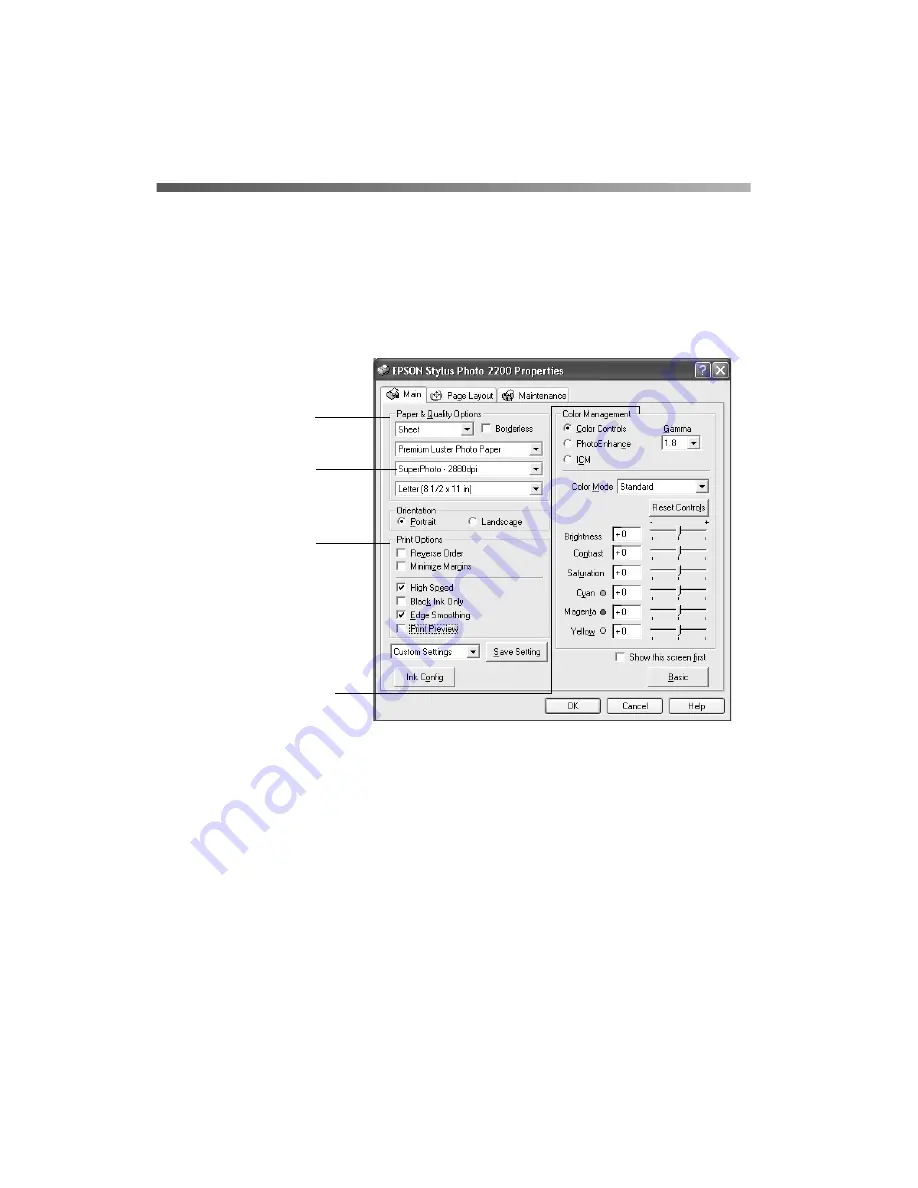
28
Printing From Start to Finish
Customizing Your Windows Print Settings
1. On the Main tab, click the
Advanced
button in the bottom right corner of the
window. Click
Continue
on the next screen. The Basic settings change to the
Advanced settings.
2. Select the following advanced settings as necessary:
3. Once you’ve finished selecting advanced settings, you can:
■
Click
OK
to save your settings, return to the Print dialog box, and print.
■
Click the
Basic
button to return to the Basic settings.
■
Click the
Page Layout
tab and continue with step 4 to select layout options.
Note:
To create custom color profiles when you’re using Photoshop, see
“Managing Color with Custom Profiles” on page 48.
For more information on advanced settings, or instructions on saving them as a
group so you can reuse them later, click the
Help
or
?
button. If you want to use
the Advanced screen each time you access your printer settings, select the
Show this screen first
checkbox.
Select Paper & Quality
Options as necessary
Click here to select a
different print quality for
your paper type
Select Print Options as
necessary
Select a Color Management
method
To choose No Color
Adjustment, click ICM first
Summary of Contents for 2200 Lumens
Page 1: ......
Page 6: ...vi Contents ...
Page 14: ...8 Welcome ...
Page 78: ...72 Maintaining Your Printer ...
Page 98: ...92 Requirements and Notices ...
Page 104: ...98 Index ...






























