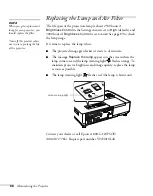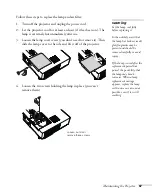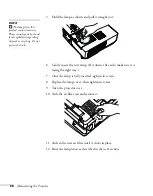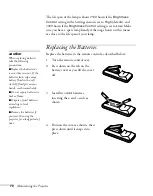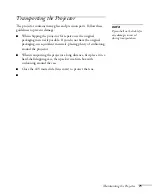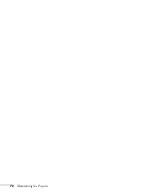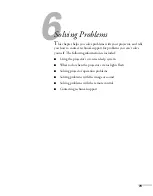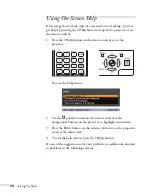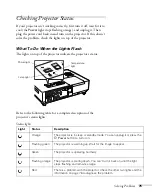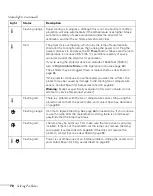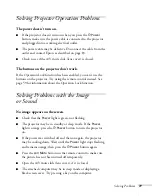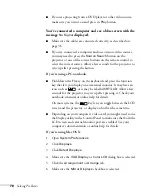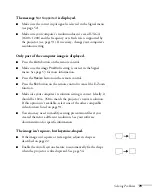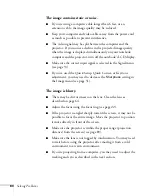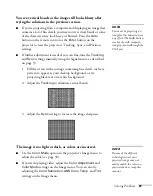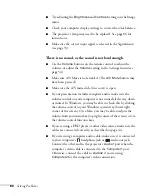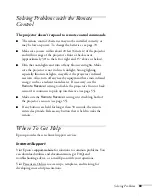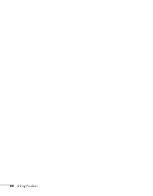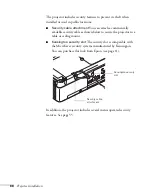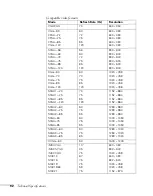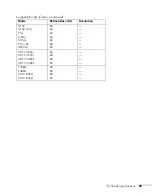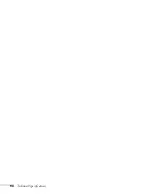80
Solving Problems
The image contains static or noise.
■
If you’re using a computer cable longer than 6 feet, or an
extension cable, the image quality may be reduced.
■
Keep your computer and video cables away from the power cord
as much as possible to prevent interference.
■
The video signal may be split between the computer and the
projector. If you notice a decline in the projected image quality
when the image is displayed simultaneously on your notebook
computer and the projector, turn off the notebook’s LCD display.
■
Make sure the correct input signal is selected in the Signal menu
(see page 53).
■
If you’ve used the Quick Setup, Quick Corner, or Keystone
adjustment, you may need to decrease the
Sharpness
setting in
the Image menu (see page 51).
The image is blurry.
■
There may be dirt or smears on the lens. Clean the lens as
described on page 64.
■
Adjust the focus using the focus ring (see page 22).
■
If the projector is angled sharply toward the screen, it may not be
possible to focus the entire image. Move the projector to position
it more directly in front of the screen.
■
Make sure the projector is within the proper range (projection
distance) from the screen (see page 89).
■
Make sure the lens is not fogged by condensation. You may need
to wait before using the projector after moving it from a cold
environment to a warm environment.
■
If you’re projecting from a computer, you may need to adjust the
tracking and sync as described in the next section.
Summary of Contents for 1810p - PowerLite XGA LCD Projector
Page 1: ...PowerLite 1810p Multimedia Projector User sGuide ...
Page 6: ...6 ...
Page 12: ...12 Welcome ...
Page 46: ...46 Connecting to Computers and Other Equipment ...
Page 72: ...72 Maintaining the Projector ...
Page 86: ...86 Solving Problems ...
Page 94: ...94 Technical Specifications ...
Page 104: ...104 Index ...