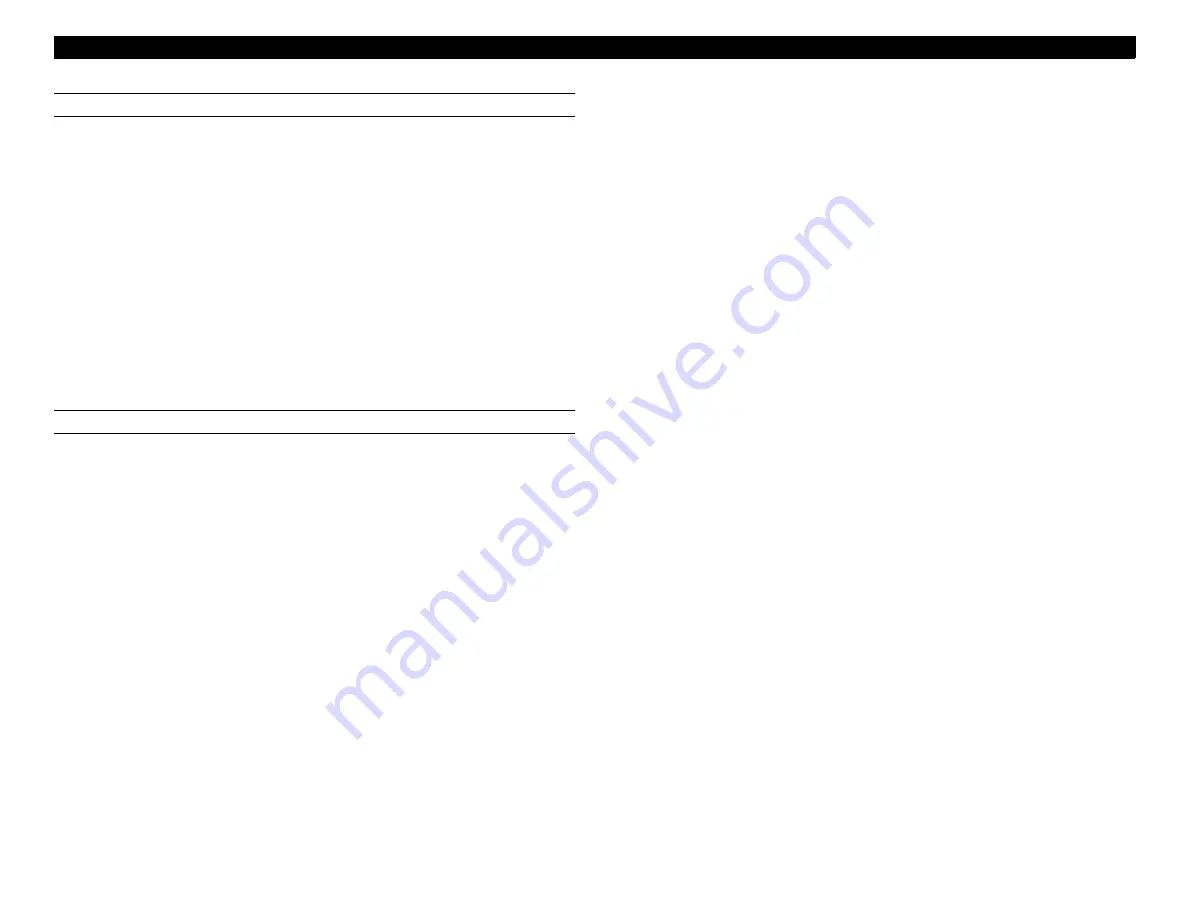
EPSON Perfection 1250/1250 PHOTO
Troubleshooting
26
SCANNER DOESN’T RECEIVE DATA FROM COMPUTER
If the scanner doesn’t seem to receive data, check the following:
1.
Make sure the USB controller is enabled. To do so:
a. Start Windows.
b. Select My Computer, click the right mouse button and choose
Properties.
c. Click Device Manager and make sure Universal Serial Bus Controller is
enabled.
2.
The TWAIN driver user interface is not installed correctly. Try removing it
through the Add/Remove Programs icon in the Windows Control Panel,
then reinstall it.
3.
The USB cable may be defective. Try replacing it.
4.
If all other possibilites are eliminated, try replacing the main board.
OPTIONAL TPU DOESN’T OPERATE
If the optional TPU doesn’t operate, check the following:
1.
Make sure CN6 is properly connected to the main board.
2.
Check to see if the TPU is receiving power. Check the voltage of the lamp.
It should be 24 volts. Check the voltage of the sensor circuit. It should be 5
volts. Replace the TPU as necessary.
3.
Replace the main board if the TPU still doesn’t operate.
Summary of Contents for 1250 - Perfection Photo Flatbed Scanner
Page 2: ......
Page 3: ...EPSON Perfection 1250 1250 PHOTO Color Flatbed Scanner Service Manual ...
Page 8: ...EPSON Perfection 1250 1250 PHOTO 8 ...
Page 10: ...EPSON Perfection 1250 1250 PHOTO 10 ...
Page 11: ...C H A P T E R 1 PRODUCTBASICS ...
Page 12: ......
Page 15: ...C H A P T E R 2 TECHNICALOVERVIEW ...
Page 16: ......
Page 21: ...C H A P T E R 3 TROUBLESHOOTING ...
Page 22: ......
Page 27: ...C H A P T E R 4 DISASSEMBLY ASSEMBLY ...
Page 28: ......
Page 38: ...EPSON Perfection 1250 1250 PHOTO Disassembly and Assembly 38 ...
Page 39: ...C H A P T E R 5 MAINTENANCE ...
Page 40: ......
Page 43: ...C H A P T E R 6 APPENDIX ...
Page 44: ......
Page 53: ...EPSON Perfection 1250 1250 PHOTO Appendix 53 Figure 6 4 Main interface Board ...
Page 54: ...EPSON Perfection 1250 1250 PHOTO Appendix 54 Figure 6 5 CCD Board ...






























