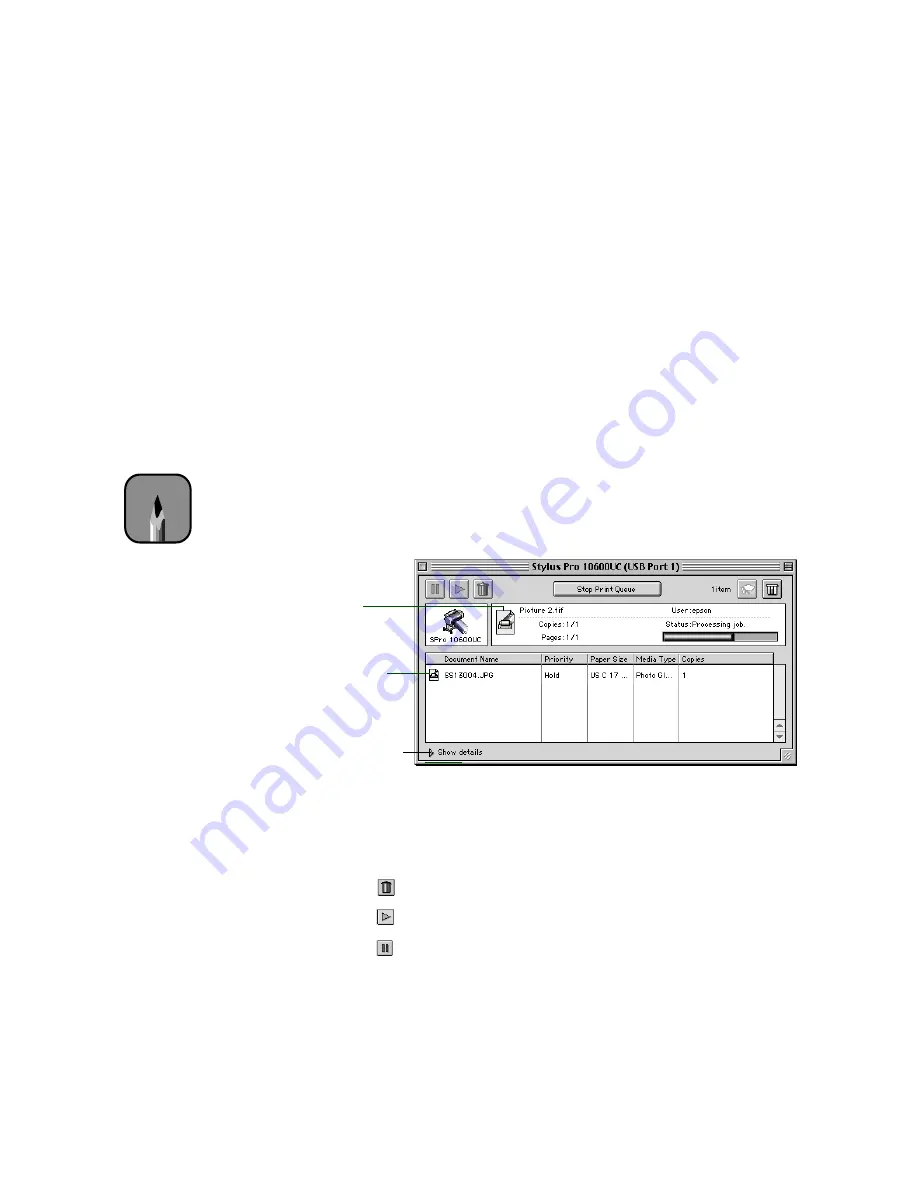
3-12
3-12
|
Printing with EPSON Drivers for Macintosh
5. Click
OK
to save your settings and return to the printer settings dialog
box.
6. Click
to print your document.
If you selected
Print at:
or
Hold
, your document is spooled, but held in the
print queue until the print time specified or until released using Monitor3,
as described in the following section.
Using Monitor3
The Monitor3 utility lets you prioritize and control your print jobs as well as
monitor their progress.
After you send a print job, click the current application icon at the right end
of the menu bar and select
EPSON Monitor3
. You see a window like the
following:
The progress bar tracks the current print job. To cancel, pause, or restart a
print job, click the document’s name, then click one of the following
buttons:
•
Click
to delete
•
Click
to restart
•
Click
to pause
Note
You must turn on
background printing to
view the EPSON
Monitor3 window. See
page 3-11 for instructions.
Current
print job
Jobs waiting
to print
Click to set
priorities or print
times for waiting
print jobs
















































