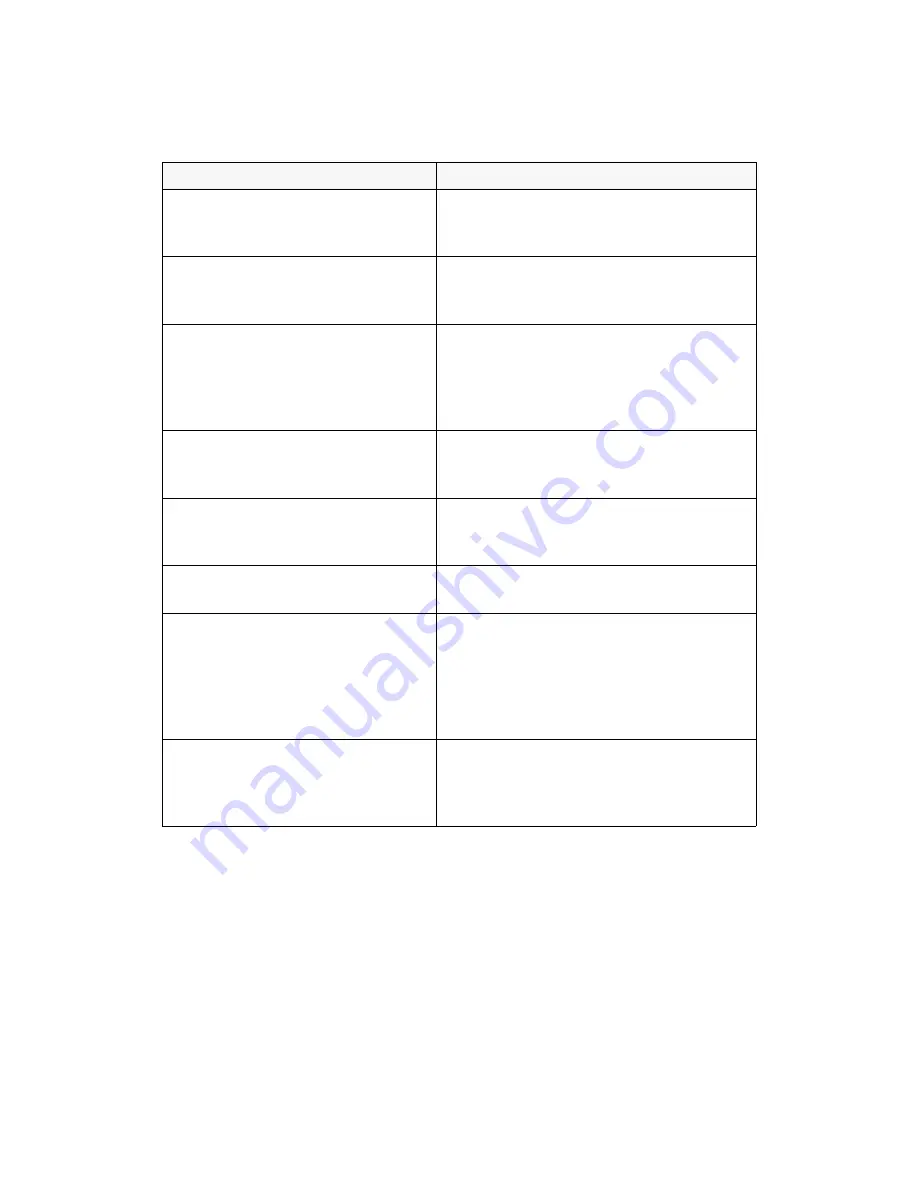
38
Diagnosing Problems
Color ink out – – >
Press the Copy button to begin replacing
the color ink cartridge (T018).
The color ink cartridge has run out of ink. See
page 29 to replace the ink cartridge.
Ink cartridge error – – >
Press the Copy button to begin replacing
the ink cartridge.
There is something wrong with the ink cartridge.
See page 29 to replace the ink cartridge.
Ink cartridge is not EPSON genuine ink;
therefore quality may suffer. Press the
Copy button to continue copying, or
press the Clear button to suppress this
message and to continue copying.
Press the
x
Copy
button to continue printing or
copying. Press the
Clear
button to prevent this
message from reappearing.
Paper jam – – >
Press the Copy button and clear the paper
jam by hand if necessary.
Paper is jammed or has misfed. Press the
x
Copy
button to clear the jam. If it is still jammed, see
page 43.
Paper out – – >
Load paper in the sheet feeder and press
the Copy button.
Load paper in the sheet feeder, then press the
x
Copy
button to continue printing.
Scanner unit open – – >
Close the scanner unit.
Carefully lower the scanner and press it down
until it clicks securely into place.
Scanner error – – >
Turn off then on. If necessary call your
service center.
Press the
P
Operate
button to turn off the
EPSON 1000 ICS. Check the transportation
lock and unlock it, if necessary (see page 33).
Turn on your EPSON 1000 ICS again. If the
error message still appears, contact your dealer or
EPSON as described on page 49.
Printer error – – >
Turn off then on. If necessary call your
service center.
Press the
P
Operate
button to turn off the
EPSON 1000 ICS, then press it to turn it back
on. If the message still appears, contact your
dealer or EPSON as described on page 49.
Error Message
Solution
Summary of Contents for 1000 ICS
Page 1: ...EPSON 1000 ICS Basics ...






























