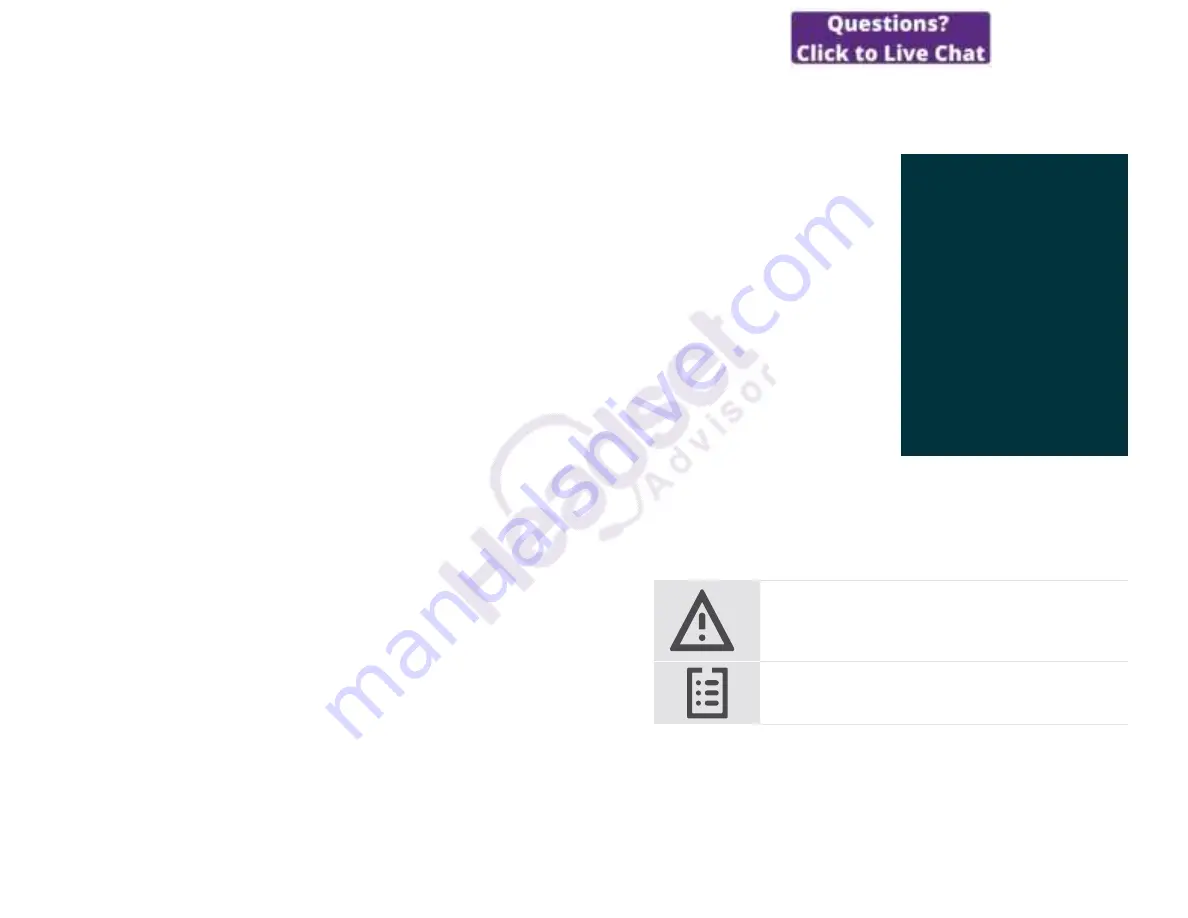
2
Good to know ����������������������������������������������������������������������������������������������������������������������������������28
Mirroring the screen ��������������������������������������������������������������������������������������������������������������������������������������������� 28
Using an optional Kensington
®
lock �������������������������������������������������������������������������������������������������������� 28
Standby mode & waking up���������������������������������������������������������������������������������������������������������������������������� 29
Using the privacy buttons ������������������������������������������������������������������������������������������������������������������������������� 30
Changing VISION 3T settings ��������������������������������������������������������������������������������������������������������������������������31
Maintaining & updating products ������������������������������������������������������������������������������������32
Cleaning the products ���������������������������������������������������������������������������������������������������������������������������������������� 32
Storing and carrying the speakerphone ���������������������������������������������������������������������������������������������� 32
Updating the firmware ����������������������������������������������������������������������������������������������������������������������������������������� 33
Replacing / removing the batteries ��������������������������������������������������������������������������������������������������������� 33
If a problem occurs��� ������������������������������������������������������������������������������������������������������������������34
Collaboration bar solutions ����������������������������������������������������������������������������������������������������������������������������� 34
Speakerphone solutions ����������������������������������������������������������������������������������������������������������������������������������� 35
Pairing a new remote �������������������������������������������������������������������������������������������������������������������������������������������36
3
Welcome
Welcome
Video collaboration� Reinvented�
All-in-one video collaboration solution
for today’s smart office� Join meetings
with just one touch and enjoy a full
Microsoft Teams experience�
Empower your meeting room
Comes with wide angle 4K camera
with Sony
®
sensor, enhanced PTZ and
superior audio from included EPOS
EXPAND SP 30T
Microsoft Teams certified
Immerse yourself in Microsoft Teams
with all the familiar features�
Fully integrated
Key benefits & features
Easy setup. Easy maintenance
Intelligent solution with automatic
software updates, remote device
management and provisioning�
Simply plug and play
One-touch join
All-in-one solution that’s ready
when you are� No PC needed�
One touch, and you’re in
Like being there
Enjoy a natural meeting
experience with intelligent picture
framing, voice tracking and
noise cancellation� Powered by
EPOS AI™
§
§
For safety instructions, consult the Safety Guide�
For specifications, consult the Fact sheet available at
www�eposaudio�com�
Trademarks
The Bluetooth
®
word mark and logos are registered trademarks owned by Bluetooth SIG, Inc� and any use of such marks by
DSEA A/S is under license�
The N-Mark is a trademark or registered trademark of NFC Forum, Inc� in the United States and in other countries�
USB Type-C
®
and USB-C
®
are trademarks of USB Implementers Forum�
Kensington is a registered trademark of ACCO Brands� Kensington The Professionals’ Choice is a trademark of ACCO Brands�
All other trademarks are the property of their respective owners�

















