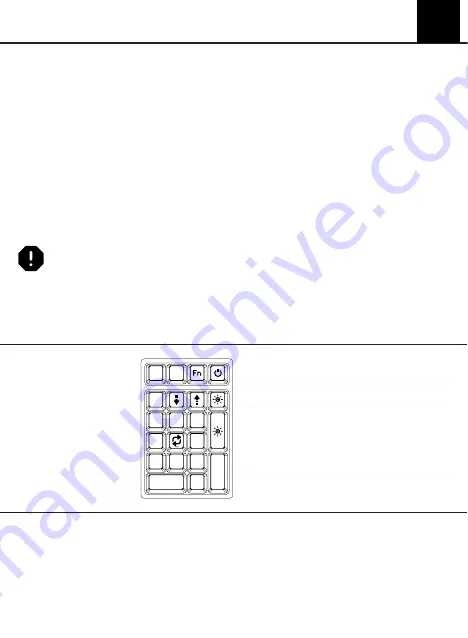
1. Grab your Switch Removal Tool and align the gripping teeth vertically (on the Y-Axis) at the center of
the switch, as shown in the example graphic above.
2. Grab the switch with the Switch Puller and apply pressure until the switch releases itself from the
plate.
3. Using firm but gentle force pull the switch away from the keyboard using a vertical motion.
Remove Switches
1. Check that all the switch metallic pins are perfectly straight and clean.
2. Align the switch vertically to have the Gateron logo facing north. The pins should align themselves to
the keyboard PBC.
3. Press the switch down until you hear a click. This means your switch clips have attached themselves
to the keyboard plate.
4. Inspect the switch to ensure it’s properly attached to your keyboard, and test it.
Install Switches
Q U I C K S T A R T G U I D E
EN
Note: If the key doesn’t work its possible you may have bent one of the switches while
installing it. Pull the switch out and repeat the process.
Pins may be damaged beyond repair and need replacement if this process is not done
correctly. Never apply excessive force when replacing keycaps or switches. If you cannot
remove or install keycaps or switches please contact customer service as soon as possible to
avoid damage to the keyboard due to operating errors.
FN +
BACKSPACE
Turn on/off backlight
FN + -
Backlight Brightness -
FN + +
Backlight Brig
FN + /
Backlight Effect Speed -
FN + X
Backlight Effect Speed +
FN + 5
Backlight preset mode
RGB Backlight
Settings
TECHNICAL ASSISTANCE
For technical assistance, please email to
with your purchase order number
and a detailed description of your issue.
We normally respond to enquiries within 24 hours. If you purchased your keyboard from a distributor or
not from any official store of Epomaker, please contact them directly for any additional help.


















