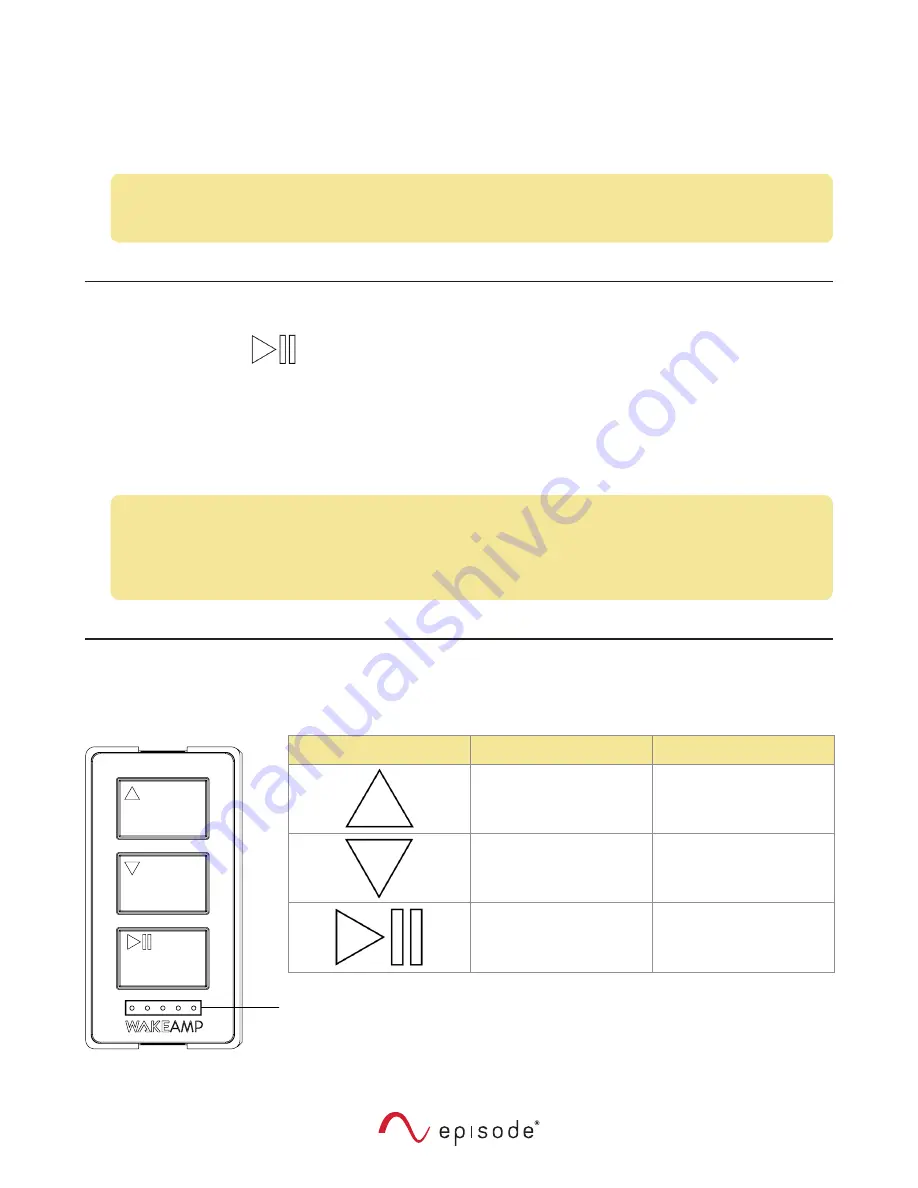
7
Firmware Tab
The firmware tab checks for new firmware versions. Tap the
Update
button to push firmware updates
via Bluetooth.
Note:
The firmware update process uses Bluetooth to transfer the firmware file from the
mobile device to the WAKE Amp. This process can take up to 20 min. To reduce file
transfer time ensure that the mobile device is in close proximity to the WAKE Amp.
Pairing Your Bluetooth Device To The WAKE Amp
Press and hold the
button for 5 seconds to enter pairing mode on the WAKE Amp. LEDS 1-5
start to run from left to right and the WAKE Amp’s name appears in the
Discoverable
list of the device
you’re pairing it to.
The WAKE Amp may appear twice in some devices Discoverable list. Once as a traditional audio
Bluetooth connection, and again as a Bluetooth low energy data connection (used for communication
with the mobile app). Be sure to connect to the WAKE Amp’s audio device connection.
Note:
Wireless devices may be susceptible to RF interference from other devices. To reduce
potential interference and maximize wireless performance, check the proximity to
other wireless devices and relocate them accordingly. Signal interference created by
microwave ovens, ceiling fans, or other appliances subsides when those devices are not
in use.
Button Behavior
Button
Volume Mode
Music Mode
Volume Up
Next Track
Volume Down
Previous Track
Mute
Play/Pause
LEDs
Numbered 1 through 5, from left to right. The following table describes the
LED behaviors.










