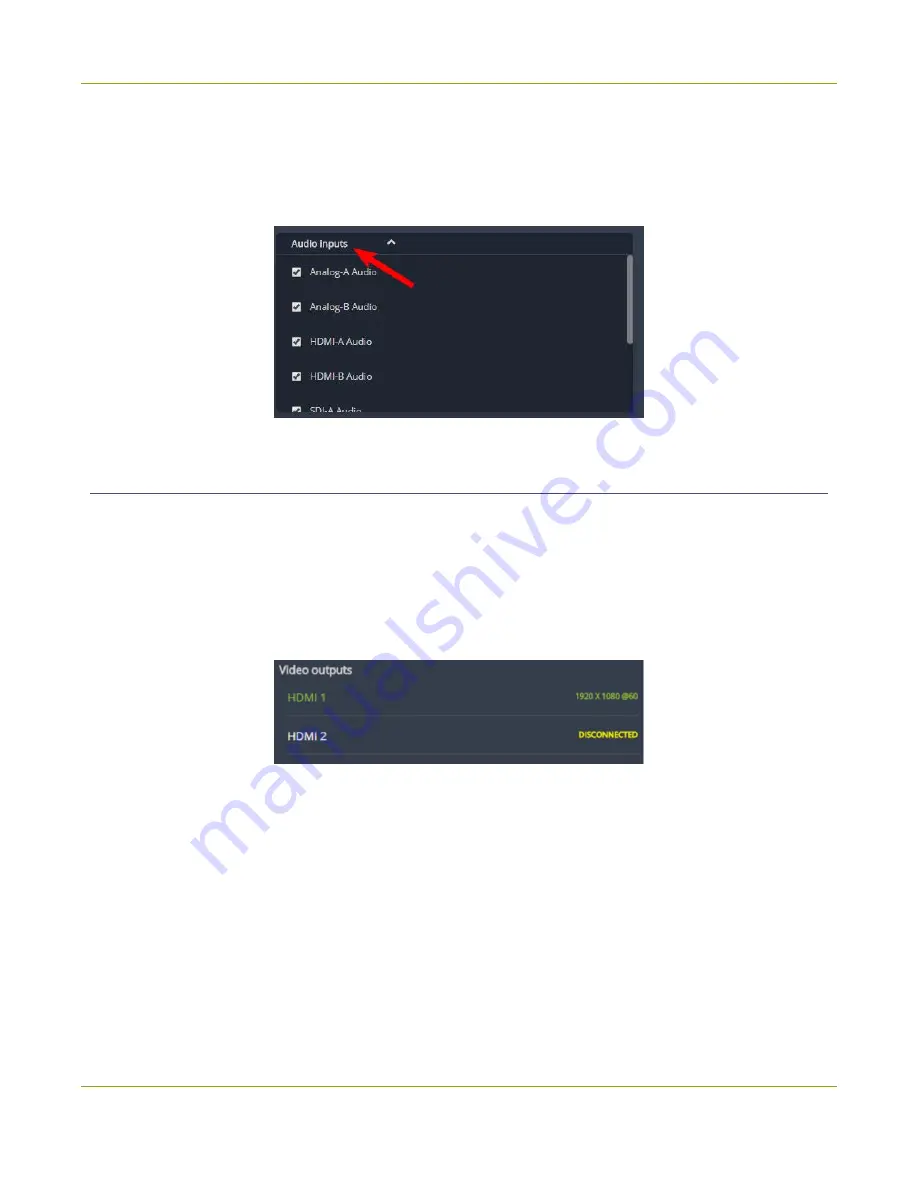
Pearl Mini User Guide
Stream, record, and monitor using the Dashboard
interface
Show or hide audio inputs
You can pick which audio inputs display in the Dashboard view. Just tap the
Audio inputs
header and then
check the
checkbox
next to the name of each source you want showing in the Dashboard view. Tap
Save
when you're done. The Dashboard audio input list updates automatically.
Monitor and setup the output port source and audio
The Dashboard lists the output ports along with the resolution and frame rate. You can enable and disable a
video output port, as well as choose if you want to display a channel or a video source. You can also enable or
disable the audio volume for the output port. However, you cannot hide video output ports from displaying
on the Dashboard.
To configure the output port audio using the Admin panel, see
Disable or enable audio and output port
l
Green text
means your output is connected and transmitting to your external display.
l
Grayed-out text
means the output port is disabled.
l
White text
means the output port is enabled but is not connected to an external display.
Click
the name of a video output
to open the port's details in a thumbnail view.
70
Summary of Contents for Pearl Mini
Page 117: ...Pearl Mini User Guide Disable the network discovery utility 105 ...
Page 137: ...Pearl Mini User Guide Mute audio 4 Click Apply 125 ...
Page 149: ...Pearl Mini User Guide Mirror the video output port display 137 ...
Page 187: ...Pearl Mini User Guide Delete a configuration preset 175 ...
Page 309: ...Pearl Mini User Guide Use RTMPS for a Kaltura webcasting event 297 ...
Page 447: ... and 2019 Epiphan Systems Inc ...






























