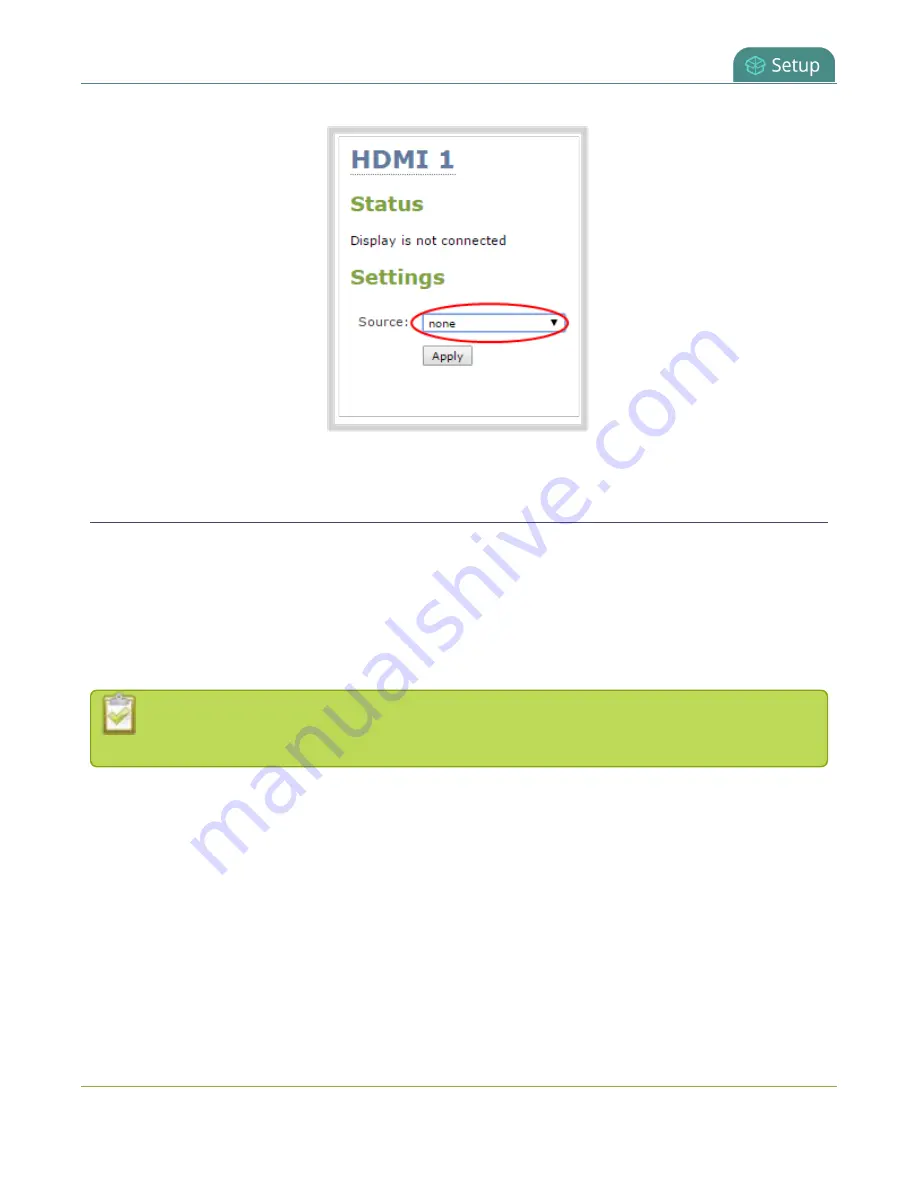
Pearl Mini User Guide
Disable or enable audio and output port volume
Disable or enable audio and output port volume
If you're displaying a channel as the source for your video output port, audio for that channel is also encoded
and sent over the port by default. You can disable the audio on the output port using the Admin panel. You
can also adjust the volume of the audio on the video output port using the Admin panel.
If you're displaying a video input as the source for your video output port, you can select an audio source and
adjust the volume. Audio is taken from the video input source you've selected for the video output port by
default.
Decoupled audio sources appear as a single, stereo audio source. You cannot select individually
decoupled audio sources.
To disable the audio for a channel on the video output port and adjust the volume using the Admin panel:
1. Login to the Admin panel as
admin
2. From the Outputs menu, click the output port (
HDMI 1
or
HDMI 2
)(HDMI). The video output port
configuration page opens.
3. For channels, do the following:
a. Check
Enable audio
to include audio in the output. Leave this unchecked for no audio with the
video.
b. (Optional) For channels with audio enabled, adjust the volume. Enter a value from 0 to 100
percent in the
Audio volume
field.
132
Summary of Contents for Pearl Mini
Page 117: ...Pearl Mini User Guide Disable the network discovery utility 105 ...
Page 137: ...Pearl Mini User Guide Mute audio 4 Click Apply 125 ...
Page 149: ...Pearl Mini User Guide Mirror the video output port display 137 ...
Page 187: ...Pearl Mini User Guide Delete a configuration preset 175 ...
Page 309: ...Pearl Mini User Guide Use RTMPS for a Kaltura webcasting event 297 ...
Page 447: ... and 2019 Epiphan Systems Inc ...






























