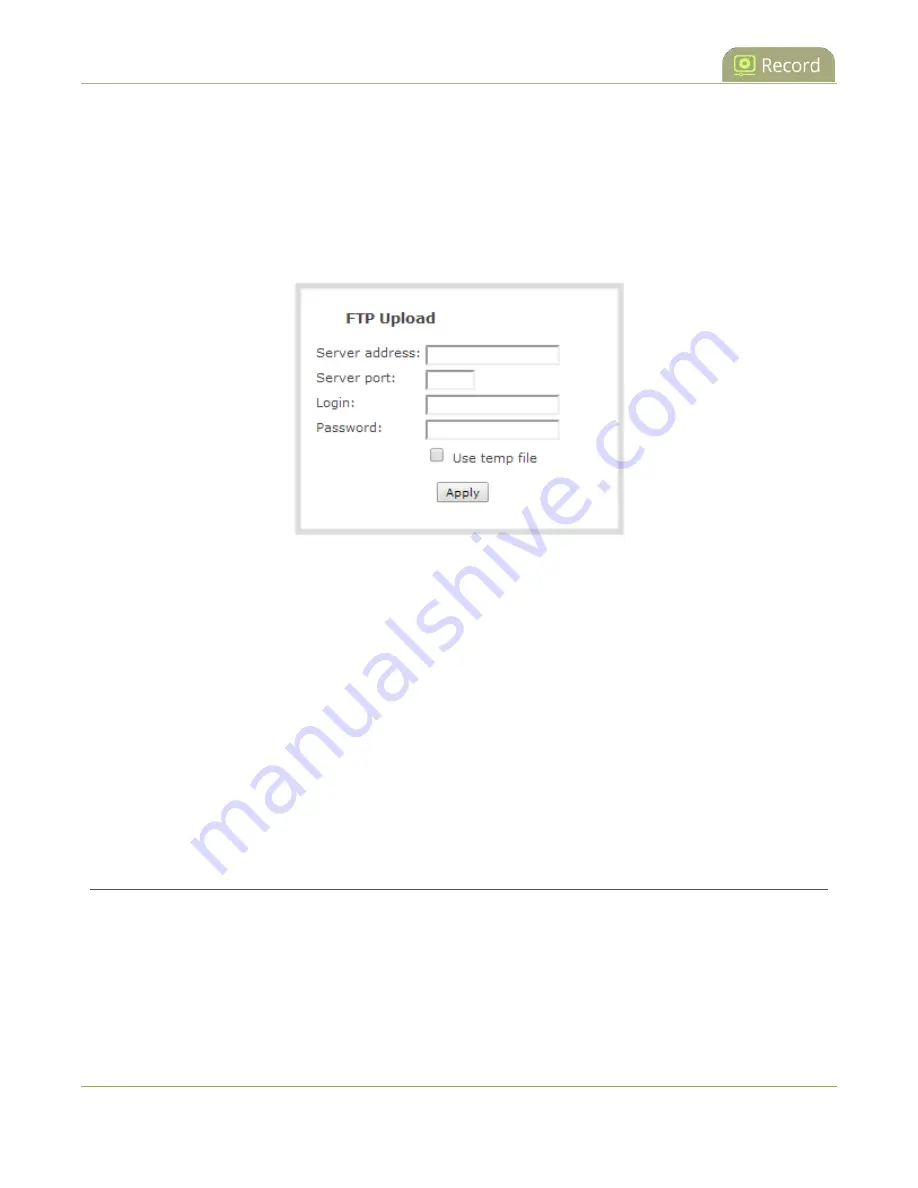
Pearl Mini User Guide
Configure AFU to RSync server parameters
Prerequisites
l
Channels and recorders are already added for AFU, see
Choose files to include in AFU
l
AFU is enabled and the parameters configured, see
To set the FTP server parameters for AFU:
1. From the Automatic File Upload configuration page, select
FTP Client
as the protocol transfer type.
2. Specify the target
Server address
. If your system is configured with DHCP or has a valid DNS
), you can use the server’s fully qualified domain name instead of
the IP address.
3. Specify the
Server Port
used for the target FTP server. The standard port is 21.
4. Enter the FTP account username in the
Login
field.
5. Enter the FTP account password in the
Password
field. The characters are masked with dots.
6. Select
Use temp file
to name files with a temporary filename extension (.part) on the server until
upload is complete.
7. Click
Apply
.
Configure AFU to RSync server parameters
You can automatically upload recordings to an RSync server when you select RSync as the AFU protocol
transfer type using the Admin panel.
The following table describes the parameters to configure for AFU to an RSync server.
346
Summary of Contents for Pearl Mini
Page 117: ...Pearl Mini User Guide Disable the network discovery utility 105 ...
Page 137: ...Pearl Mini User Guide Mute audio 4 Click Apply 125 ...
Page 149: ...Pearl Mini User Guide Mirror the video output port display 137 ...
Page 187: ...Pearl Mini User Guide Delete a configuration preset 175 ...
Page 309: ...Pearl Mini User Guide Use RTMPS for a Kaltura webcasting event 297 ...
Page 447: ... and 2019 Epiphan Systems Inc ...






























