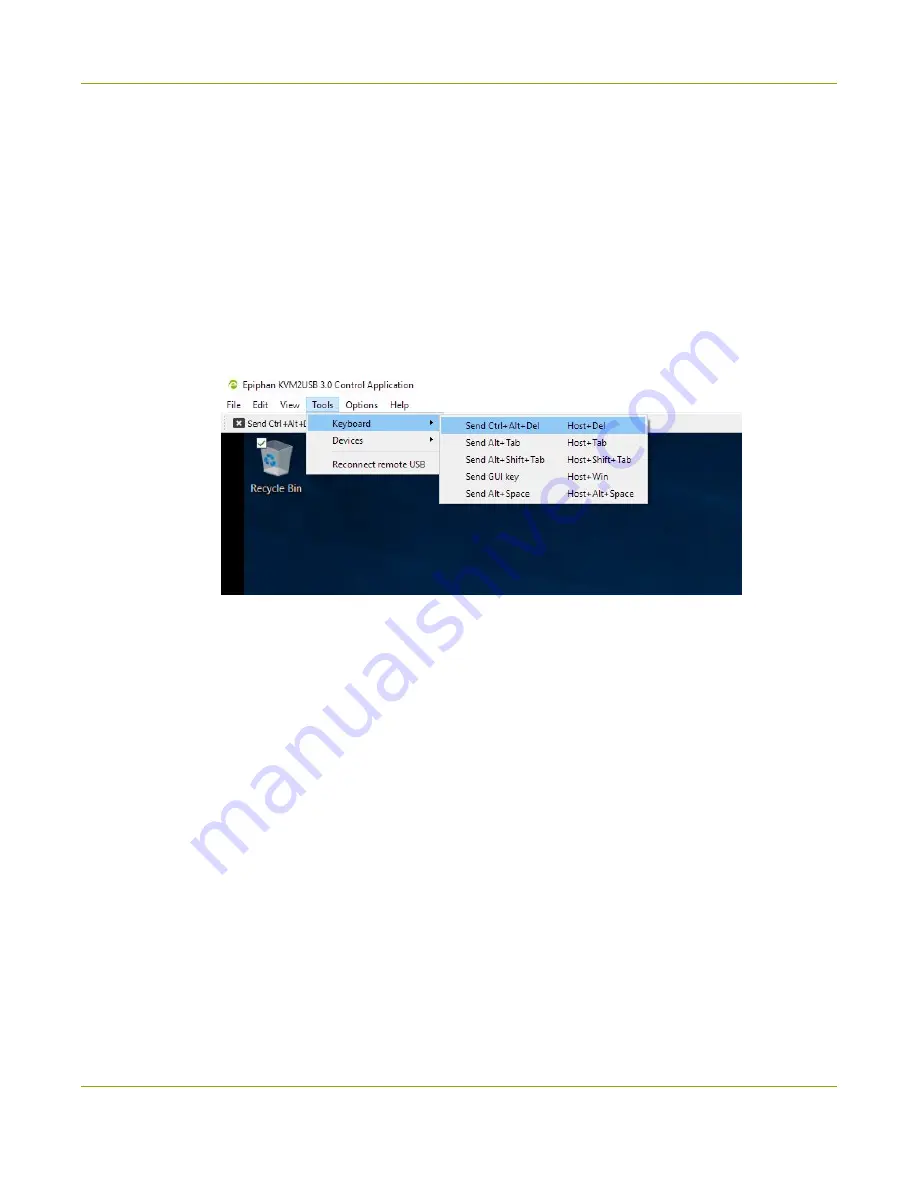
ProGrabbers User Guide
Windows hosts
Windows hosts
There is no software to install on your target computer, but your host computer needs the Epiphan KVM App
to send keyboard and mouse controls to the target.
1. Start by downloading the KVM App from the Epiphan Website.
2. Unzip the folder and launch
KvmApp.exe
.
3. Follow the
set up instructions
to start controlling your target computer.
4. To send special keystrokes to your target (such as Ctrl-Alt-Del), use the
Tools > Keyboard
menu (in
host mode), or use the
shortcuts
listed in that menu (when controlling the target).
5. To take a screen capture of your remote workspace click the
Copy screen to Clipboard
toolbar
button, or click
Edit > Copy screen to Clipboard
.
6. To save a screen capture as a PNG file, click the
Save screen to file
toolbar button, or click
File > Save
screen to file...
.
7. To print a screen capture, click the
Print screen
toolbar button, or click
File > Print screen...
. You can
also use
File > Print Preview...
to preview your screen capture and configure how it appears on the
page.
14






























