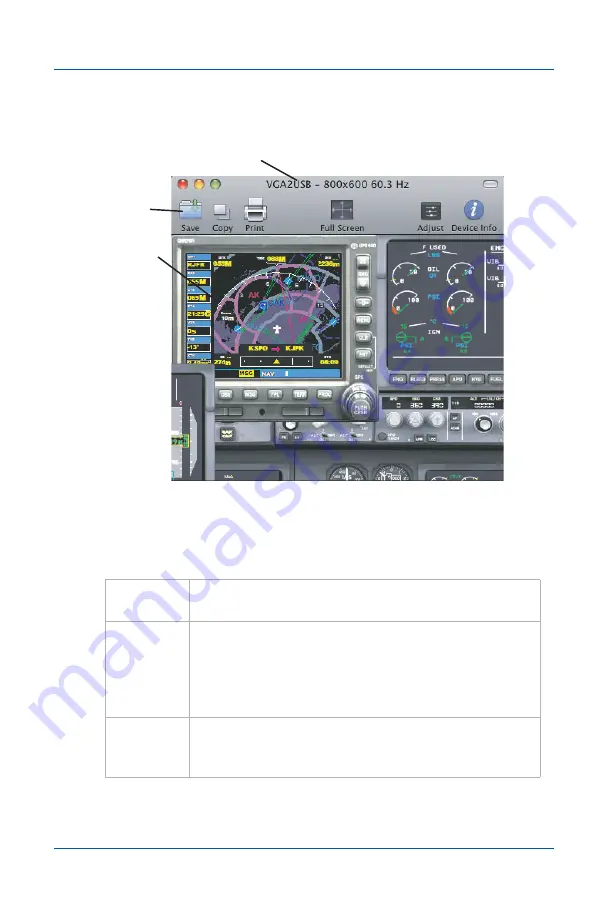
4. Mac OS X VGA2Ethernet user interface Starting the Mac OS X VGA2Ethernet user interface
User Guide
Page 77
Figure 30:Epiphan VGA2Ethernet user interface window (Mac
OS X, VGA2USB Frame Grabber)
If the VGA2Ethernet user interface successfully connects to and
synchronizes with the Frame Grabber, the VGA2Ethernet user
interface window begins displaying captured images.
shows the parts of the VGA2Ethernet user interface window.
Title Bar
Displays the Epiphan product name, and the screen
resolution and refresh rate of the video source.
Toolbar
Save, copy, and print a snapshot of the current
captured image. Switch to full screen mode,
override image adjustments, and display
information about the Frame Grabber. See
Captured
Image
The image currently being captured by the device.
The captured image is the same as the image that
you can save, print, copy, and record.
Title Bar
Toolbar
Captured
Image
Summary of Contents for KVM2Ethernet
Page 6: ...Table of Contents Page 6 VGA2Ethernet ...
Page 10: ...1 Introduction About This Document Page 10 VGA2Ethernet ...
Page 72: ...3 Windows VGA2Ethernet user interface About EDID Page 72 VGA2Ethernet ...
Page 88: ...4 Mac OS X VGA2Ethernet user interface Changing System Preferences Page 88 VGA2Ethernet ...
Page 102: ...5 Windows Network Discovery Utility Configuring DirectShow Options Page 102 VGA2Ethernet ...
Page 128: ...6 Web admin interface If the Network Does Not Have a DHCP Server Page 128 VGA2Ethernet ...
Page 136: ...7 Recording image files Viewing Saved Image Files Page 136 VGA2Ethernet ...
Page 156: ...8 Recording Videos Recording Videos for Linux Page 156 VGA2Ethernet ...
Page 188: ...Page 188 VGA2Ethernet ...
















































