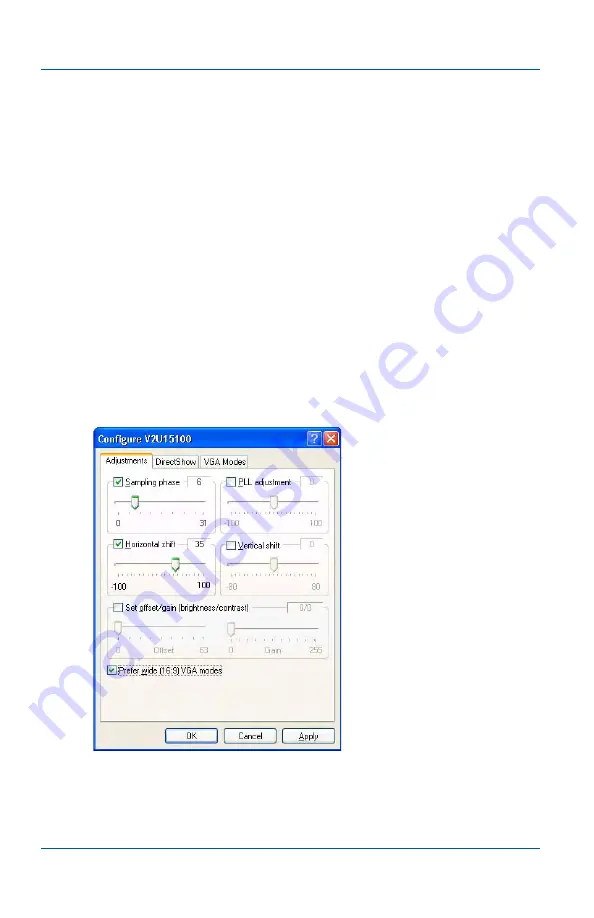
18. Advanced topics
Configuring image adjustments
Page 136
Epiphan Frame Grabber
The user wanted to return the video source to operating at
640x480 but could not manually adjust the screen resolution. To
solve the problem, Epiphan created a custom EDID for the Frame
Grabber that excluded support for 720x400. When the user
uploaded the custom EDID to the Frame Grabber, the video
source returned to operating at 640x480.
Configuring image adjustments
On Windows, from the Capture menu you can select Configure
Device and then select the adjustments tab to configure image
capture adjustments.
You can also configure image adjustments from the VGA2USB
control panel application. See
.
Figure 36:Windows image capture adjustment options
Summary of Contents for DVI2USB Solo
Page 6: ...Table of Contents Page 6 Epiphan Frame Grabber ...
Page 28: ...10 Troubleshooting Page 28 Epiphan Frame Grabber ...
Page 50: ...11 About Epiphan frame grabbing technology Glossary of Terms Page 50 Epiphan Frame Grabber ...
Page 116: ...15 Recording videos Recording videos for Linux Page 116 Epiphan Frame Grabber ...
Page 117: ...15 Recording videos Recording videos for Linux User Guide Page 117 ...
Page 118: ...15 Recording videos Recording videos for Linux Page 118 Epiphan Frame Grabber ...
Page 119: ...15 Recording videos Recording videos for Linux User Guide Page 119 ...
Page 120: ...15 Recording videos Recording videos for Linux Page 120 Epiphan Frame Grabber ...
Page 132: ...17 Using the KVM2USB Frame Grabber Page 132 Epiphan Frame Grabber ...
Page 154: ...18 Advanced topics Troubleshooting Page 154 Epiphan Frame Grabber ...
Page 166: ...Page 166 Epiphan Frame Grabber ...
















































