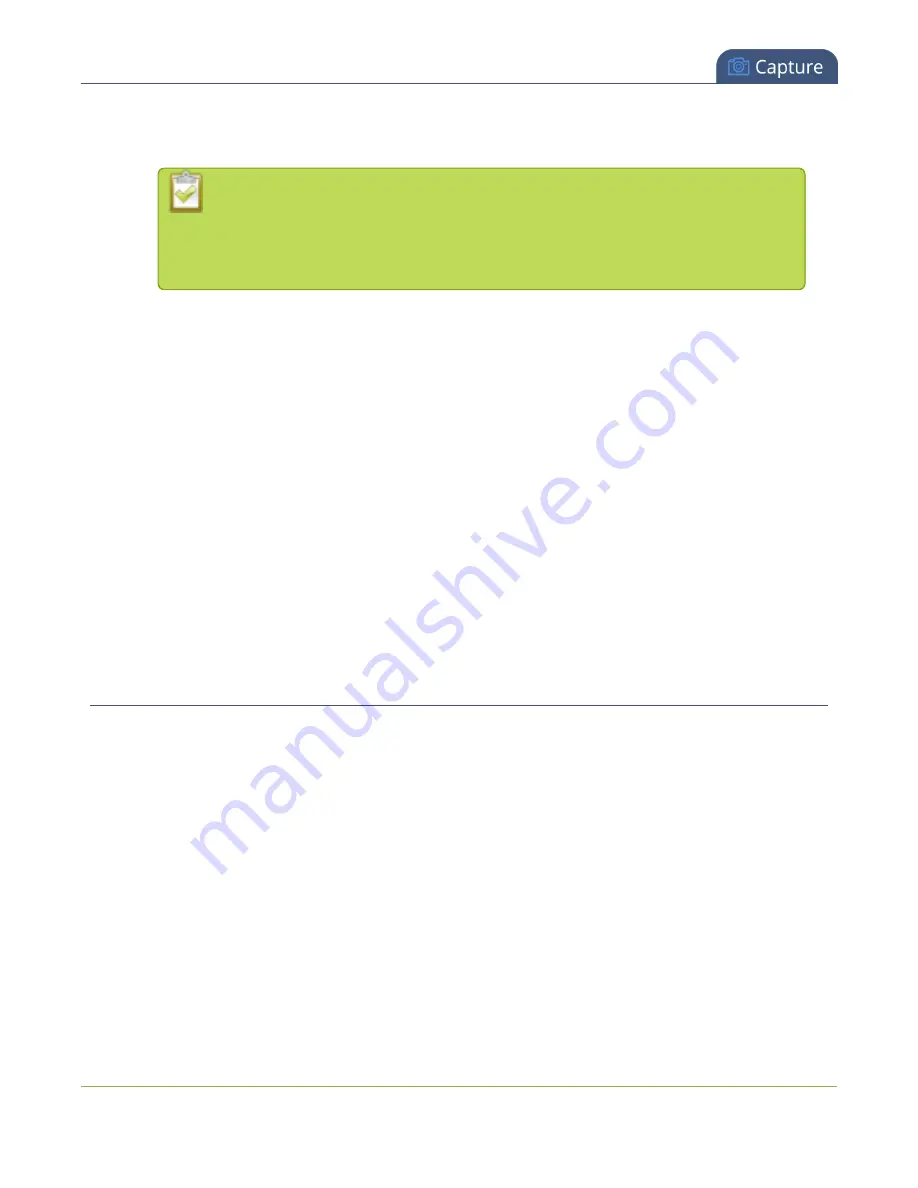
Standalone VGA Grid User Guide
Preview a channel
5. Enter metadata such as: presentation title, presenter name(s), any copyright dates and additional
information about the broadcast that you want the viewer to know.
How metadata is displayed depends on the media player. For example VLC stores
the metadata in a media information file, while other media players scroll the text
horizontally from right to left along the bottom of the media player window, similar
to a ticker message bar.
6. Click
Apply
.
Remove metadata from a channel
1. Connect to the admin interface using your preferred connection mechanism. See
2. Login as admin.
3. From the web interface, select a channel; the menu expands.
4. Click the
Branding
menu option; the Branding configuration page opens.
5. Scroll to the
Content metadata
section.
6. Click the Author, Copyright or Comments field.
7. Highlight the text and press delete on the keyboard. The field is empty.
8. Click
Apply
.
Preview a channel
While configuring a channel, you may want to open a live preview of the channel in another tab or browser
window so you can see the changes as they are applied. Choose one of the following options to preview your
channel:
l
Preview a channel from the Info page
l
Preview a channel from the Status page
l
Preview a channel from the Info page
The system's Info page displays links for previewing your channel(s). This fast and simple method allows you
to see link for all the streams in a single location.
To preview a channel from the
Info
page:
117















































