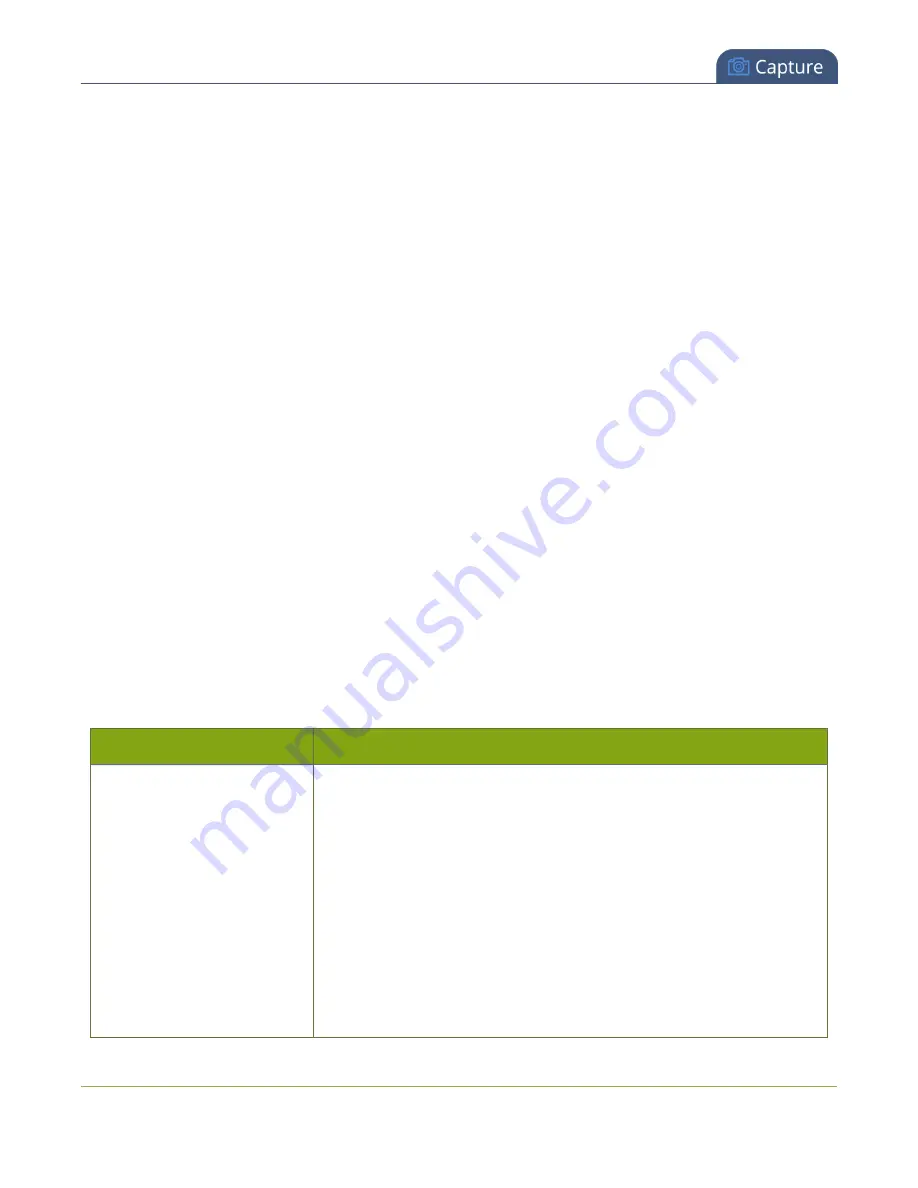
Standalone VGA Grid User Guide
Configure encoding
Fine tune stream settings
Along with video/audio codecs and frame size, there are other configurable stream settings that affect quality
and bandwidth. Like with frame size selection, values for these settings can be a tradeoff between bandwidth
available and quality for stream viewers.
A table at the end of this section provides additional guidance for the settings
To fine tune your stream's settings :
1. Connect to the admin interface using your preferred connection mechanism. See
2. Login as admin.
3. Click
Encoding
for your channel; the encoding configuration page opens.
4. Scroll to the
Key frame interval
setting.
5. Click the
Key frame interval
drop-down box to choose how often a key frame (a frame that contains
all the pixels) is sent when streaming the video. The longer the key frame interval the smaller the video
file size, and vice versa.
6. If desired, change the
Limit frame rate
. The default should be adequate in most applications. While
decreasing the limit may improve system performance, you may need to test different values to
balance video smoothness and processing power.
7. If using H.264 of MPEG4 video codecs, you can increase or decrease image quality by increasing or
decreasing the target
Bitrate
value. Video with a high level of motion and high resolution, such as a
sporting event, requires a high bitrate.
8. If all your changes are complete, scroll to the bottom of the page and click
Apply
.
Table 16
Stream settings guidance
Key frame interval
The key frame interval feature specifies how often a key frame (a frame
that contains all the pixels) is sent when streaming the video. This setting
also impacts how quickly a video moves through the frames when a
viewer uses the search function of their media player.
Increasing the number of seconds between key frames can significantly
reduce your bandwidth and system resource usage with minor impact to
your video quality. A good rule of thumb is to keep the interval between 2
to 3 seconds and decrease the key frame interval as the motion increases.
Try different settings and note changes in the video quality. If your video
quality is poor and jittery you may need to decrease the interval between
key frames. If you have unlimited bandwidth and system resources you
111















































