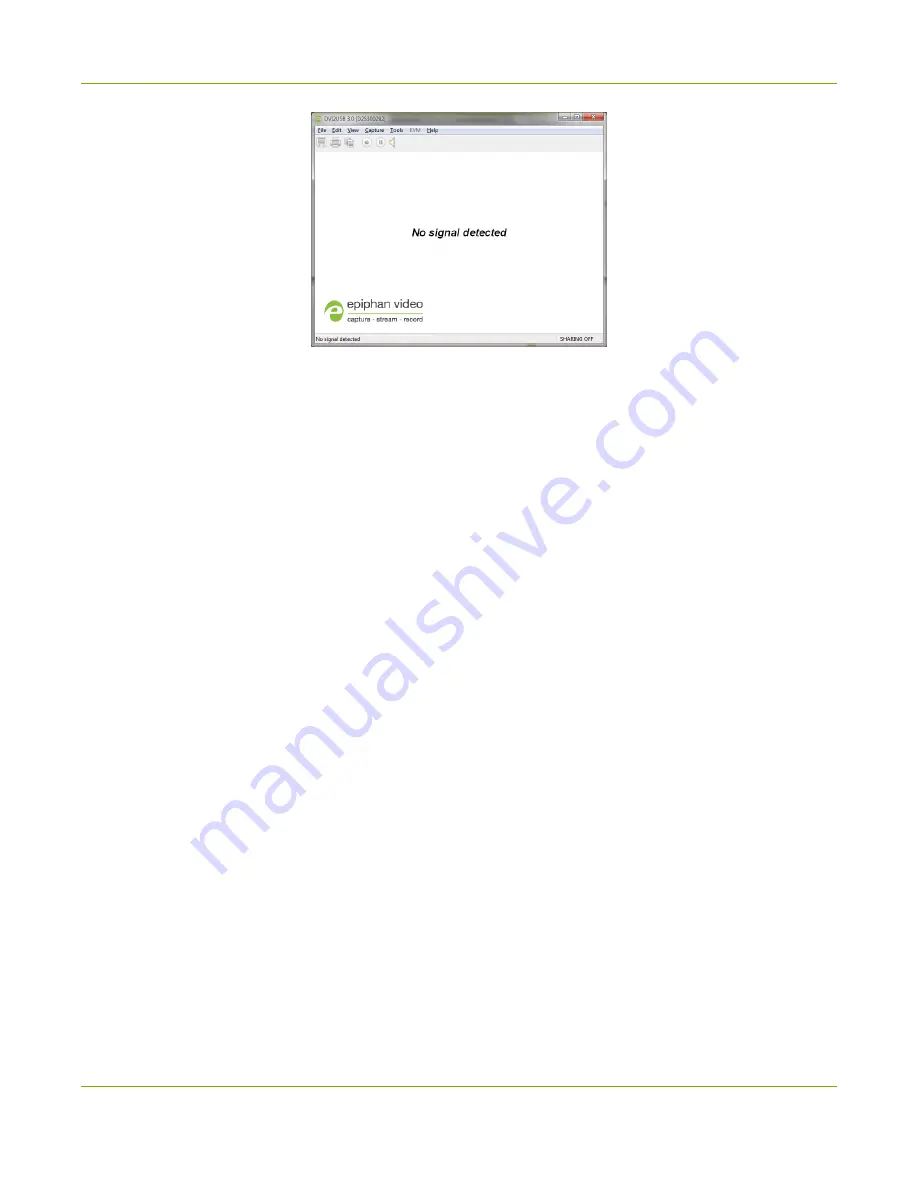
SDI2USB 3.0 User Guide
Troubleshoot
Try the following troubleshooting tips:
l
Confirm that the video grabber used by the application is the correct one. Com pare the serial
num ber in the window fram e (300292 in the exam ple above) with the serial num ber sticker on the
back of your device. If they do not m atch, use the Capt ure » Select device... (Windows) item to
select a different video grabber.
l
Confirm that your video source is on and is outputting data to the video cable connected to the
video grabber (this m ay be a hardware or software setting in your video source).
l
Disconnect and reconnect the video source from the video grabber.
l
Check the indicator LED colors and com pare to the list described in
No button to apply configuration changes
On Windows, if you don't see the button to apply your configuration changes in the Epiphan Capture Tool,
the application was opened without adm inistrative privileges. Close the application and then re-open with
adm inistrative privileges.
When I power on m y Windows workstation, the connected video
grabber isn't detected
Try disabling the Fastboot settings on your workstation. You can disable fast start up from Cont rol Panel
> Power Opt ions > Choose what t he power but t ons do and deselect Turn on fast st art up under
Change set t ings t hat are current ly unavailable.
If the problem on your Windows capture workstation persists...
Try m odifying the power settings. From Cont rol Panel > Power Opt ions > Change plan set t ings,
ensure that the power options are set to High perform ance. If you're workstation is a laptop, ensure that
the AC adapter is plugged in.
14






























