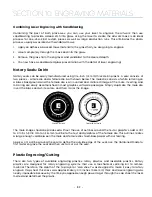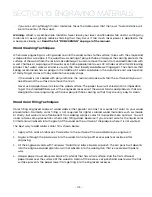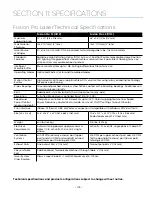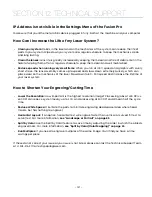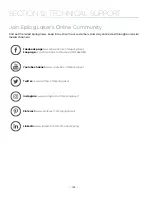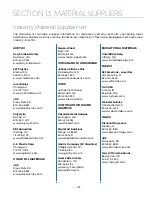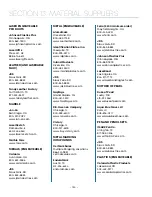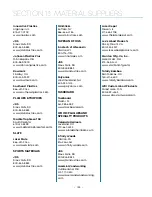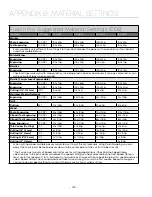Frequently Asked Questions
Engraver Will Not Vector
1. Verify that the print driver is set to Vector or Combined mode.
2. Verify that the lines that you want to vector are set to .003” (0.077 mm) or less in CorelDraw, or .001”
(0.025 mm) or less in Adobe Illustrator. You may also separate the desired Vector line and set it to a
Vector process in the Dashboard.
3. Make sure the images are vector lines. Scanned and raster images will not vector.
4. Filled or solid images will not vector (outlines only).
Engraving Appears Lighter Than Usual
1. All mirrors and lenses need to be cleaned and inspected for damage.
2. Verify that the lens is in correct focus.
3. Verify correct Speed, Power and Frequency settings for the type of material that you are engraving.
The Exhaust Is Not Pulling Enough Air
1. Move the blower closer to the machine. The closer the two are, the better exhaust you will receive.
2. Clean your exhaust system on a regular basis, including the engraver and blower. Use a bottle-
brush and a vacuum on the areas where the exhaust buildup accumulates.
The Engraving Quality is Poor/Blurry/Double Image
1. If you feel you are not getting quality you once were, this is probably a maintenance issue.
2. Clean the lenses of the system.
3. If you are experiencing a double image problem or other quality issue, it is best to run a sample
and send a photo to: [email protected].
The Laser Won’t Turn On
Make sure the Emergency Stop Button on the top of the machine is not pressed in.
- 120 -
SECTION 12: TECHNICAL SUPPORT