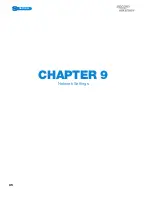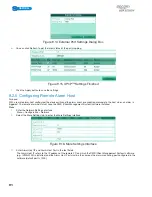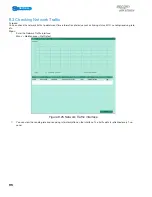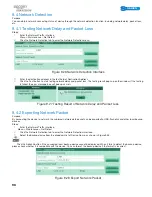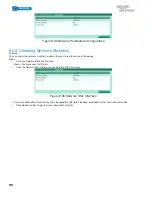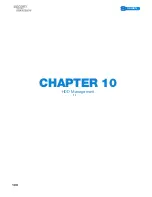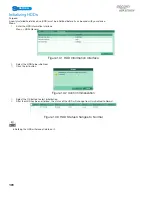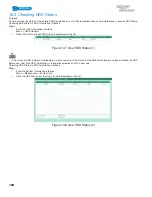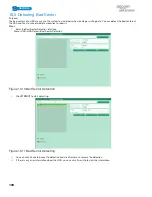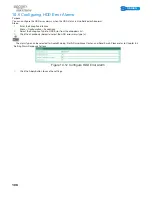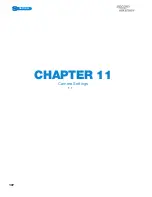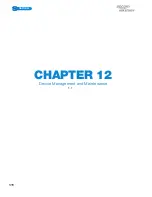POWERED BY
96
SERIES
SERIES
9.4 Network Detection
Purpose:
You can obtain network connecting status of device through the network detection function, including network delay, packet loss,
etc.
9.4.1 Testing Network Delay and Packet Loss
Steps:
1.
Enter the Network Traffi c interface.
Menu > Maintenance > Net Detect
2.
Click the Network Detection tab to enter the Network Detection menu.
Figure 9.26 Network Detection Interface
3.
Enter the destination address in the text fi eld of Destination Address.
4.
Click the Test button to start testing network delay and packet loss. The testing result pops up on the window. If the testing
is failed, the error message box will pop up as well. .
Figure 9.27 Testing Result of Network Delay and Packet Loss
9.4.2 Exporting Network Packet
Purpose:
By connecting the device to network, the captured network data packet can be exported to USB-fl ash disk and other local backup
devices.
Steps:
1.
Enter the Network Traffi c interface.
Menu > Maintenance > Net Detect
2.
Click the Network Detection tab to enter the Network Detection interface.
3.
Select the backup device from the dropdown list of Device Name, as shown in Figure 9.28.
Click the Refresh button if the connected local backup device cannot be displayed. When it fails to detect the backup device,
please check whether it is compatible with the device. You can format the backup device if the format is incorrect.
Figure 9.28 Export Network Packet
Summary of Contents for S04 S Series
Page 1: ...POWERED BY SERIES SERIES User Manual POWERED BY...
Page 10: ...POWERED BY 10 SERIES SERIES CHAPTER 1 Introduction...
Page 16: ...POWERED BY 16 SERIES SERIES CHAPTER 2 Getting Started...
Page 21: ...POWERED BY 21 SERIES SERIES CHAPTER 3 Live View...
Page 31: ...POWERED BY 31 SERIES SERIES CHAPTER 4 PTZ Controls...
Page 32: ...POWERED BY 32 SERIES SERIES CHAPTER 5 Record Settings...
Page 44: ...POWERED BY 44 SERIES SERIES Figure 5 31 Unlocking Attention...
Page 45: ...POWERED BY 45 SERIES SERIES CHAPTER 6 Playback...
Page 60: ...POWERED BY 60 SERIES SERIES Figure 6 29 Interface of Playback by Log...
Page 65: ...POWERED BY 65 SERIES SERIES CHAPTER 7 Backup...
Page 76: ...POWERED BY 76 SERIES SERIES CHAPTER 8 Alarm Settings...
Page 84: ...POWERED BY 84 SERIES SERIES Figure 8 20 Clear or Trigger Alarm Output Manually...
Page 85: ...POWERED BY 85 SERIES SERIES CHAPTER 9 Network Settings...
Page 100: ...POWERED BY 100 SERIES SERIES CHAPTER 10 HDD Management 1 1...
Page 107: ...POWERED BY 107 SERIES SERIES CHAPTER 11 Camera Settings 1 1...
Page 111: ...POWERED BY 111 SERIES SERIES CHAPTER 12 Device Management and Maintenance 1 1...
Page 114: ...POWERED BY 114 SERIES SERIES Figure 12 6 HDD Information Interface 1 2...
Page 120: ...POWERED BY 120 SERIES SERIES CHAPTER 13 Others 1 1...
Page 129: ...POWERED BY 129 SERIES SERIES CHAPTER 14 Appendix...
Page 132: ...SERIES SERIES POWERED BY...