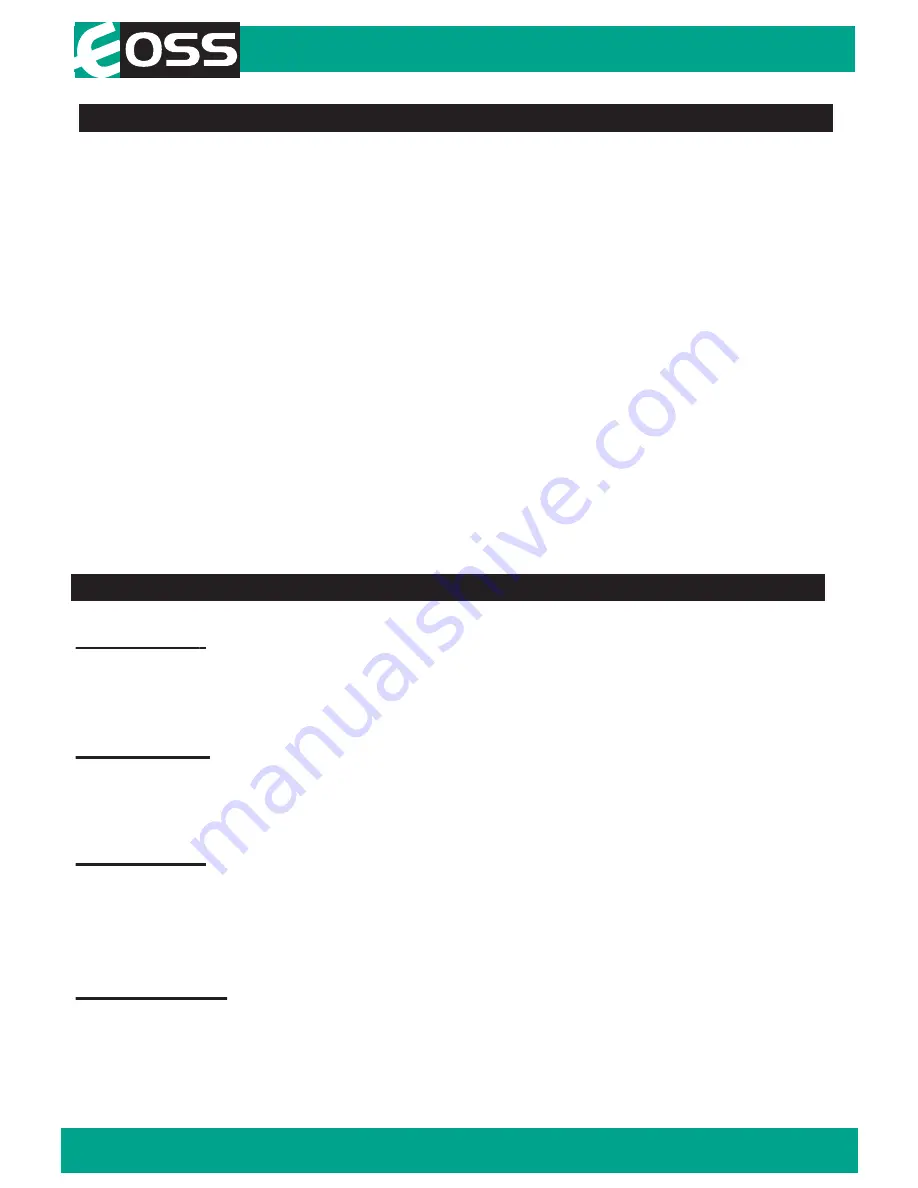
9
Menu Settings
Press the Menu button to get into the menu settings. You can navigate the
settings menu by using the Up/Down buttons. To change or edit a selected
setting, press the OK button. Press the menu button again to get out of the
menu settings.
When the Dash Cam is charging, a red indicator on the Dash Cam glows
red. The Dash Cam takes about 2 hours to fully charge.
When the Dash
Cam hits full charge, the red indicator will turn blue.
The Dash Cam can be
charged multiple ways:
1. Using the provided Mini USB cable to connect to a USB interface for
charging. 2. Using the provided car charger
Menu setting features explained
Resolution:
The recommended resolution should be set at ‘720p 1280x720’ in
order to get the best quality footage.
Time Stamp:
This feature will stamp the date and time on all your footage produced by
your Dash Cam.
Video Loop:
This feature allows you to set the size of the files your Dash Cam will
record before saving and creating a new file. We recommend the Dash
Cam to be set to ‘3’ minute files
Voice Record:
This Feature will allow you to turn the Dash Cam’s recording sound on
or off. If you want to stop the Dash Cam recording sound in the cab of your
vehicle, set this feature to ‘off’.
DASH CAM functions

































