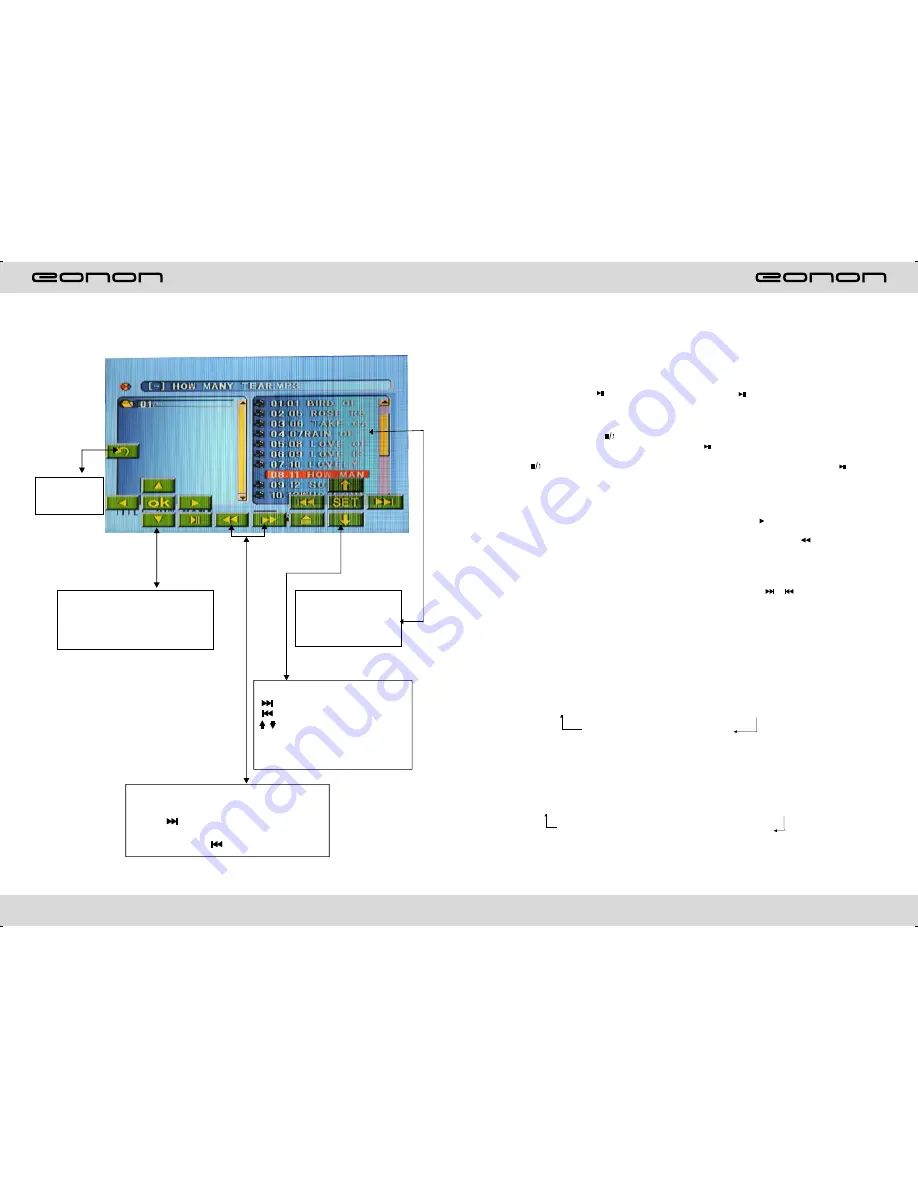
16
33
VCD BASIC OPERATION
Slot in VCD disc, unit will play it automatically. If disc is in slot, press DVD touch button
on main menu can to play.
1.Pause play
In playing mode, press button on remote control, or touchbutton on display to
pause. Press again to back to normal play.
2.Stop play
In playing mode, 1) Press button on remote control to enter the pause mode, the
position will be stored in unit. At that time, press button on remote control or touch
button on display to resume playing at the stored position.
2) Press button on remote control twice to enter into stop mode, here, press
button
on remote control or touch button on display, unit will play from the first song.
3.Speed forward / backward play
In playing mode, press SEEK + button on remote control, or touch button on display
to speed play.
When you need quick back, press SEEK - button on remote control, or touch button on
display to quick back play.
Note: Hold above button a bit longer to operate.
4.Previous / next song play
In playing mode, press SEEK + / SEEK - on remote control, or / touch button on
display to choose previous/next song.
5.Switch system
In playing mode, short press the BAND/P/N button on remote control, to select PAL,
AUTO, NTSC TV system.
Note: This function can only be worked by the remote control.
6.Slow play
Press SLOW button on remote control to slow play. The level of slow playing is as follows.
Sequence is :
SLOW 1/2 →SLOW 1/3 →SLOW 1/4 → SLOW1/5
PLAY ← SLOW 1/7 ← SLOW1/6
Note: This function can only be worked by the remote control.
7.Zoom in / Zoom out
Press ZOOM button on remote control to zoom in / zoom out the picture. The levels are as
follows:
ZOOM IN 2 →ZOOM IN 3 →ZOOM IN 4 →ZOOM IN 1/2
ZOOM IN OFF ←ZOOM IN 1/4 ←ZOOM IN 1/3
Note:
1.
This function can only be worked by the remote control.
2.
Image which is zoomed in can be moved by up/down/left/right cursor to move.
3.
Image which is zoomed out cannot be moved.
DISC PLAY TOUCH OPERATION
Touch this area
to enter & exit
main menu.
At MP3 playing state, press this
button can move the cursor to
left/right/up/down and select the
songs which in the system menu
At DVD state, press
this area, it will
appear touch
functions icon
Touch option:
next song;
previous songs;
adjust monitor angles;
Pls refer to Pic 5 when touch “SET”
button;
There is a yellow remind
when touch any button
.
You can select “X
→
X
→
X
→
X
→
X
→
” to speed up when you press this
button
.
You can select “X
→
X
→
X
→
X
→
X
→
”to backward when you
press this button
.
2
4
8
16
20
Play
2
4
8
16
20
Play
Summary of Contents for E0858
Page 2: ......























