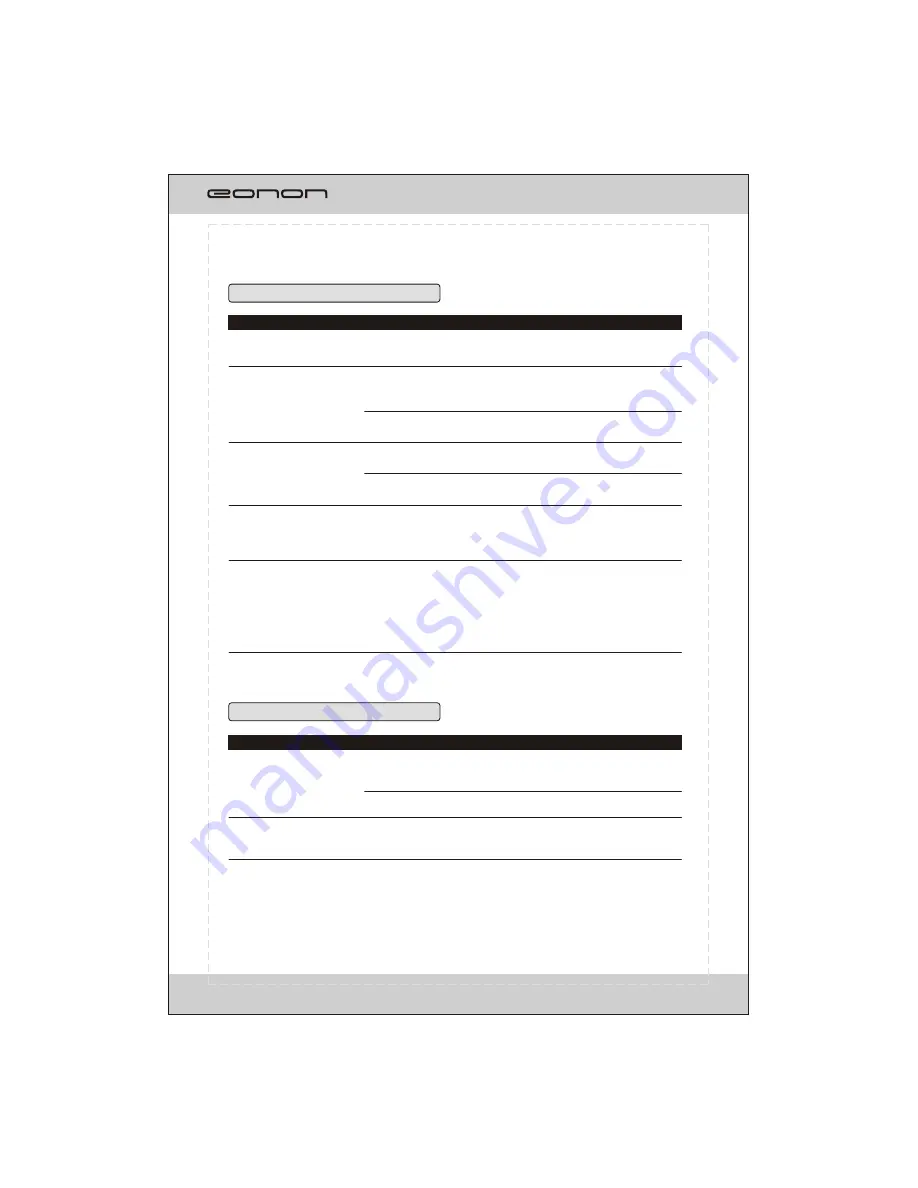
Symptom
Symptom
Cause
Cause
Remedy
Remedy
Problem during DVD playback
Problem during Video CD playback
Playback is not possible
The loaded disc has a different
region number from this unit
Replace the disc with one featuring the
same region number as this unit
Dialog language (and
subtitle language) can not
be switched.
The DVD playing does not
feature multiple language
recordings.
You cannot switch among multiple
languages if they aren't recorded on
the disc
You can only switch between
options indicated in the disc menu
Switch using the disc menu
No subtitles are displayed
The DVD playing does not feature
subtitles
Subtitles are not displayed if they are
not recorded on the disc
You can only switch between
options indicated in the disc menu
Switch using the disc menu
Playback is not with the
audio language and subtitle
language settings selected
in SET UP MENU
The DVD playing does not
feature dialog or subtitles in
the language selected in the
SET UP MENU
Switching to a selected language is not
possible if the language selected in the
SET UP MENU is not recorded on the disc
The picture is extremely
unclear/distorted and dark
during playback
The disc features a signal to
prohibit copying (some discs
may have this)
Since this unit is compatible with the copy
guard analog copy protect system. when
playing a disc that has a signal prohibiting
copying the picture may suffer from
horizontal stripes or other imperfections
when viewed on some displays. This does
not mean this unit is malfunctioning.
The PBC(playback control)
menu display cannot be
called up.
The video CD playing does not
feature PBC
This operation is not possible with video
Cds not featuring PBC
PBC is switched OFF
Switch PBC ON
Repeat play and track/time
search are not possible
PBC is switched ON
Switch PBC OFF.
38
Summary of Contents for D1306
Page 1: ...Model D1306 D1306...
Page 2: ......
Page 15: ...PTY AF TA REMOTE CONTROL 1 15 16 19 20 18 17 21 22 23 2 4 6 5 14 8 9 10 3 12 11 24 25 13 7 13...
Page 43: ......
Page 44: ......



















