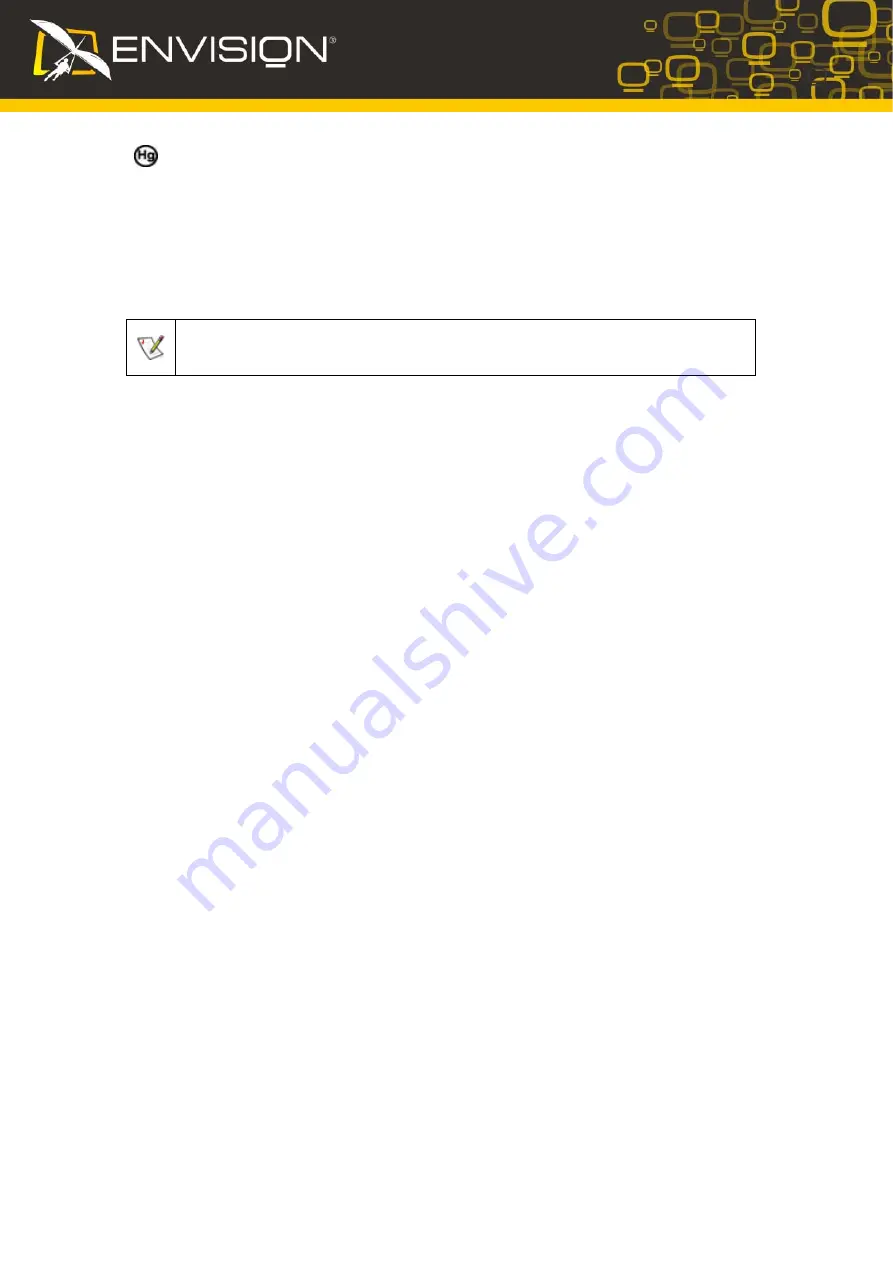
Hg Declaration
SAFETY: Lamp Disposal
LAMP(S) INSIDE THIS PRODUCT CONTAIN MERCURY AND MUST BE RECYCLED OR DISPOSED
OF ACCORDING TO LOCAL, STATE OR FEDERAL LAWS. FOR MORE INFORMATION, CONTACT
THE ELECTRONIC INDUSTRIES ALLIANCE AT
WWW.EIAE.ORG
.
Precautions
WARNING: Use of controls, adjustments, or procedures other than those specified in this
documentation may result in exposure to shock, electrical hazards, and/or mechanical hazards
Read and follow these precautions when connecting and using your computer monitor:
PRECAUTIONS
•
Do not use the monitor near water, e.g. near a bathtub, washbowl, kitchen sink, laundry tub,
swimming pool or in a wet basement.
•
Do not place the monitor on an unstable cart, stand, or table. If the monitor falls, it can injure a
person and cause serious damage to the appliance. Use only a cart or stand recommended by
the manufacturer or sold with the monitor. If you mount the monitor on a wall or shelf, use a
mounting kit approved by the manufacturer and follow the kit instructions.
•
Slots and openings in the back and bottom of the cabinet are provided for ventilation. To ensure
reliable operation of the monitor and to protect it from overheating, be sure these openings are
not blocked or covered. Do not place the monitor on a bed, sofa, rug, or similar surface. Do not
place the monitor near or over a radiator or heat register. Do not place the monitor in a
bookcase or cabinet unless proper ventilation is provided.
•
The monitor should be operated only from the type of power source indicated on the label. If you
are not sure of the type of power supplied to your home, consult your dealer or local power
company.
•
The monitor is equipped with a three-pronged grounded plug, a plug with a third (grounding) pin.
This plug will fit only into a grounded power outlet as a safety feature. If your outlet does not
accommodate the three-wire plug, have an electrician install the correct outlet, or use an
adapter to ground the appliance safely. Do not defeat the safety purpose of the grounded plug.
•
Unplug the unit during a lightning storm or when it will not be used for long periods of time. This
will protect the monitor from damage due to power surges.
•
Do not overload power strips and extension cords. Overloading can result in fire or electric
shock.
•
Never push any object into the slot on the monitor cabinet. It could short circuit parts causing a
fire or electric shock. Never spill liquids on the monitor.
•
Do not attempt to service the monitor yourself; opening or removing covers can expose you to
dangerous voltages and other hazards. Please refer all servicing to qualified service personnel.
•
To ensure satisfactory operation, use the monitor only with UL listed computers which have
appropriate configured receptacles marked between 100 - 240V AC, Min. 5A.
•
The wall socket shall be installed near the equipment and shall be easily accessible.
•
For use only with the attached power adapter (Output 12Vdc) which have
UL,CSA
listed
license(Only for monitors with power adapter).
•
Please make sure to clean the cabinet regularly with the provided cloth , you can use
soft-cleanser to clean the stain , instead of severe spray cleanser which will cauterize the
monitor cabinet.
•
Don’t leak liquid into monitor which will result in the damage of chassis or component. Please
unplug before cleaning ,and do not scratch the screen with hard things.
3





































