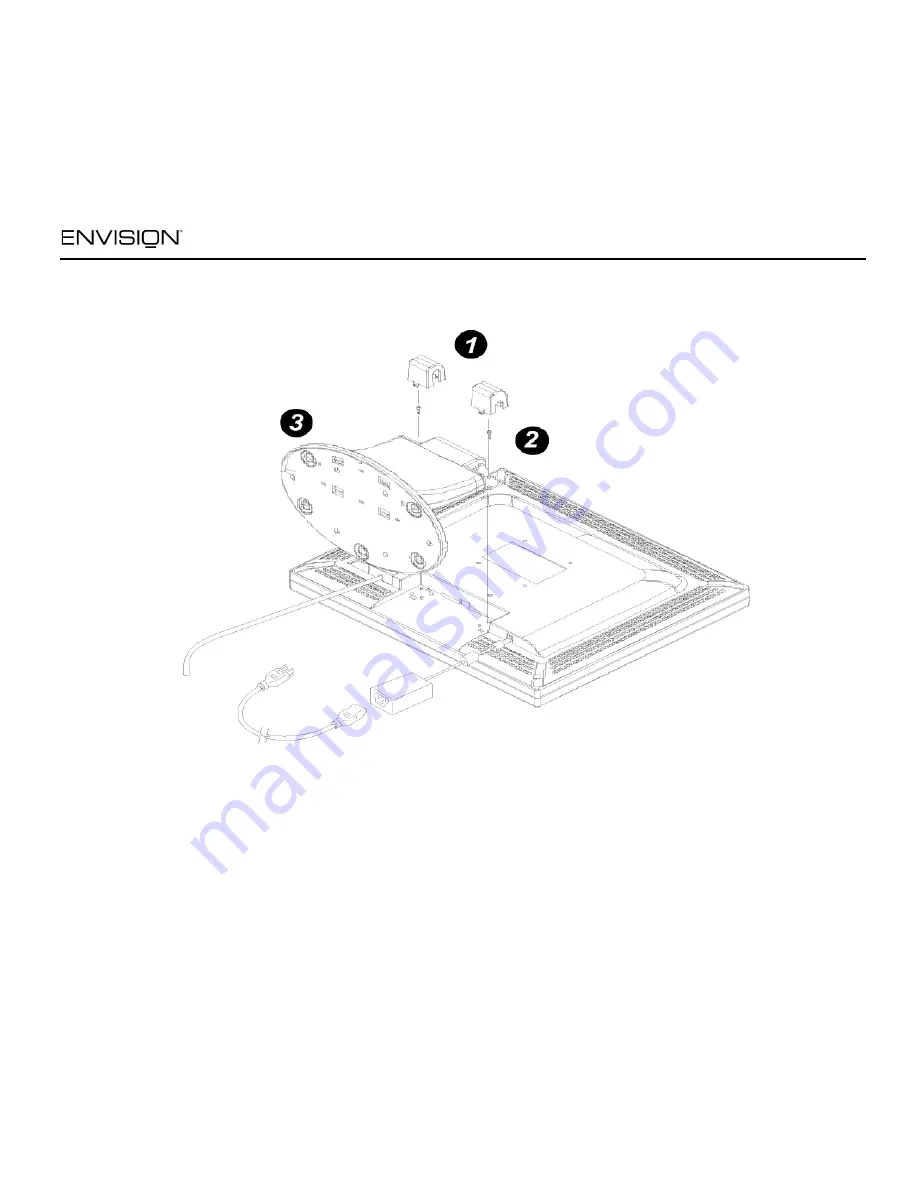
EN7400e
7
12OCT04
EN7400e
Before You Operate the Monitor
Preparing to Install An Optional Wall Mounting Arm (Not supplied)
This monitor can be attached to a wall mounting
arm you purchase separately. Disconnect power
before this procedure. Follow these steps:
1. Pull the screw covers off the back of the
monitor.
2. Support the base and remove the screws.
3. Remove the base.
See next page for further installation instructions.



















