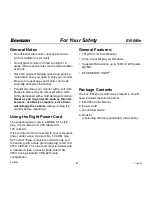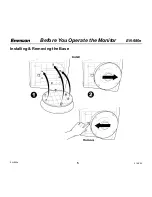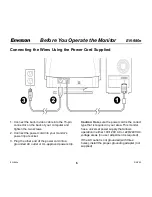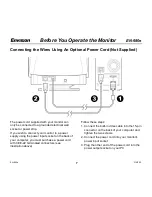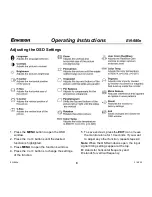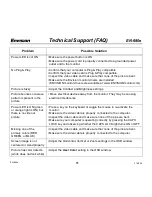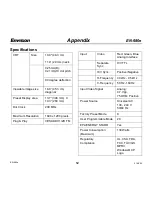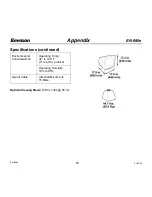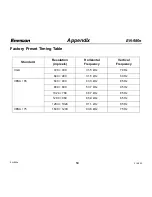EN-980e
11
31MY02
EN-980e
Technical Support (FAQ)
Problem
Possible Solution
Power LED is not ON
• Make sure the power button is ON.
• Make sure the power cord is properly connected to a grounded power
outlet and to the monitor.
No Plug & Play
• Confirm that your computer is Plug & Play compatible.
• Confirm that your video card is Plug & Play compatible.
• Inspect the video cable and make sure that none of the pins are bent.
• Make sure the Envision monitor drivers are installed
(ENVISION monitor drivers are available at: www.ENVISIONmonitor.com)
Picture is fuzzy
• Adjust the Contrast and Brightness settings.
Picture bounces or a wave
pattern is present in the
picture
• Move electrical devices away from the monitor. They may be causing
electrical interference.
Power LED is ON (green
or orange light is ON) but
there is no video or
picture.
• Press a key on the keyboard or wiggle the mouse to re-activate the
monitor.
• Make sure the video cable is properly connected to the computer.
• Inspect the video cable and make sure none of the pins are bent.
• Make sure your computer is operating correctly by pressing the CAPS
LOCK key and observing whether the CAPS LOCK light turns ON or OFF.
Missing one of the
primary colors (RED,
GREEN, or BLUE)
• Inspect the video cable and make sure that none of the pins are bent.
• Make sure the video cable is properly connected to the computer.
Screen image is not
centered or sized properly
• Adjust the Horizontal, Vertical or Zoom settings in the OSD window.
Picture has color defects
(white does not look white)
• Adjust the User Color setting in the OSD window.