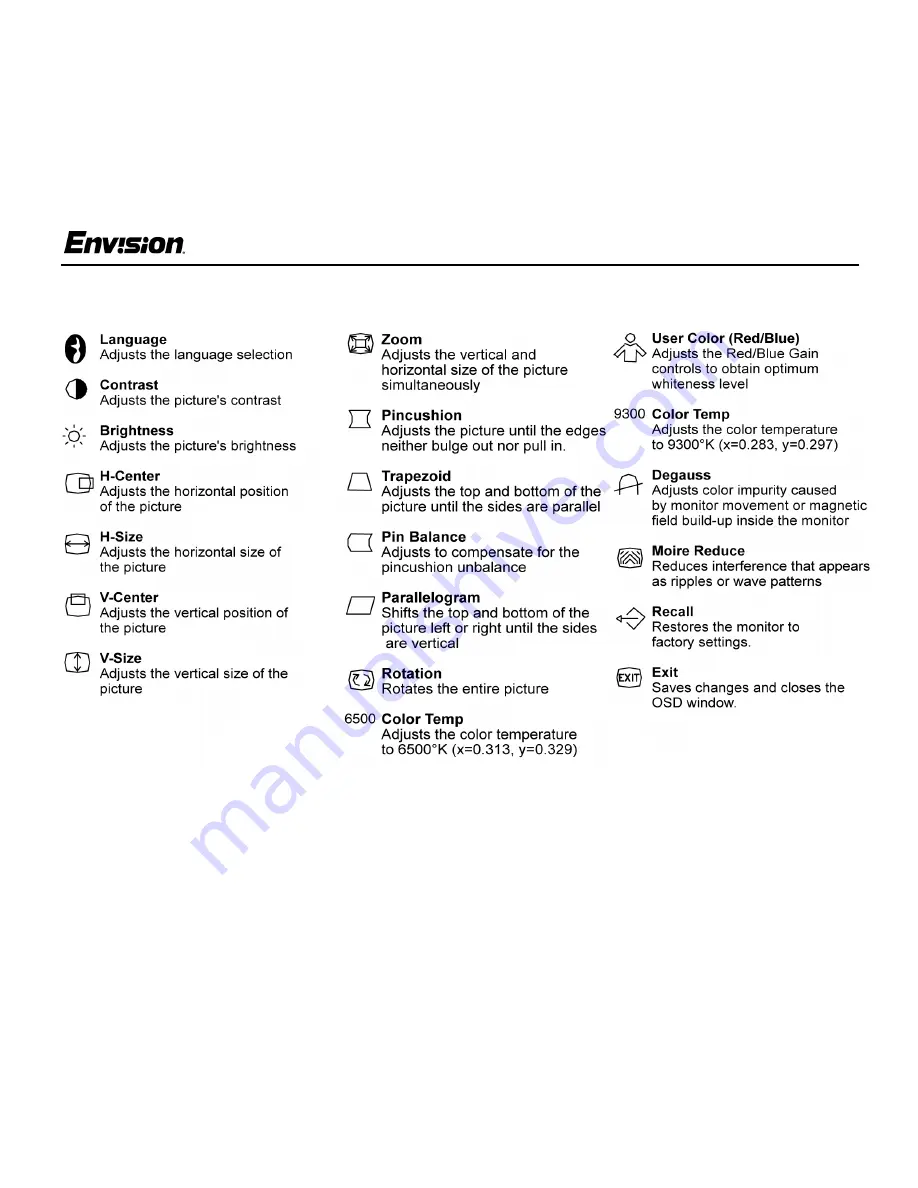
EN-780e
9
31MY02
EN-780e
Operating Instructions
Adjusting the OSD Settings
1. Press the MENU button to open the OSD
window.
2. Press the < or > buttons until the desired
function is highlighted.
3. Press MENU to open the function’s window.
4. Press the < or > buttons to change the settings
of the function.
5. To save and exit, press the EXIT icon or leave
the monitor alone for 10 seconds. If you want
to adjust any other function, repeat steps 2-4.
Note: When the OSD window is open, the input
signal timing settings appear at the top.
H: stands for horizontal frequency and
V: stands for vertical frequency.















