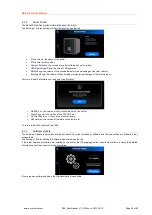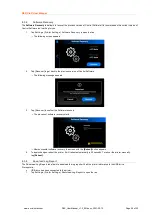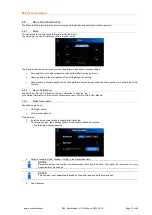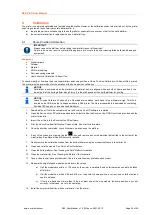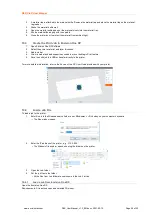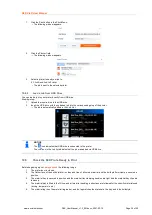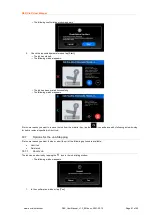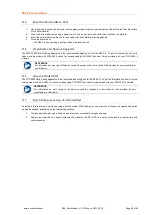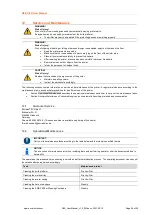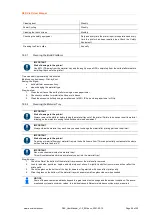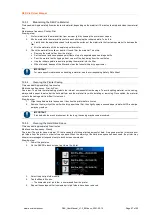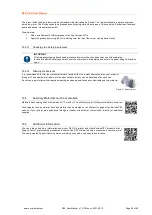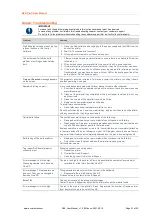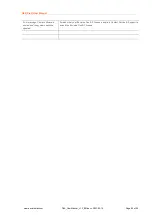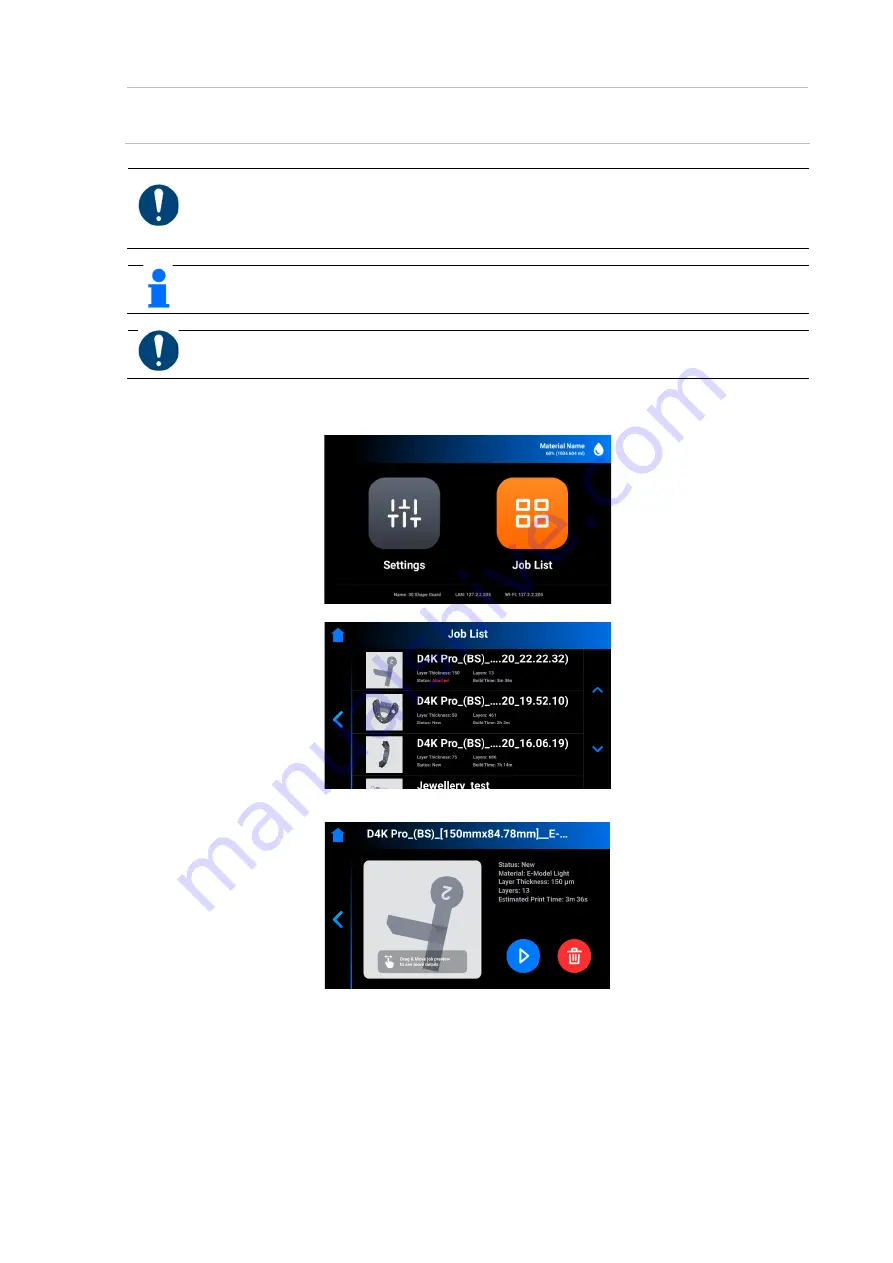
D4K Pro® User Manual
D4K_UserManual_v1.3_EN.docx, 2021-02-12
Page 40 of 52
10.6
Start the Print
IMPORTANT
Risk of damage to the printer!
Make sure the build platform is clean and the material tray is in place and has material in it before performing
homing!
Failure to do so will result in failed builds and damage to the equipment!
NOTICE
Before starting a build job, it is checked if the used build style matches the material tag of the printer. If this is not
the case, the job will not start.
IMPORTANT
If you stop the job and move the build platform, unless it is done using the
[Pause Job]
button, your build will not
line back up properly and will likely result in a failed build. Proceed with attention!
To start a job:
1.
From the
Home
screen, select the
Job List
.
2. Select the job you want to print from the
Job List
.
3. Select the job you want to print from the list of jobs by tapping it.
→ The following screen
appears.
4. Tap the
Play
button to begin printing.