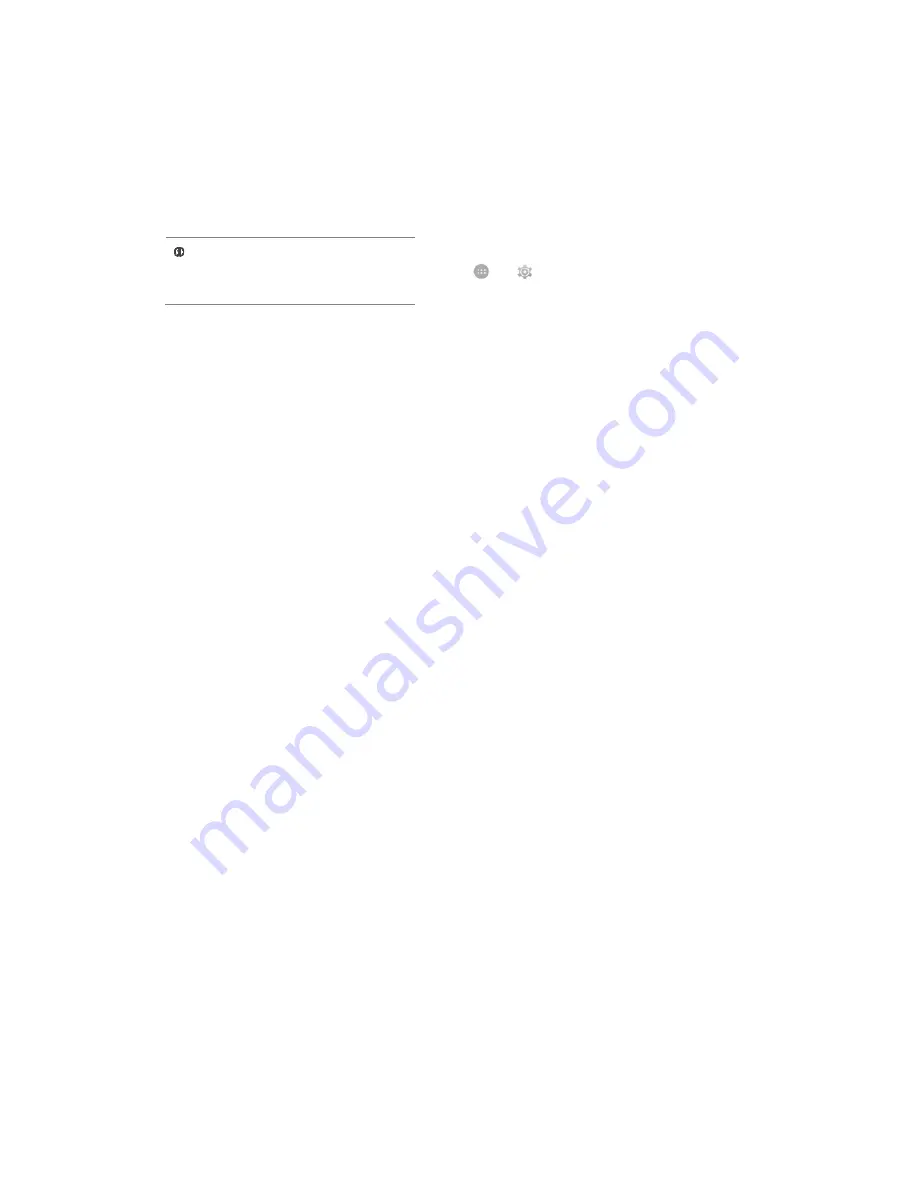
Wi-Fi Hotspot
1.
Turn on the Wi-Fi hotspot option in your phone.
2.
On the other Wi-Fi enabled PC/laptop/handset, choose your phone as a Wi-Fi
network to connect with it.
3.
View and configure Wi-Fi hotspot settings by tapping the Wi-Fi hotspot option.
Pair With Bluetooth Devices
Go to → → Bluetooth
1.
If Bluetooth is off, turn it on and then
tap Bluetooth. Your phone scans and displays the Bluetooth devices in range.
2.
Tap the ID of the other device in the list to pair with it.
3.
You will be prompted to confirm passkey on both devices.
4.
Tap Pair to confirm the passkey and pair the devices. On successful pairing,
your phone connects to the device.
Taking Care of your device
Your device is a product of superior design and craftsmanship and should be handled
with care. The following suggestions will help you protect your phone.
•
Keep the device dry. Precipitation, humidity, and all types of liquids or
moisture can rust the electronic circuits. If your device gets wet, remove the
battery, wipe it with a dry cloth and take it to an authorized service center.
•
Do not store the device in high or cold temperature. Extreme temperatures can
shorten the life of electronic devices and damage batteries.
•
Do not use or store the device in dusty, dirty areas. Its moving parts and
electronic components can get damaged.
•
Do not attempt to open the device other than as instructed in this guide.
•
Do not drop, knock, or shake the device. Rough handling can break internal circuit
boards and fine mechanics.
•
Do not use harsh chemicals, cleaning solvents, or strong detergents to clean
the device. Only use a soft, clean, dry cloth to clean the surface of the device.
•
Do not store your device near magnetic fields or allow your device to come in
contact with magnetic fields for extended period of time.
Battery Recommendations
•
Please put the battery in a cool and well-ventilated place out of direct sunlight.
We recommend you to charge the battery at room temperature range.
•
Batteries have life cycles. After a full charge, if the power reserve of the
battery tend to deplete inordinately faster than usual, the battery life is at
an end. Replace the battery with a new battery of the same make and specification.
•
Do not discard the battery with household trash. Please dispose of used battery
according to your local environmental laws and guidelines.
Your mobile operator will
charge you based on your GPRS
data usage.

























