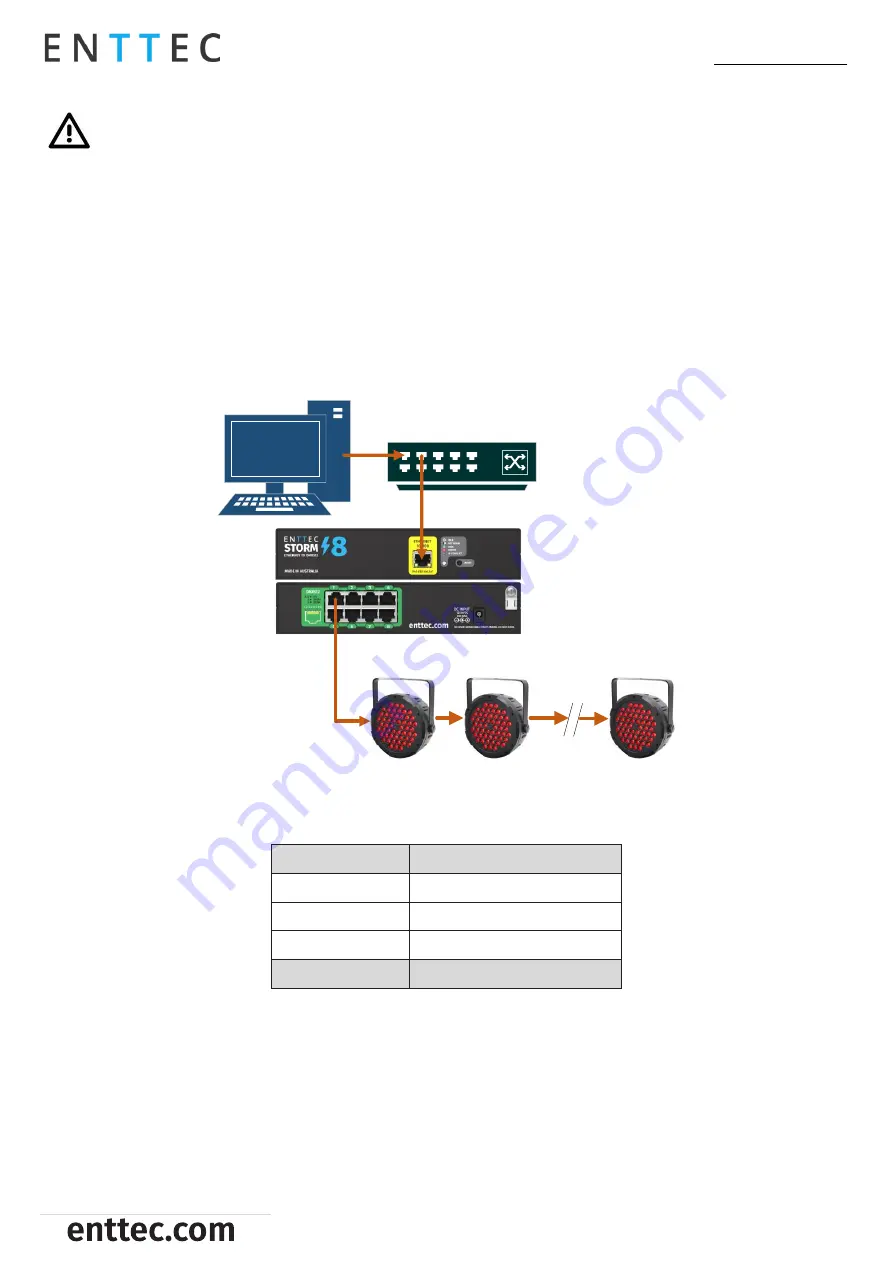
DATASHEET
3 |
Storm 8 (70056)
Visit the
ENTTEC website
for the latest version.
ID: 5933191
Document Updated: Oct 2021
Installation Safety Guidelines
The device is convection cooled, ensure it receives sufficient airflow so heat can be dissipated.
Do not cover the device with insulating material of any kind.
Do not operate the device if the ambient temperature exceeds that stated in the device specifications.
Do not cover or enclose the device without a suitable and proven method of dissipating heat.
Do not install the device in damp or wet environments.
Do not modify the device hardware in any way.
Do not use the device if you see any signs of damage.
Do not handle the device in an energized state.
Do not crush or clamp the device during installation.
Do not sign off a system without ensuring all cabling to the device and accessories has been
appropriately restrained, secured and is not under tension.
Wiring diagrams
PC
DMX Fixtures
Network Switch
LED status indicator
The LED status indicator can be
used to determine STORM8’s current state. Each state is as follows:
LED Color
STORM8 Status
White (static)
Idle
Green
Sending DMX
Purple
IP conflict
Red
Device in boot / error
Out of the box
STORM8 will be set to a DHCP IP address as default. If the DHCP server is slow to respond, or your network does not
have a DHCP server, STORM8 will fall back to the static IP address which will be 192.168.0.10 as default. By Default,
all STORM8 ports are e
nabled with ArtNet selected. Port 1 will output ArtNet universe’s 0 with each subsequent port
outputting subsequent universe.







