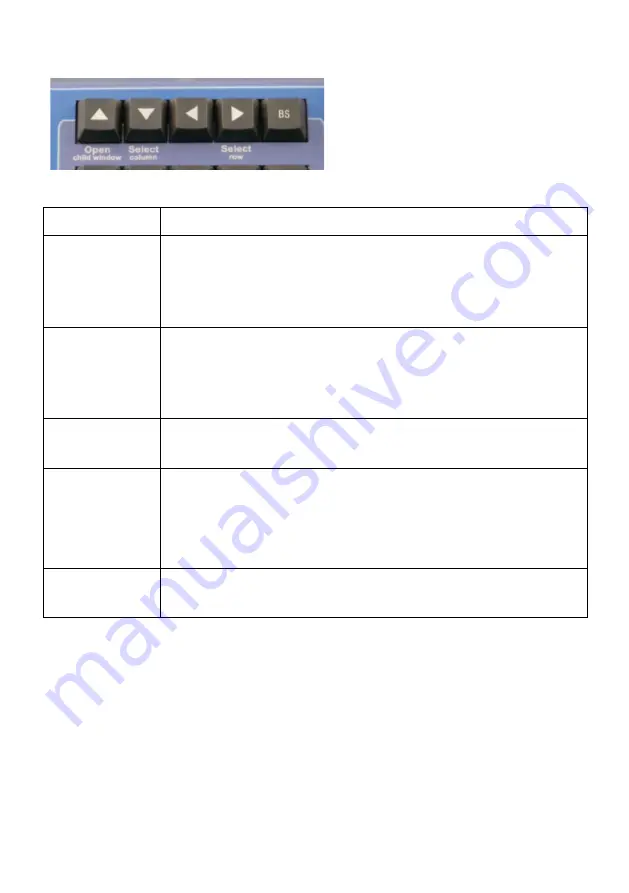
Navigation Buttons:
These are used to move around
between cells in a window that
is grid-based (arranged like a
spreadsheet), or to move the
cursor a character at a time in
the Command Line.
Name
Purpose
Up Arrow
(Open Child
Window)
Up Arrow
moves a cell up in a spreadsheet or moves up
one line in the Command History.
Open Child Window
will spawn a smaller detail
window where applicable. (See note below.)
Down Arrow
(Select
Column)
Down Arrow
moves a cell down in a spreadsheet or
moves down one line in the Command History.
Select Column
highlights the entire current column if
working in a grid.
Left Arrow
Left Arrow
moves a cell to the left in a spreadsheet or
moves left one character in the Command History.
Right Arrow
(Select Row)
Right Arrow
moves a cell to the right in a spreadsheet or
moves right one character in the Command History.
Select Row
highlights the entire current row if working in
a grid
Backspace
Erase while moving to the left in a line of text or
numbers.
Notes on Child Windows
In some grids you will have sub windows that can be opened to edit additional data. These
are generally designated by an ellipsis or “triple dot” button (…) to the right of the field.
An example of this is the Channel field in the Cue List editor. By clicking on the button to
the right of the field you will open the Channel Detail for that cue. This allows you to edit
the Channel Detail in a spreadsheet style. When you are on one of these fields in the
Window Mode you can press the
Open Child Window
button to mimic clicking
on the triple dot button on screen, thus opening the sub window.
ENTTEC Wing User Manual
16






























