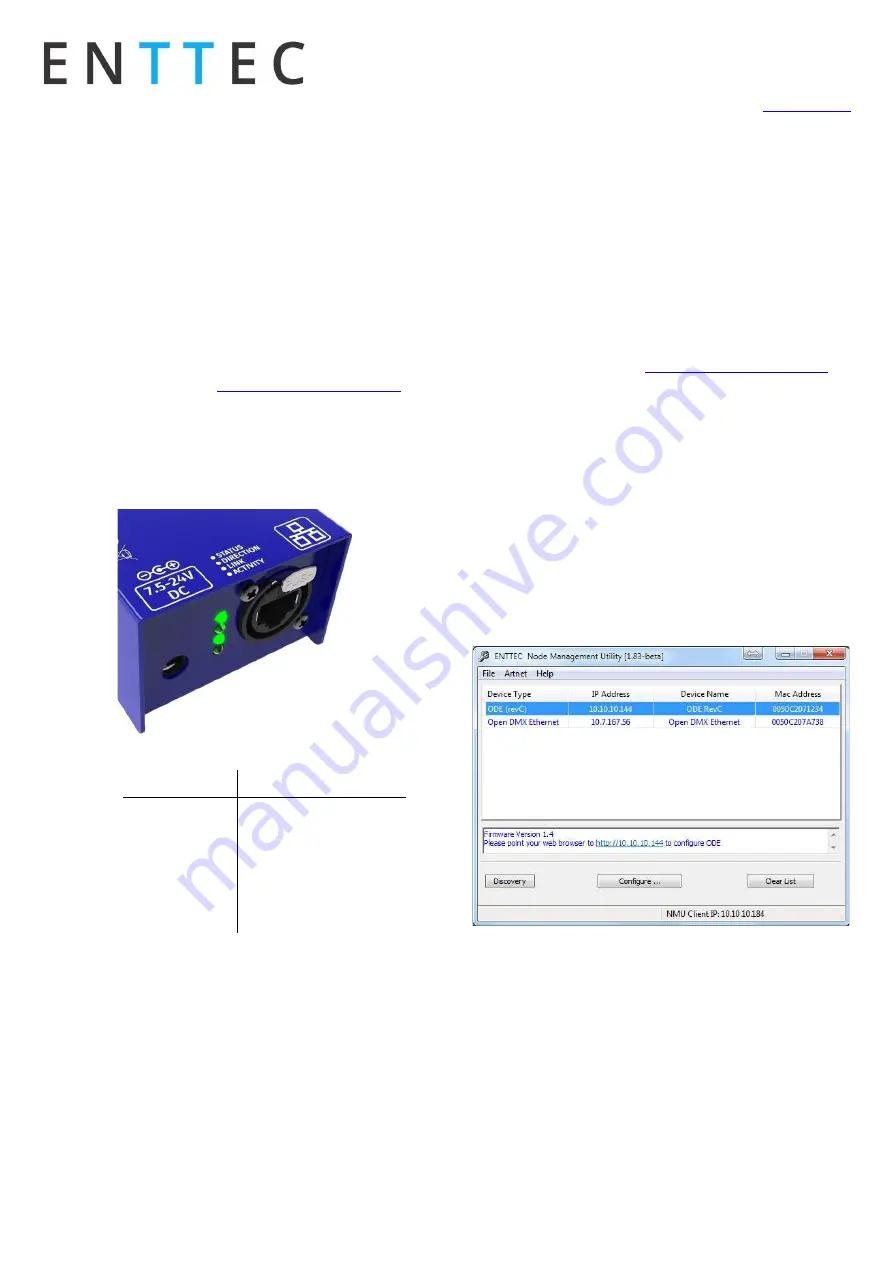
User Manual
70405 ODE Mk2/
70406 ODE PoE Mk2
For the latest version visit:
www.enttec.com
December 2020
ID: 3275345
Page|2
ENTTEC provides a free App (available for Windows and
Mac) called
NMU
, which will find the ODE on your network
and display its IP address.
Using the IP address one can access the built-in web-in-
terface inside the ODE via any modern web-browser. The
web-interface allows the settings of the unit to be
changed.
Once setup, any Art-Net/sACN/ESP enabled soft-
ware/app or a lighting control/desk can be used to send
DMX out of the ODE. For a list of recommended apps,
please check the website
www.enttec.com/sku/70405
LED Status
The ODE Mk2 comes with four LED indicators located
between the DC power jack and the EtherCon connector.
1.
STAT (Status): Blinks to indicate the following:
Frequency
Status
0.5 Hz
Normal
1 Hz
DMX Port Receive
2 Hz
DMX Port Send
Always on
Error
25 Hz
Control 4 Identify
2.
DIRECTION: (Port Direction) The LED will be ON
when the DMX port is in Output mode, and OFF
when the DMX port is in input mode.
3.
LINK: This LED will be ON when there is an
Ethernet Link.
4.
ACT: This LED blinks when there is activity on the
Ethernet network.
NMU
NMU (Node Management Utility) is a free Windows and Mac
application that is used to discover ENTTEC Devices on a
computer network.
NMU will help you find your ODE’s IP address and then open
a web browser window to access it’s web-interface.
Please
follow these steps:
1.
Download NMU from
www.enttec.com/sku/79001
2.
Ensure that your ODE Mk2 is hooked up physically
by an Ethernet cable.
3.
And connected to the same physical network (or
router) as the computer on which you will run NMU.
4.
Open NMU. If prompted with multiple networks, se-
lect the correct network. (identified by the IP ad-
dress of your computer on that network)
5.
Press the Discovery button, and wait till NMU finds
all supported ENTTEC devices on your network.
6.
Once found, select ODE and use the IP address to
access the web-interface via your web browser.























