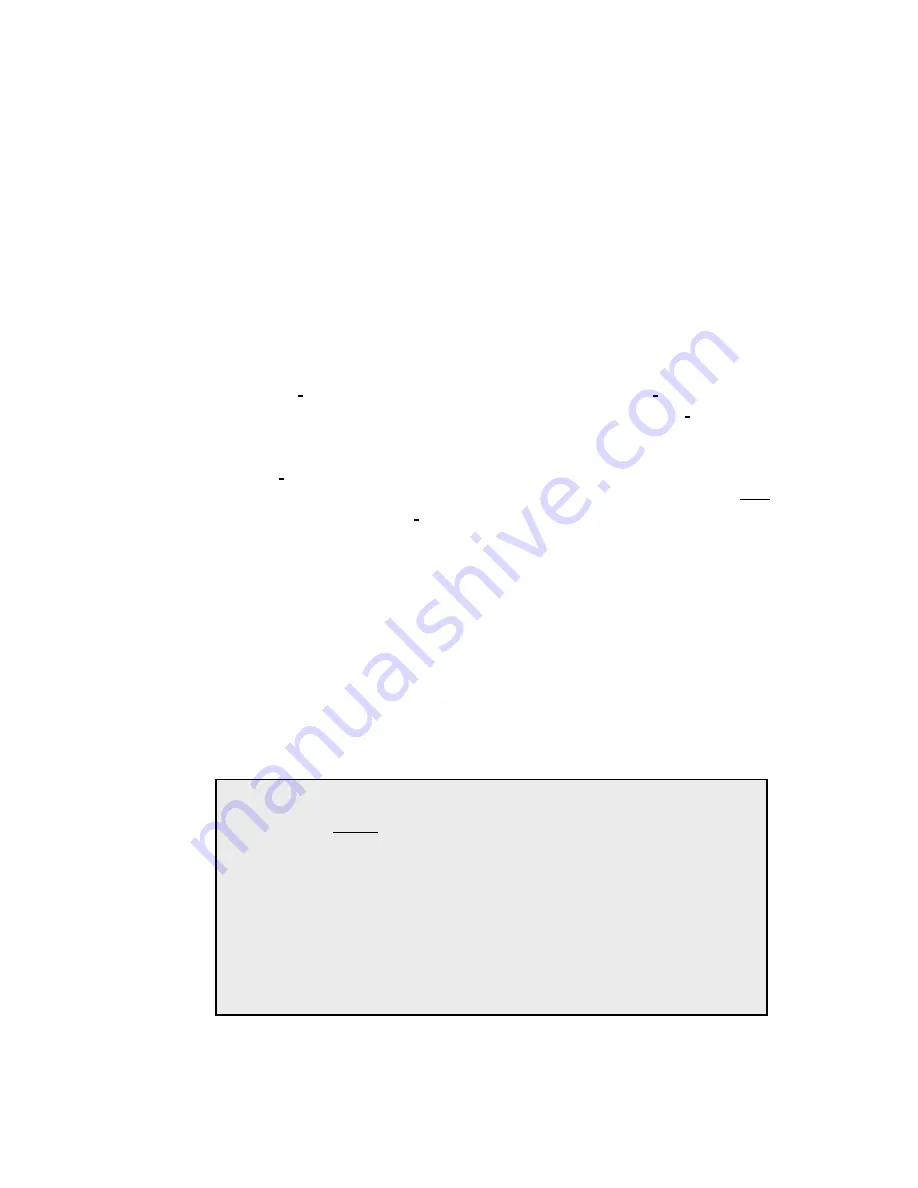
4
Entry-Master Option-4 Hardware Installation Guide
6. Please Note: When using 16 to 24 volts AC to power the Option-4
circuit board, the heat sink on the 12V regulator will get quite hot.
This is normal and is not a cause for concern.
7. Plug the transformer into a standard 110V wall outlet. You will see
a blinking light near bottom of the Option-4 circuit board. This
indicates the board is receiving power and that the microcontroller
is functioning.
C. Connecting the Readers
1. The Option-4 circuit board is capable of supporting up to our (4)
Dallas iButton token readers. Two of the readers (iButton readers
#1 and #2) are connected to the
READER 1
connector. iButton
readers #3 and #4 are connected via the
READER 2
connector.
2. The iButton readers utilize a unique communications protocol,
which enables them to use only two wires for communications and
power. This enables iButton readers to be located as far away as
100 meters (approximately 350 feet) from the Option-4 controller
board.
3. The jumpers labeled SW4 and SW5 control the voltage output to
connectors P2 and P3 respectively. Thse jumpers are not used by
the Option-4 circuit board and can be disregarded.
4. The next step is to verify the Dip Switch Settings of the Option-4
circuit board. The Option-4 circuit board arrives pre-configured and
the switches should not need to be changed. The chart below
defines the Dip Switch settings:
SW1 - DIP Switch settings
1&2
Should always be in the ON position on an Option-4 System
3
P8 Transistor 1 (Relay 3 in Option-X software) Output Status
On = Normally Open Mode - Off = Normally Closed Mode (Energized)
4
P9 Transistor 2 (Relay 4 in Option-X software) Output Status
On = Normally Open Mode - Off = Normally Closed Mode (Energized)
5
On = Retains Memory - Off = Clears Memory upon Power Up
6,7,8
On an Option-4 System, these should all be in the ON position


































