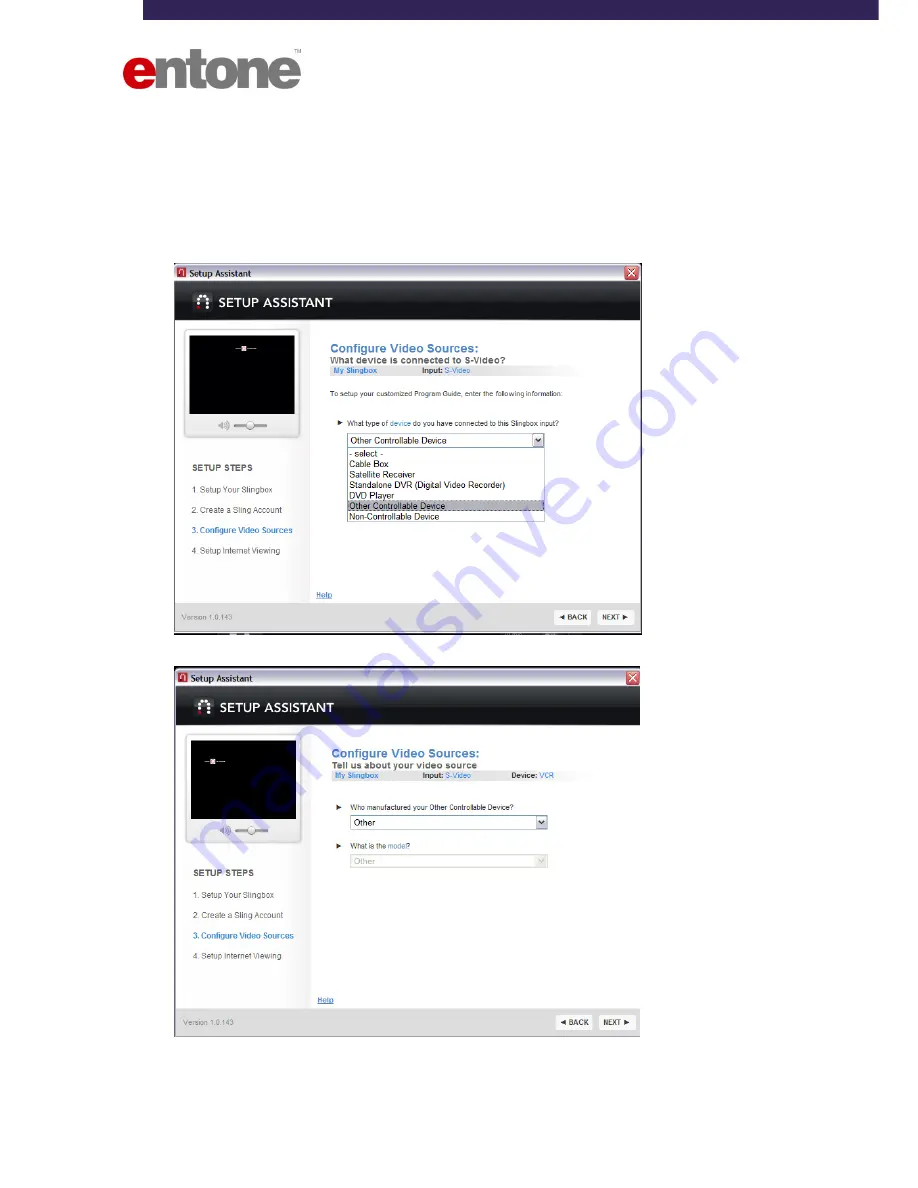
Hydra HD Setup Guide for 3
rd
Party Remote Control
– 14 –
Copyright © 2008 Entone Technologies (HK) Ltd.
V1.2
3.2 For Sling Player 2.0
1.
Install the Sling Player 2.0, and connect the SlingBox to the same network as the computer which controls the
SlingBox
2.
Setup the video connection and IR blaster connection from the SlingBox to the HydraHD / Amulet HD
3.
Start the Setup Assistant and complete the registration steps 1 and steps 2
4.
In step 3, after configuring the video sources, select “Other Controllable Device” under the type of device, and
click NEXT
4.
Select “Other” under the “Who manufactured your other Controllable Device?”, and click NEXT



















