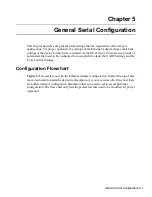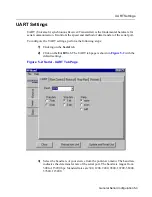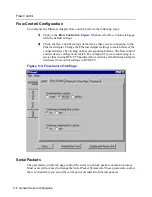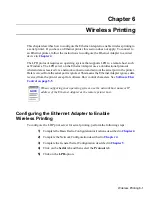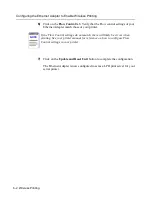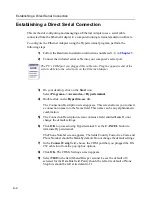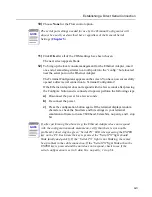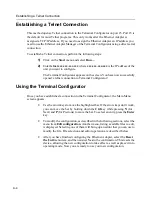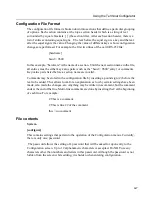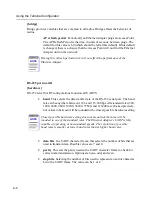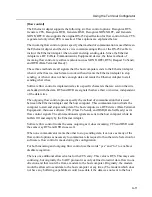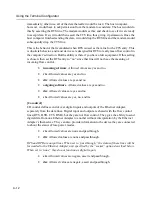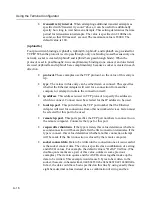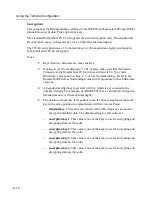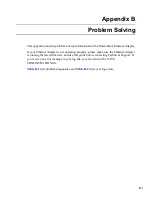Using the Terminal Configurator
A-6
Edit Configuration Menu
The Edit Configuration menu contains three selections/Config files to edit.
Return to Main Menu
Goes back to the previous menu selections.
System
Brings up the editor screen with the configuration file for options that are not
communication dependent.
RS-232 port (uart0)
Brings up the editor screen with the configuration file for the serial port and per-connection
network settings.
Bridged ethernet (lan0)
Brings up the editor screen with the configuration file for the radio parameters and IP
network interface settings.
The Editor
Selecting one of the configuration files listed in the previous section opens that file in the
editor. Once inside the editor, you may use arrow keys to move the cursor around. If the
arrow keys do not work with your terminal emulator, use Ctrl-P for up [previous], Ctrl-N
for down [next], Ctrl-B for left [back], and Ctrl-F for right [forward] for cursor motion.
For faster motion, you can use Ctrl-A to jump to the beginning of the line, and Ctrl-E to
jump to the end.
To make changes in the Editor, move the cursor to the point you want to change and enter
the change. To delete text behind the cursor, move the cursor to the position immediately
following the character to remove and press the Backspace key, Delete key, or type Ctrl-
H. To delete text in front of the cursor, press Ctrl-D. To delete text from the cursor to the
end of the line, press Ctrl-K.
After editing is completed, please save these changes by pressing Ctrl-W. After the
changes are saved the Edit Configuration menu returns to the screen. Although changes will
be saved, they will not take effect until you power the Ethernet Adapter off and back on. If
you decide that you don’t want to save the changes you have made, press Ctrl-X. You are
prompted for confirmation, then returned to the Edit Configuration menu.
If while typing the screen display becomes corrupted or confused press Ctrl-L to force a
screen redraw. Corruptions or confusions may occur due to many terminal emulation
software packages not emulating VT100 correctly.