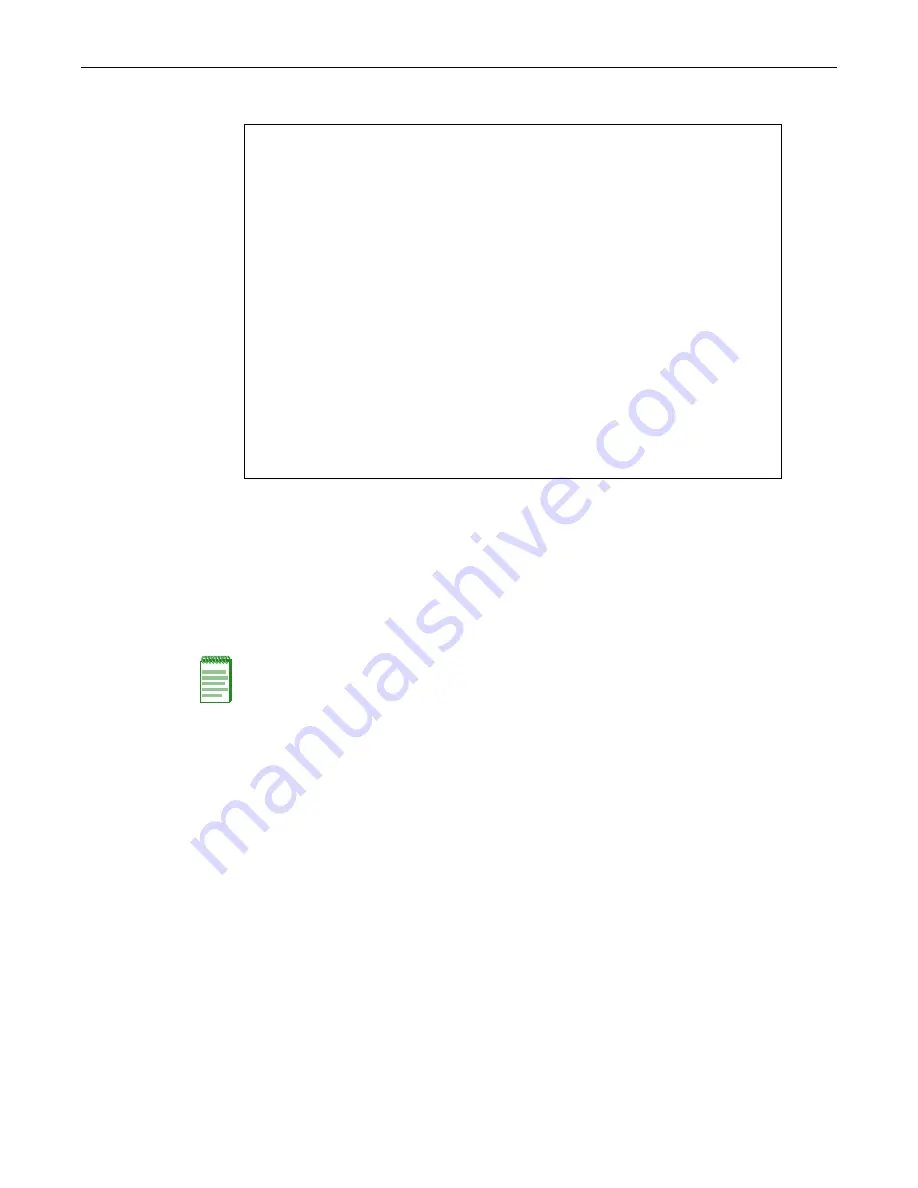
Completing the Installation of a New System
Pin Out Descriptions
3-16 Installation
Figure 3-11 Matrix DFE Startup Screen Example (N7 Chassis)
Logging in with an Administratively-Configured User Account
If
the
device’s
default
user
account
settings
have
been
changed,
proceed
as
follows:
1.
At
the
login
prompt,
enter
your
administratively
‐
assigned
user
name
and
press
Enter
.
2.
At
the
Password
prompt,
enter
your
password
and
press
Enter
.
The
notice
of
authorization
and
the
Matrix
prompt
displays
as
shown
back
in
Figure 3
‐
11
.
The
DFE
‐
Platinum
module
is
now
ready
to
be
configured.
For
information
about
setting
the
IP
address
and
configuring
Telnet
settings
for
remote
access
to
DFE
management,
refer
to
the
Enterasys
Matrix
DFE
‐
Diamond/Platinum
Series
Configuration
Guide
.
The
CLI
commands
enable
you
to
initially
set
up
and
perform
more
involved
management
configurations.
The
Enterasys
Matrix
DFE
‐
Diamond/Platinum
Series
Configuration
Guide
is
available
online
at:
http://www.enterasys.com/support/manuals
If
you
require
assistance,
contact
Enterasys
Networks
using
one
of
the
methods
described
in
“
Getting
Help
”
on
page xiii.
login:
admin
Password:
M A T R I X N7
Command Line Interface
Enterasys Networks, Inc.
50 Minuteman Rd.
Andover, MA 01810-1008 U.S.A.
Phone: +1 978 684 1000
E-mail: [email protected]
WWW: http://www.enterasys.com
(c) Copyright Enterasys Networks, Inc. 2003
Chassis Serial Number: xxxxxxxxxxxx
Chassis Firmware Revision: xx.xx.xx
Matrix N7(su)->
Note:
Users with Read-Write (rw) and Read-Only (ro) access can use the
set password
command
to
change their own passwords. Administrators with Super User (su) access can use the
set
system login
command to create and change user accounts, and the
set password
command to
change any local account password. For information on the set password and set system login
commands, refer to the
Enterasys Matrix DFE-Diamond/Platinum Series Configuration Guide
.
















































