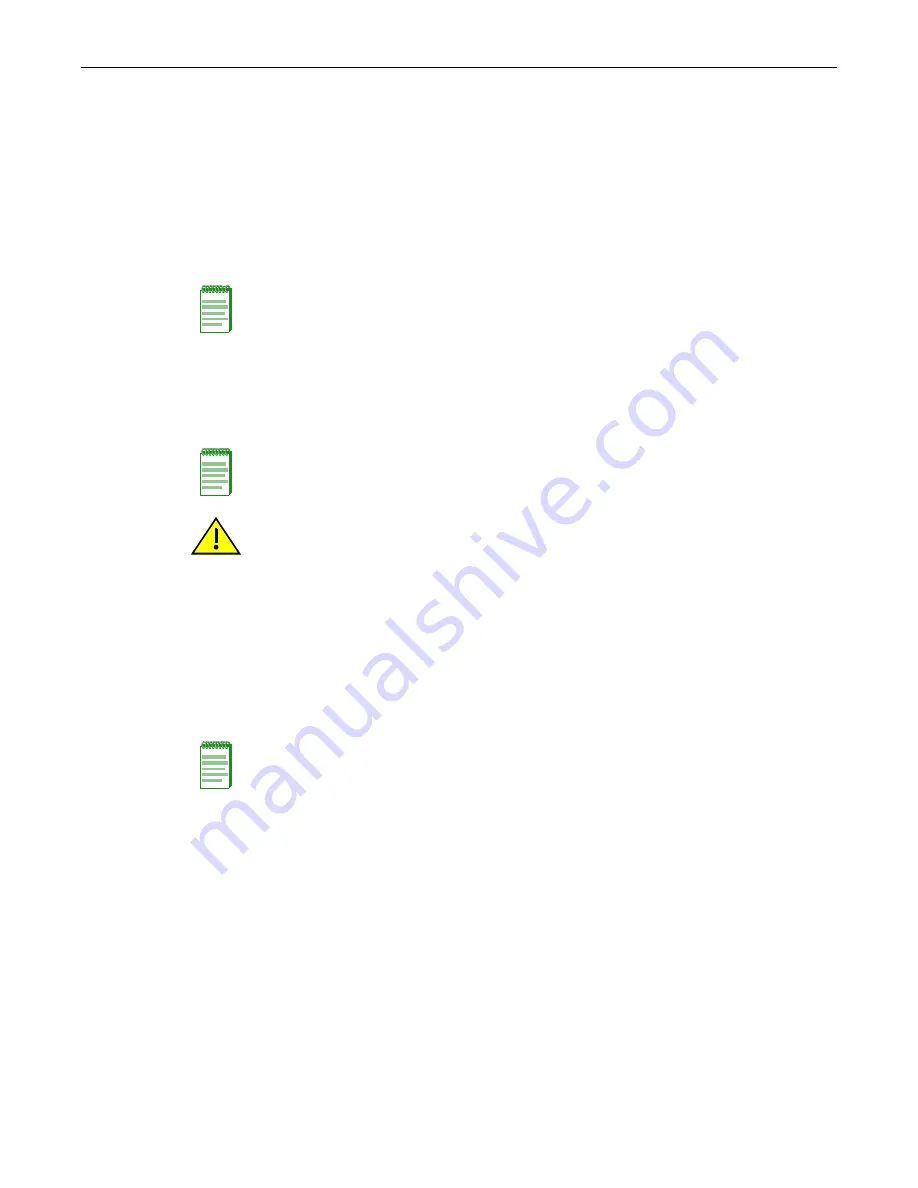
Connecting to Modem
Connecting to the Network
Enterasys A4 Fast Ethernet Switch Hardware Installation Guide
2-25
Connecting Fiber-Optic Cables to Fixed MT-RJ Ports
This section provides the procedure to connect fiber-optic cables from the 100BASE-FX, MT-RJ
fixed front panel ports of the A4H124-24TX or A4H254-8F8T to the network or other devices. Each
fiber-optic link consists of two fiber-optic strands within the cable: Transmit (TX) and Receive
(RX).
The transmit strand from an A4H124-24FX or A4H254-8F8T fixed MT-RJ port connects to the
receive port of a fiber-optic 100BASE-FX Ethernet device at the other end of the segment. The
receive strand of the applicable MT-RJ port on the switch connects to the transmit port of the
fiber-optic 100BASE-FX Ethernet device.
To connect a fiber-optic cable segment to the switch, refer to
on page 2-26 and proceed
as follows:
1.
Remove the protective covers (not shown) from the MT-RJ front panel connector and from the
connector on each end of the cable.
2.
Insert the MT-RJ cable connector into the MT-RJ front panel port until it clicks into place.
3.
Verify that a link exists by checking that the Link/Activity LED is ON (solid green or blinking
green). If the Link/Activity LED is OFF, perform the following steps until it is on:
a.
If there are separate fiber-optic connections on the other device, check the crossover of the
cables. Swap the cable connections if necessary.
b. Verify that the fiber connection meets the dB loss and cable specifications for multimode
cabling.
4.
If a link is not established, contact Enterasys Networks. Refer to “
for details.
Repeat all steps above until all connections have been made.
Note:
An odd number of crossovers (preferably one) must be maintained between devices so that
the transmit port is connected to the receive port of the other device and vice versa.
Note:
Leave the protective covers in place when the connectors are not in use to prevent
contamination.
Caution:
Do not touch the ends of the fiber-optic strands, and do not let the ends come in contact
with dust, dirt, or other contaminants. Contamination of cable ends causes problems in data
transmissions. If the ends of the fiber-optic strands become contaminated, use a canned duster to
blow the surfaces clean. A cleaning swab saturated with optical-grade isopropyl alcohol may also be
used to clean the ends.
Precaución:
No toque los extremos de los cables de fibra óptica y evite su contacto con el polvo, la
suciedad o con cualquier otro contaminante. Si los extremos de los cables se ensucian, es posible
que la transmisión de datos se vea afectada. Si nota que los extremos de los cables de fibra óptica
se ensucian, utilice aire comprimido para limpiarlos. También puede limpiarlos con un estropajo
embebido en alcohol isopropílico.
Note:
To remove the MT-RJ cable connector, press on its release tab and pull it out of the MT-RJ
front panel port.
Summary of Contents for A4H124-24FX
Page 2: ......
Page 12: ...x...
Page 16: ...xiv...
Page 20: ...Getting Help xviii About This Guide...
Page 24: ...Features 1 4 Introduction Auto negotiation for Full Duplex control operation...
Page 52: ...Completing the Installation Connecting to Modem 2 28 Installation...
Page 60: ...Removing the Switch from a Rack 3 8 Troubleshooting...






























