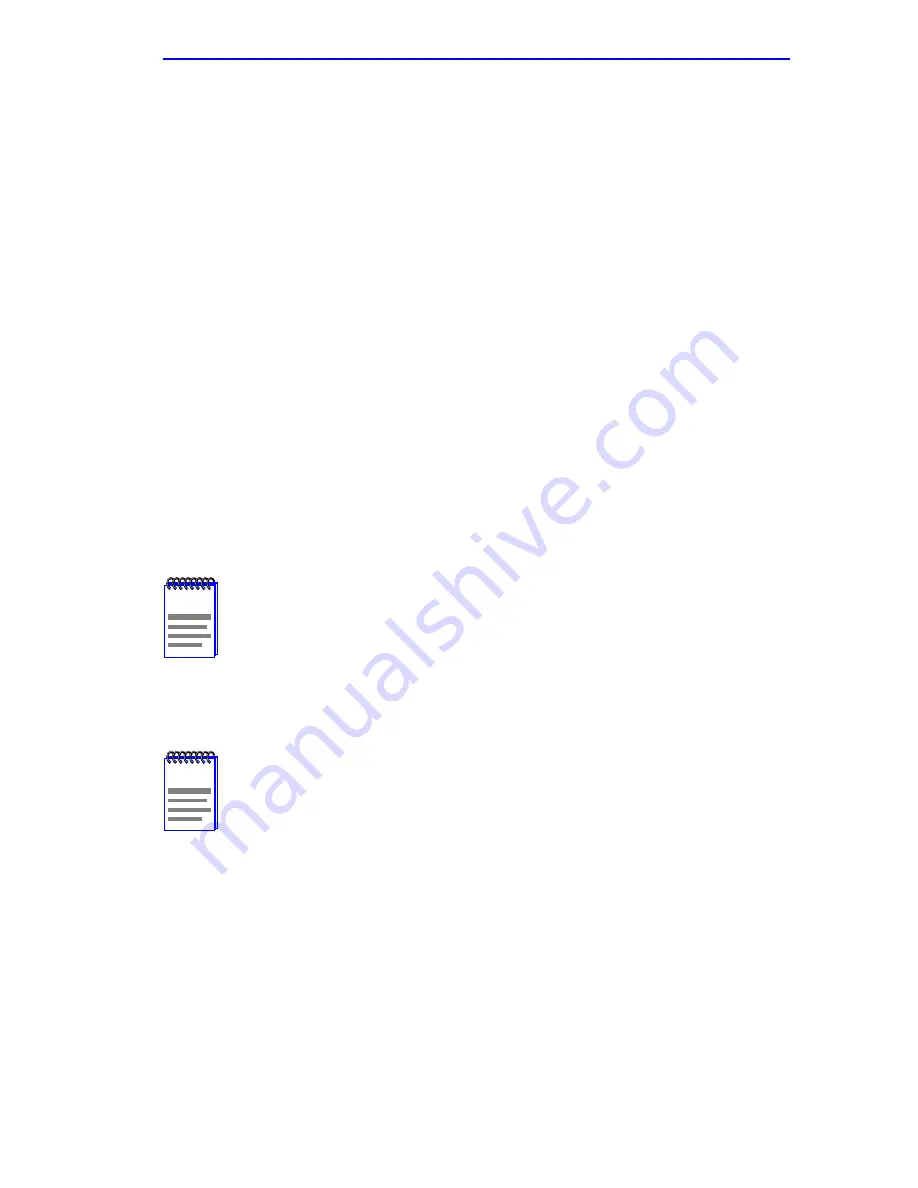
Flash Download Screen
6E128-26, 6E138-25, 6E129-26 and 6E139-25 User’s Guide
5-79
3.
Use the LEFT-ARROW key to move back to the Advertised Ability
selection and use the SPACE bar to select the next mode to enable or
disable.
4.
Use the RIGHT-ARROW key to move across to the
Enabled/Disabled field to the right of the selection.
5.
Use the SPACE bar to select Enabled or Disabled. Press ENTER.
Continue this process until you have completed enabling or disabling
the advertised modes.
6.
Use the arrow keys to highlight the SAVE command. Press ENTER.
The message “SAVED OK” displays and Local Management saves
the changes to memory.
5.23
FLASH DOWNLOAD SCREEN
The Flash Download screen, shown in
Figure 5-29
, allows the user to
clear the information stored in the 6E12X-26 and 6E13X-25 FLASH
memory and download a new image file from a TFTP server.
Before downloading a new image to the module, load the image onto the
network TFTP server.
To Access the Flash Download screen from the Module Specific
Configuration Menu screen, use the arrow keys to highlight the FLASH
DOWNLOAD menu item and press ENTER. The Flash Download screen
displays.
NOTE
The user may also force the download of a new image by
changing the position of Switch 6 located inside the module.
Refer to
Section C.2
,
Setting the Mode Switch
, for details.
NOTE
For information on how to set up a workstation as a TFTP
server, refer to the specific workstation documentation.
Summary of Contents for 6E128-26
Page 2: ...9032311 03 ...
Page 12: ...Contents x 6E128 26 6E138 25 6E129 26 and 6E139 25 User s Guide ...
Page 38: ...Chapter 3 Installation 3 12 6E128 26 6E138 25 6E129 26 and 6E139 25 User s Guide ...
Page 46: ...Chapter 4 Troubleshooting 4 8 6E128 26 6E138 25 6E129 26 and 6E139 25 User s Guide ...
Page 164: ...Appendix A Specifications A 4 6E128 26 6E138 25 6E129 26 and 6E139 25 User s Guide ...






























