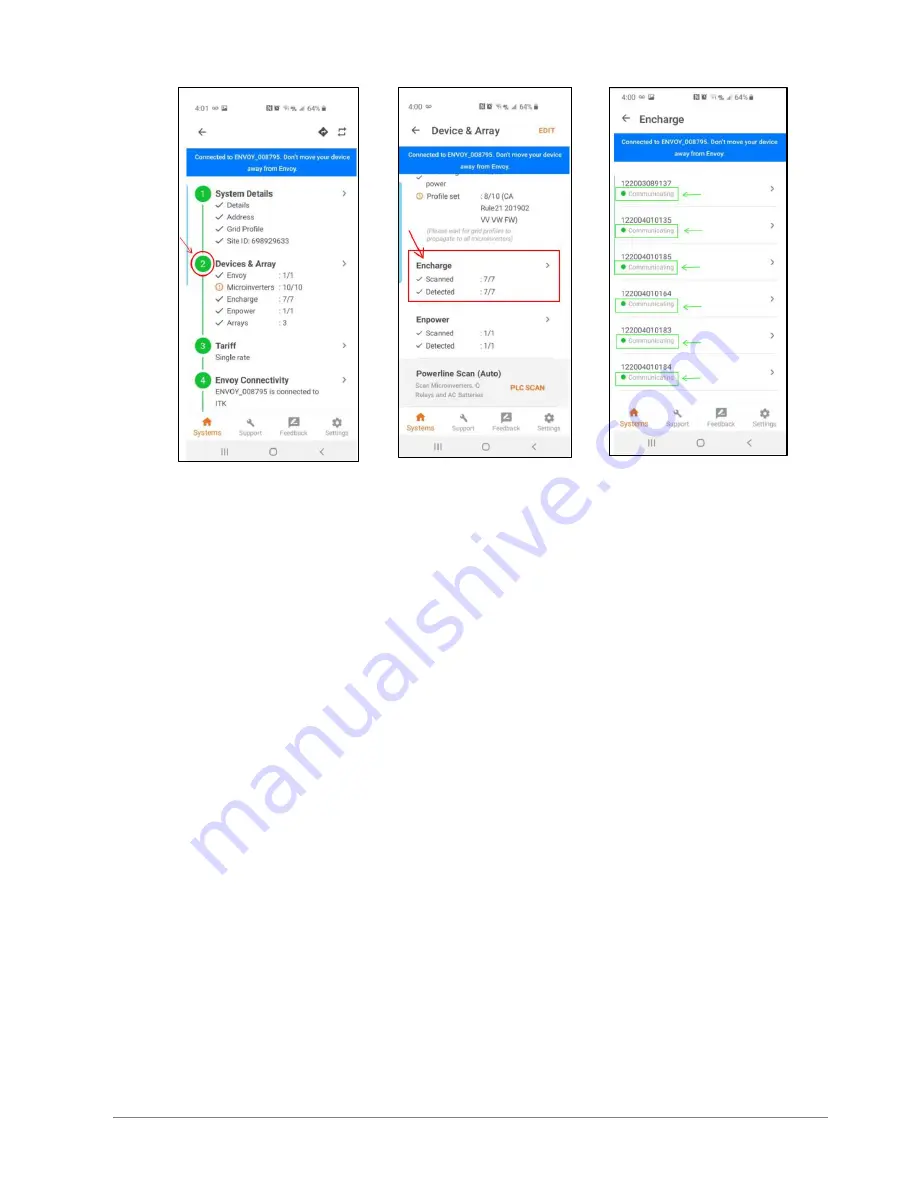
Ensemble Commissioning: Installer Toolkit Communications
© 2020 Enphase Energy Inc. All rights reserved.
July 24, 2020
___________Installer Initials: All steps complete on this page
9
H.1. In Installer Toolkit, “LED status”, and state of charge will now display accurately.
H.1.1. For beta installations, a known issue may interfere with LED status and
may cause the state of discharge to display inaccurately. Firmware versions
later than 20.25 do not have this issue.
H.2. If Encharge batteries are not communicating to Envoy, follow these steps to power
cycle the batteries:
H.2.1. Ensure the system is on-grid.
H.2.2. Turn OFF the DC disconnect switches for all batteries.
H.2.3. Turn OFF the Encharge breaker in Enpower.
H.2.4. Wait for at least two minutes. The Encharge LEDs should be OFF at this
point.
H.2.5. Turn ON the Encharge breaker in Enpower.
H.2.6. Allow Encharge LEDs to flash red.
H.2.7. Turn ON DC switches on all Encharges. The Encharge LEDs should stop
flashing red after DC switches are turned ON.
H.3. If Enpower is not communicating with the Envoy, follow these steps to power cycle
the system:
H.3.1. Ensure the system is on-grid.
H.3.2. Turn OFF the DC disconnect switches for all batteries.
H.3.3. Turn OFF the utility-side breaker in Enpower or the supply breaker to
Enpower in the main panel.
H.3.4. Wait for at least two minutes. The Encharge LEDs should be OFF at this
point.
H.3.5. Power ON Enpower, that is, turn ON the utility-side breaker in Enpower or
the supply breaker to Enpower in the main panel.












