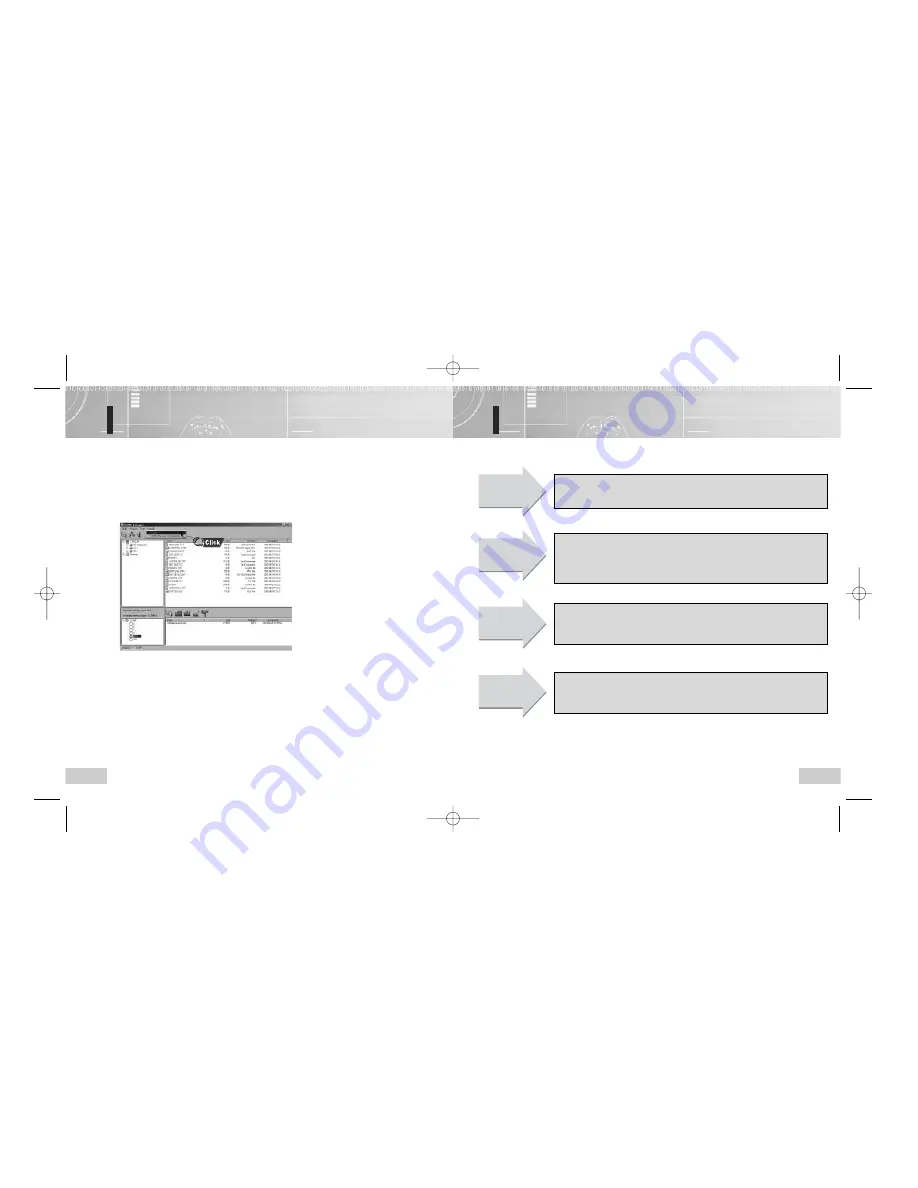
51
Check points before Inquiry
50
Searching for the PC Help
1. Click Help button twice to display information on the PC application.
2. Click Help to display information on the PC application.
The LCD
display is off.
C
C
C
C
h
h
h
h
ee
ee
cc
cc
kk
kk
P
P
P
P
o
o
o
o
ii
ii
n
n
n
n
tt
tt
ss
ss
1
1
1
1
Isn't the battery empty?
C
C
C
C
h
h
h
h
ee
ee
cc
cc
kk
kk
P
P
P
P
o
o
o
o
ii
ii
n
n
n
n
tt
tt
ss
ss
2
2
2
2
Are the battery polarities correct?
√
Replace with new one.
√
Check the battery polarities.
Fails to record.
C
C
C
C
h
h
h
h
ee
ee
cc
cc
kk
kk
P
P
P
P
o
o
o
o
ii
ii
n
n
n
n
tt
tt
ss
ss
1
1
1
1
Is the player locked?
C
C
C
C
h
h
h
h
ee
ee
cc
cc
kk
kk
P
P
P
P
o
o
o
o
ii
ii
n
n
n
n
tt
tt
ss
ss
2
2
2
2
Is the recording number or
memory space full?
C
C
C
C
h
h
h
h
ee
ee
cc
cc
kk
kk
P
P
P
P
o
o
o
o
ii
ii
n
n
n
n
tt
tt
ss
ss
3
3
3
3
Isn't the battery empty?
√
Release the HOLD button.
√
Remove the unnecessary item.
√
Replace with new one.
Fails to
playback.
C
C
C
C
h
h
h
h
ee
ee
cc
cc
kk
kk
P
P
P
P
o
o
o
o
ii
ii
n
n
n
n
tt
tt
ss
ss
1
1
1
1
Is the player locked?
C
C
C
C
h
h
h
h
ee
ee
cc
cc
kk
kk
P
P
P
P
o
o
o
o
ii
ii
n
n
n
n
tt
tt
ss
ss
2
2
2
2
Nothing has been recorded?
C
C
C
C
h
h
h
h
ee
ee
cc
cc
kk
kk
P
P
P
P
o
o
o
o
ii
ii
n
n
n
n
tt
tt
ss
ss
3
3
3
3
Isn't the battery empty?
No sound
heard from the
earphone.
C
C
C
C
h
h
h
h
ee
ee
cc
cc
kk
kk
P
P
P
P
o
o
o
o
ii
ii
n
n
n
n
tt
tt
ss
ss
1
1
1
1
Volume level is set to 0?
C
C
C
C
h
h
h
h
ee
ee
cc
cc
kk
kk
P
P
P
P
o
o
o
o
ii
ii
n
n
n
n
tt
tt
ss
ss
2
2
2
2
Is the earphone inserted
properly?
√
Release the HOLD button.
√
Remove the unnecessary item.
√
Replace with new one.
√
Increase the volume level.
√
Firmly insert the earphone.
EVR-T550-Eng 11/28/03 4:03 PM Page 50

















