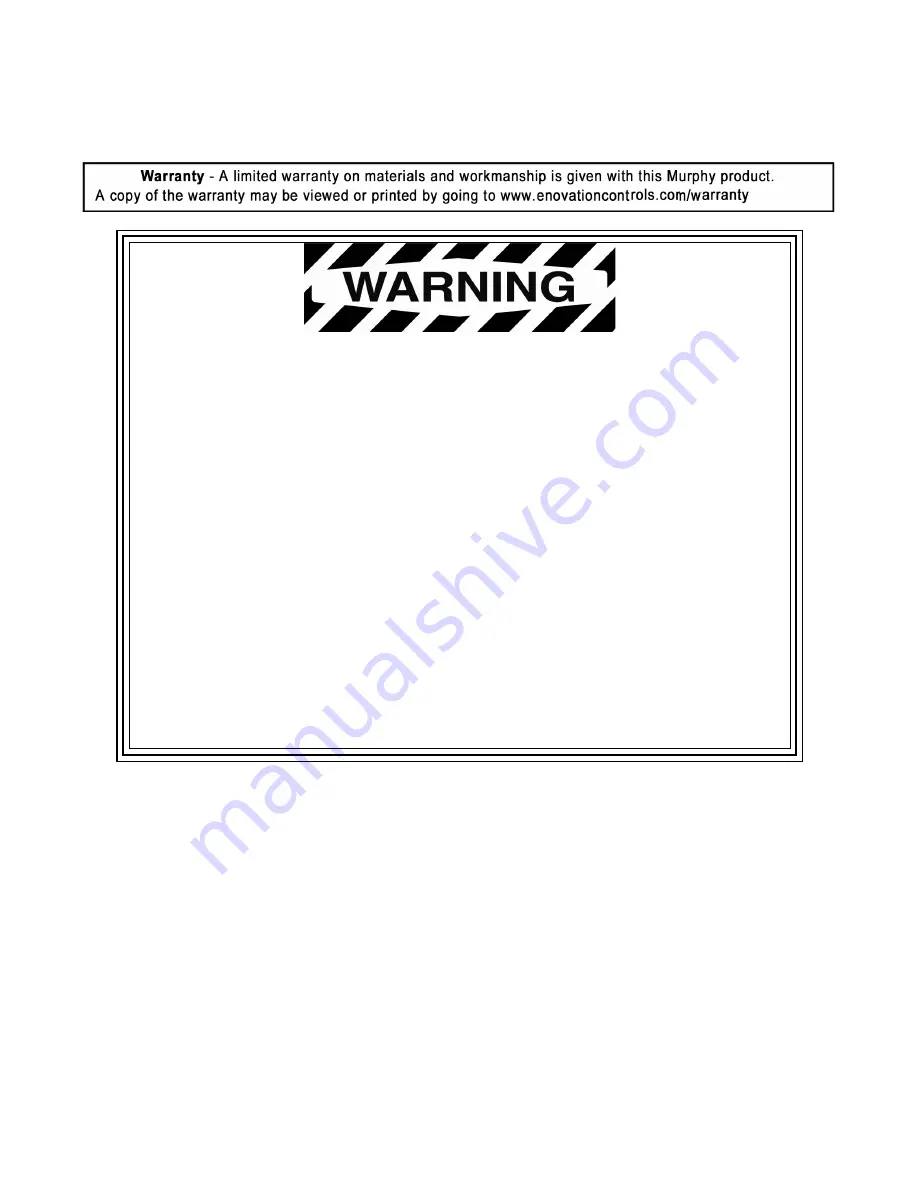
In order to consistently bring you the highest quality, full-featured products, we reserve the right to change our
specifications and designs at any time. The latest version of this manual can be found at enovationcontrols.com.
Please read the following information before installing.
BEFORE BEGINNING INSTALLATION OF THIS MURPHY
PRODUCT:
Read and follow all installation instructions.
Please contact Enovation Controls immediately if you have any
questions.
Summary of Contents for MURPHY PowerView PV1100
Page 1: ...00 02 1020 2018 07 16 Section 78 PowerView Model PV1100 Installation Manual ...
Page 4: ...THIS PAGE INTENTIONALLY LEFT BLANK ...
Page 17: ...Section 78 00 02 1020 2018 07 16 13 Dimensions ...
Page 18: ...Section 78 00 02 1020 2018 07 16 14 Measurements shown in inches mm ...
Page 19: ......



































